The Notes column allows you to add arbitrary text to items in a structure, without having to create custom fields in Jira. You can create as many Notes columns as you need.
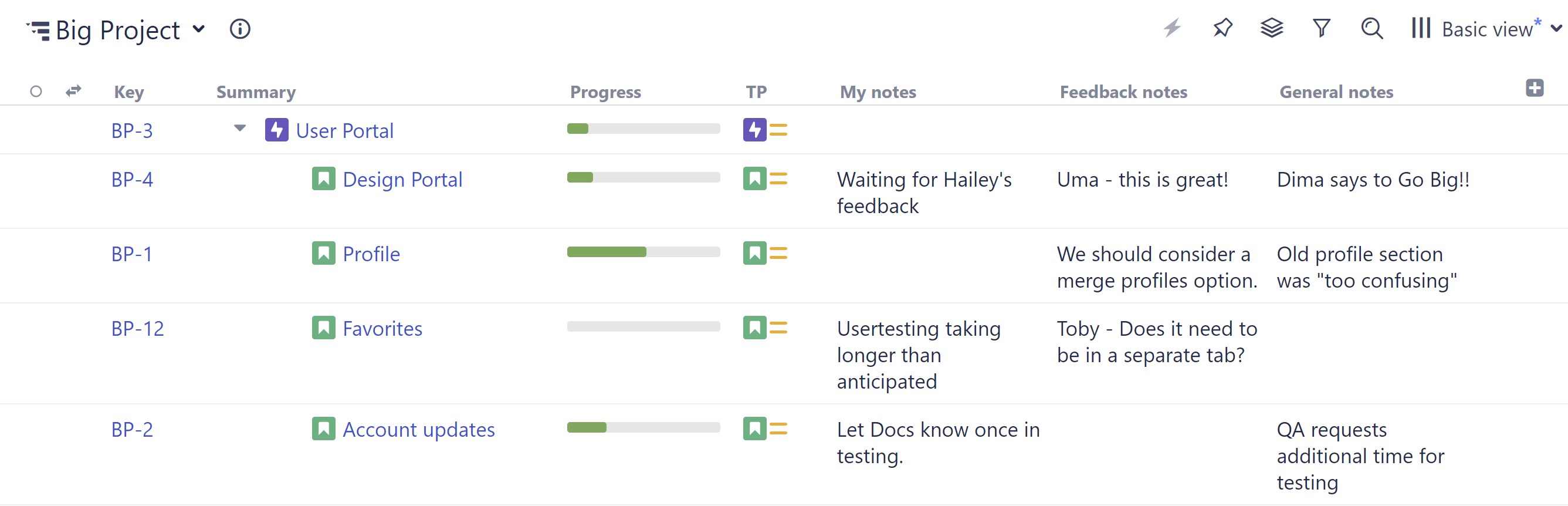
Notes can be used in a variety of ways:
-
Add notes just for yourself or your team (only users with access to the structure will see the notes)
-
Create multiple notes to manage feedback from different users
-
Use notes for high-level planning: add a column for each month/quarter/etc.
-
Use Notes column values in Formulas
-
Use Effectors to write the values in a Notes column to a Jira field
-
Anything else you can think of!
The values in the Notes columns are per-structure, per-item. This means that:
-
Text entered into a Notes column for an issue in one structure will not be seen for that issue in another structure - even if the same Notes column is added to that structure. This means, you may have different notes for the same issue in different structures.
-
If an item appears multiple times in a structure, it will have the same Notes values each time.
-
If you add multiple Notes columns of the same type, each will contain the same notes - to include different notes, use a different note type, or create a new note type.
The Notes column is great for leaving issue-level notes. For project-level notes, consider adding a Memo item to the structure.
Adding a Notes Column
To add a Notes column, click the + sign to the right of the column headers and scroll to the "Structure" section or enter "note" into the search box. When adding notes, you have three options:
-
Use the default note
-
Create a new note
-
Select from existing notes
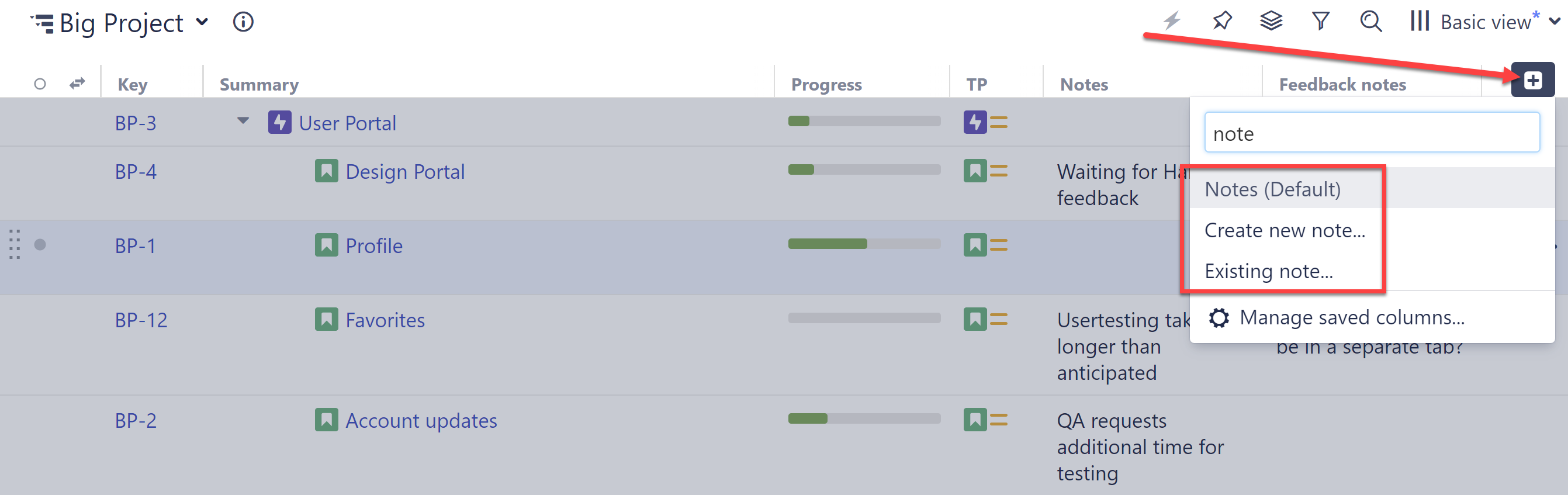
Creating a New Notes Column
If you select Create new note... you can define a new type of note, which can be reused in any structure. Enter a name for the new note type in the Note field, and click the checkmark. The new column will be added to your structure.
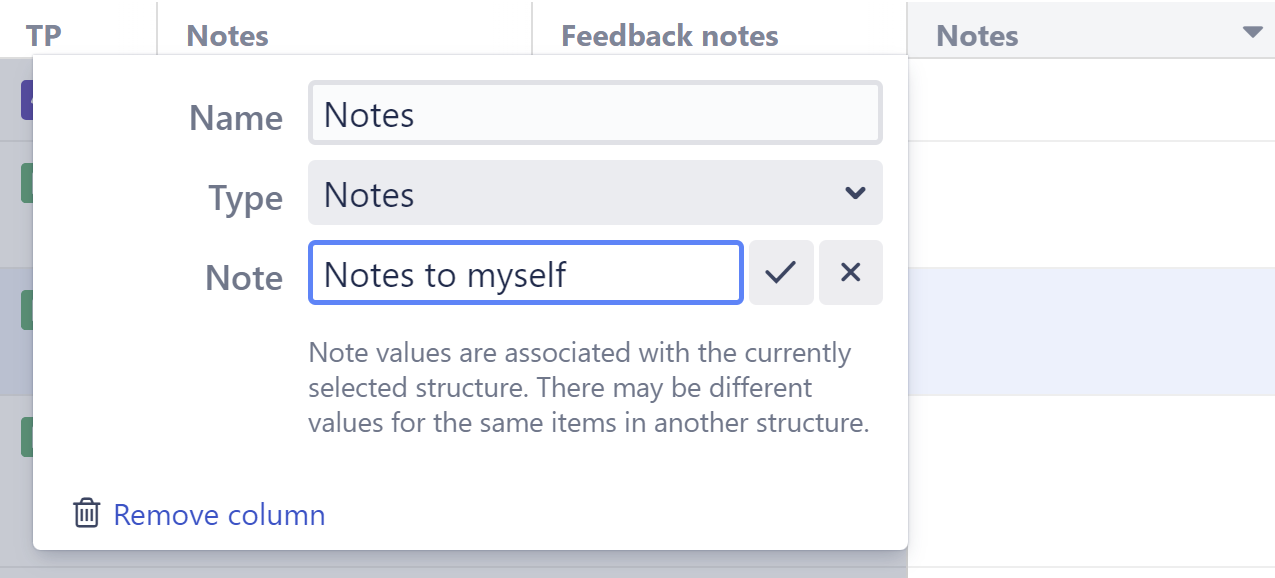
Using an Existing Notes Column
If you have already defined a type of note you want to use in the current structure, choose Existing Note... and select the note type from the list.
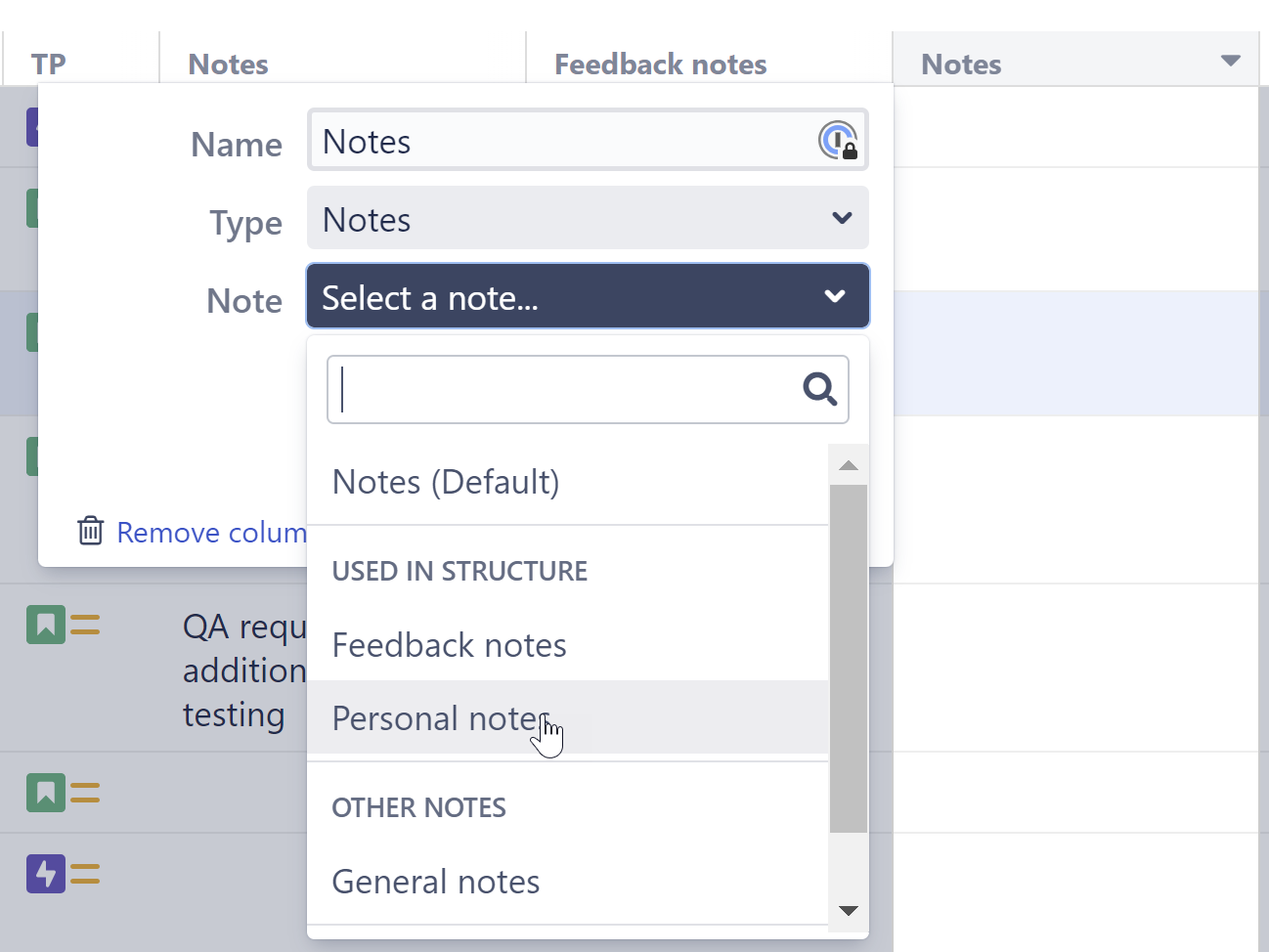
If you select a notes column that is already in the structure, the same notes will appear in both columns. To include different notes, use a different note type, or create a new note type.
Permissions
Data stored in the Notes column is considered to be a property of the selected structure. That has the following effect on the permissions:
Who can view notes?
To be able to see the notes, the user needs to have:
-
View access to the structure that stores the notes.
-
View access to the item (issue, project, etc.)
Who can edit notes?
To be able to edit the notes, the user needs to have:
-
Edit access to the structure that stores the notes.
-
View access to the item (issue, project, etc.)
A user might have permission to edit notes, even if he or she does not have permission to edit the issue. By creating their own structure, a user can leave notes for issues they can't edit.
Archiving a Notes Column
If a notes column is no longer needed or has been created by mistake, you can archive it. When you archive a notes column, you will no longer be able to add or edit any of the values in the column, and it will no longer be suggested to you when adding an existing notes column.
To archive a notes column:
-
Open the column configuration
-
Select the trashcan icon to the right of the Note selection field

-
Archiving does not remove the notes column and its values, just in case this information is in use and still needed in another structure.
-
Only admins and users who have EDIT access to the structure in which the notes column was created can archive a notes column.
