A structure's view settings determine which views are offered to the users in the Views Menu and which view is used by default. To customize view settings for a structure, open the Manage Structures page, locate the structure and click the Views link.
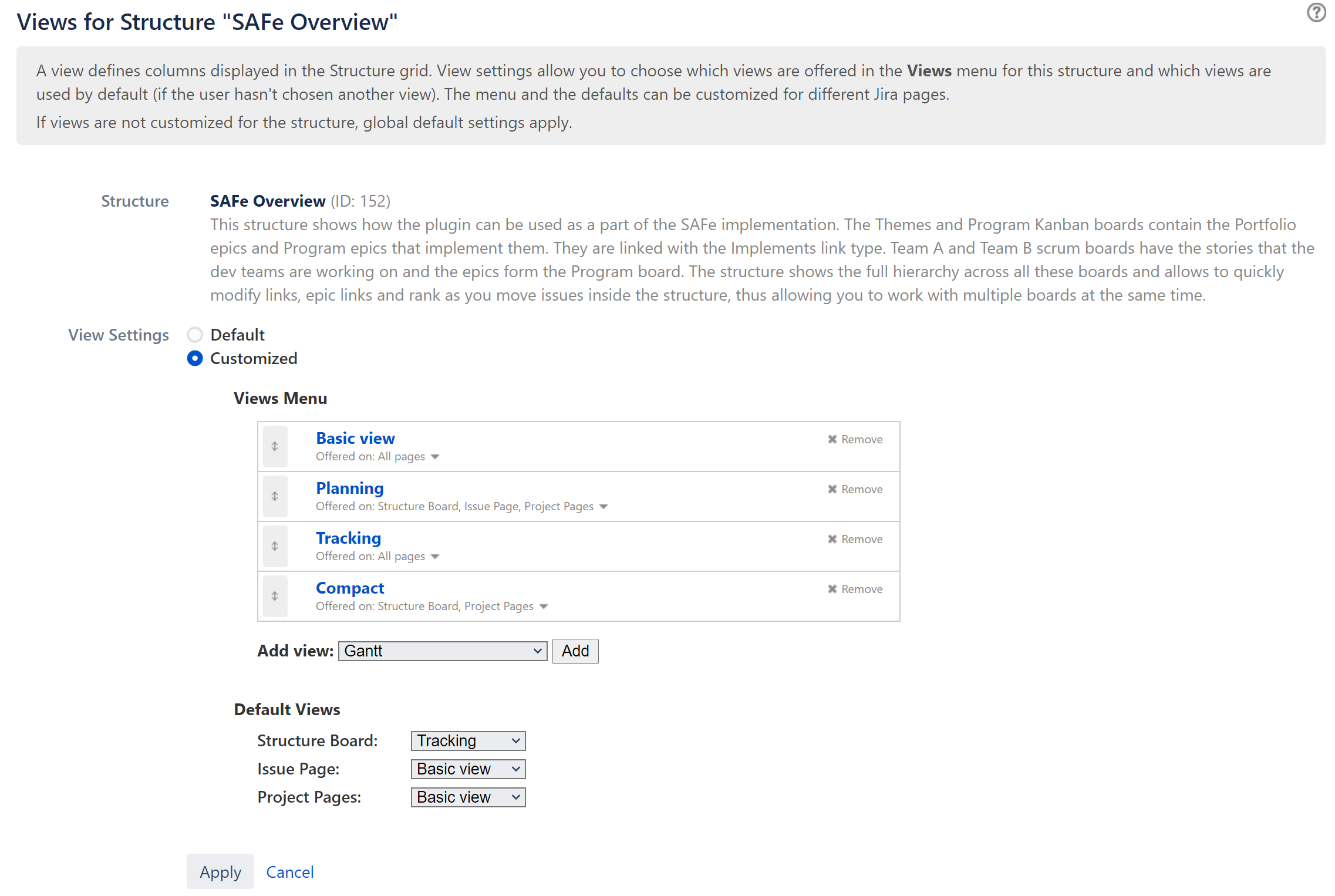
You must have Control permissions for the structure to adjust its view settings.
Switching Between Default and Customized View Settings
Initially, each structure uses the default view settings, defined globally for all structures. To customize view settings for the structure, select the Customized radio button. The default settings are copied and you can adjust them to your needs.
To revert to the default view settings, select the Default radio button.
You can change the default global view settings if you are a Jira administrator – open the Administration | Structure | Defaults tab and click Change in the Default View Settings section.
Configuring Views Menu
The Views Menu section lets you select which views appear under the Associated Views section of the Views Menu for each type of Jira page.
-
To add a view to the menu, select the view in the Add view drop-down and click Add
-
To remove a view from the menu, click the Remove button
-
To change a view's position in the menu, drag the view by the drag handle at the left of the view bar
-
To restrict a view's appearance in the menu to some specific pages, click the Offered on: line and select the pages where you'd like this view to be used
A view is associated with a structure if it is part of the Views Menu, as defined by the structure's view settings.
Configuring Default View
In the Default Views section, you can select which of the views included in the Views Menu section is the default view for a given Jira page (Structure Board, Structure Board with Issue Details, Issue Page and Project Page). Pick one view from those offered in the drop-down for each page.
If the Views Menu does not include any views for a specific page (for example, no views for Issue Page), you won't be able to configure the default view for that page.
Changes take effect when you press Apply.
