The Views menu allows you to change the current view, save changes to a view, share a view, and manage existing views.
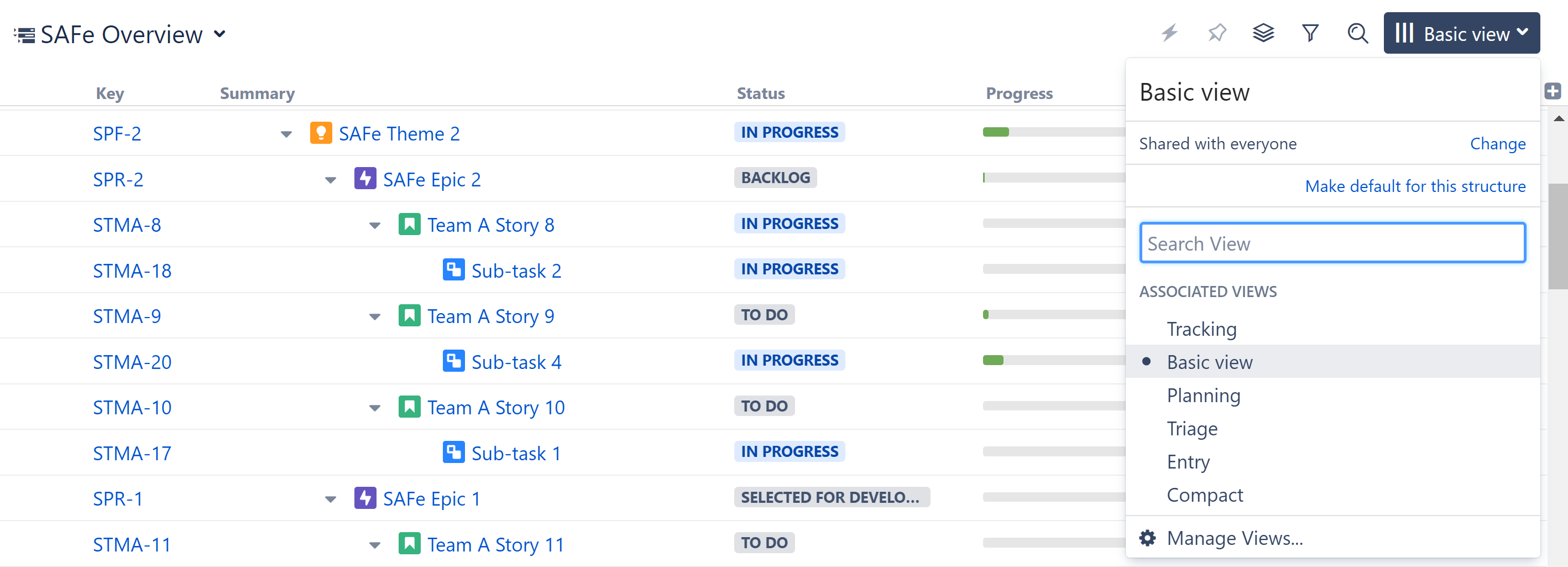
To open the Views menu, click the Views icon (the 3 vertical lines in the top-right corner of the Structure panel). Depending on where you're viewing the structure, the current view's name may be listed next to the Views icon.
In the Views menu, you will see the following:
-
The current view's name. Hover the mouse over the name to see the view's description.
-
If the view was modified, you'll see a corresponding message and links to save or revert these changes. Additionally, in the Associated Views/Recent Views sections, a blue asterisk will appear next to the name.
-
Permissions settings and a link to change them.
-
The option to make the current view the default view for the structure, or an indicator that it is already the default view.
-
Search View. Search looks for any views that match the entered name, not only those in this list.
-
Associated Views list. This list can be customized for each structure by the structure owner or anyone who has Control access level for the structure – see Customizing View Settings.
-
List of views you have recently used (excluding the views shown in the section above).
-
Manage Views link, which opens the View Management dialog.
Switching Views
To switch the current view, open the Views menu. From there, you have three ways to choose the new view:
-
Select it from the drop-down list. (This is the easiest method, but it may not include all available views.)
-
Search for it in the Search View panel.
-
Click Manage Views... to see all available views.
Switching View with Keyboard
You can also switch the current view using only the keyboard:
-
Use the vv shortcut to open the Views menu (hit "v" twice).
-
Use the arrow keys to select a view, or enter text to search for matching views.
-
Hit Enter to switch to a selected view or Escape to close the menu.
To go back to the previous view, use the vvv shortcut (hit "v" three times).
Opening a Structure
When a structure opens, it will select a view based on the history and settings for the location the view is being opened (Structure Board, Issue page, etc.). Structure will attempt to assign a view in the following order:
-
The last view you used for that structure in that location, if available.
-
The last view used for that structure in the opposite panel (primary panel vs. secondary panel) in that location, if available.
-
The default view for the structure, if available and viewing the structure on the Structure Board.
-
The global default view, as set by the Structure administrator.
The same structure opened on an Issue page will typically open with a different view then if it were opened on the Structure Board, because users need to see different information in different locations.
Default View
Users with Control permission can set a default view for the structure. When other users open a structure for the first time, they will see the default view. Additionally, if there is no recently-selected view available for the structure, it will open with the default view.
Setting the Default View
You can set the default view for a structure using Manage Structure or the Views menu. To set a default view using the Views menu:
-
Select the view you want to make the default.
-
Open the Views Menu again.
-
Click Make default for this structure.
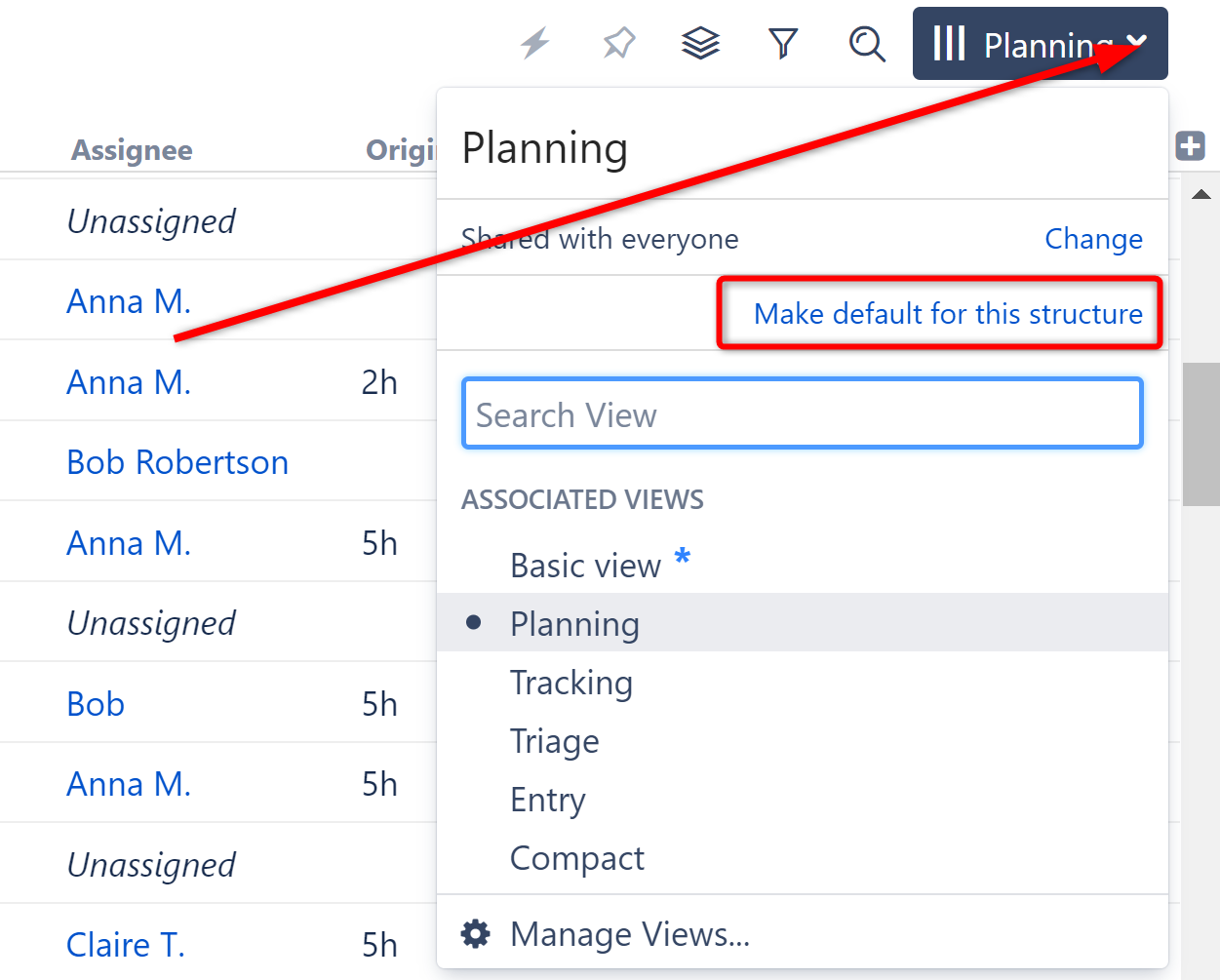
If the selected view is already default for the structure, this section will let you know that you are either "Using the default view" or "Using the default view with modifications."
If you want to return to the previously selected view, use the keyboard shortcut: vvv (press "v" three times).
