When you add, remove or rearrange columns, you are making changes to the currently-selected view. The view will now be marked with a blue asterisk, denoting that it has been modified from its original version.
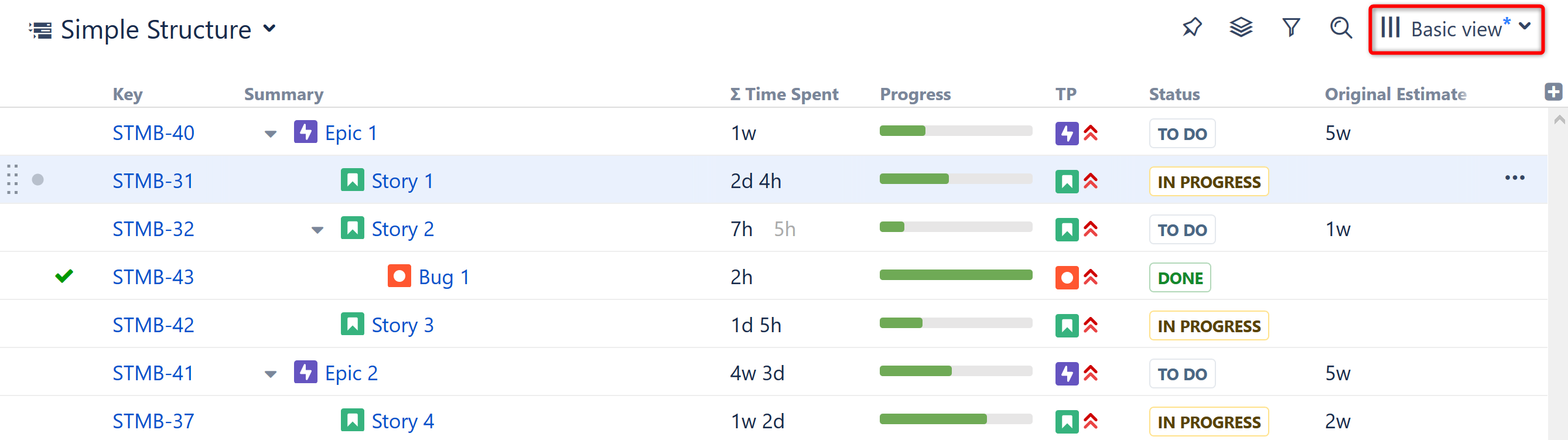
These changes are stored locally and only visible to you. Anyone else using that same view will continue to see it in its original state, without your changes.
Saving View Adjustments
To make changes permanent and push them to other people using the same view, you need to save a new version of the view. To do so, open the Views menu and click the Save link. You can also select Save As to create a new view with the current changes, without affecting the original view.
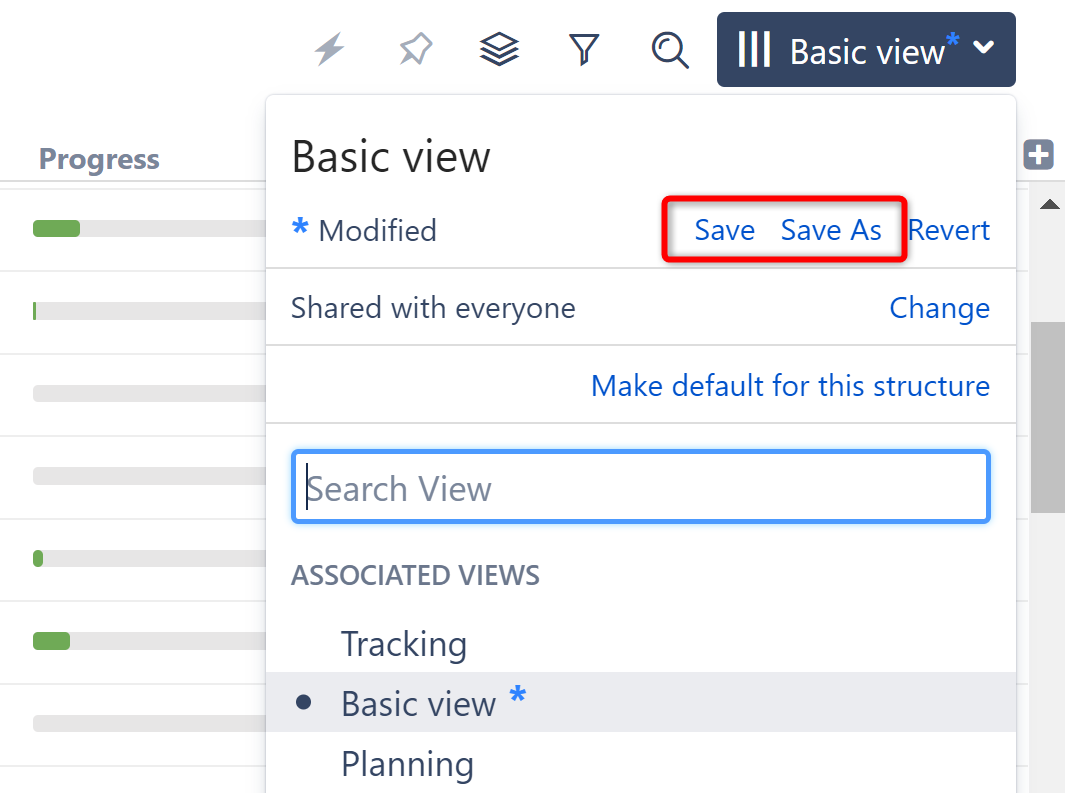
To save changes to an existing view, you need to have Update access level for that view (see
View Sharing and Permissions). If you do not have permission to change the view, you can still create a new view based on your modifications with the Save As link.
If you need to remove your adjustments and return to the original view as it is stored on the server, click the Revert link.
Sharing a View
A view has a set of permissions, just like a structure. When you initially create a view with the Save As link, the view is private. You can use the view with any structure, but no one else can use the view.
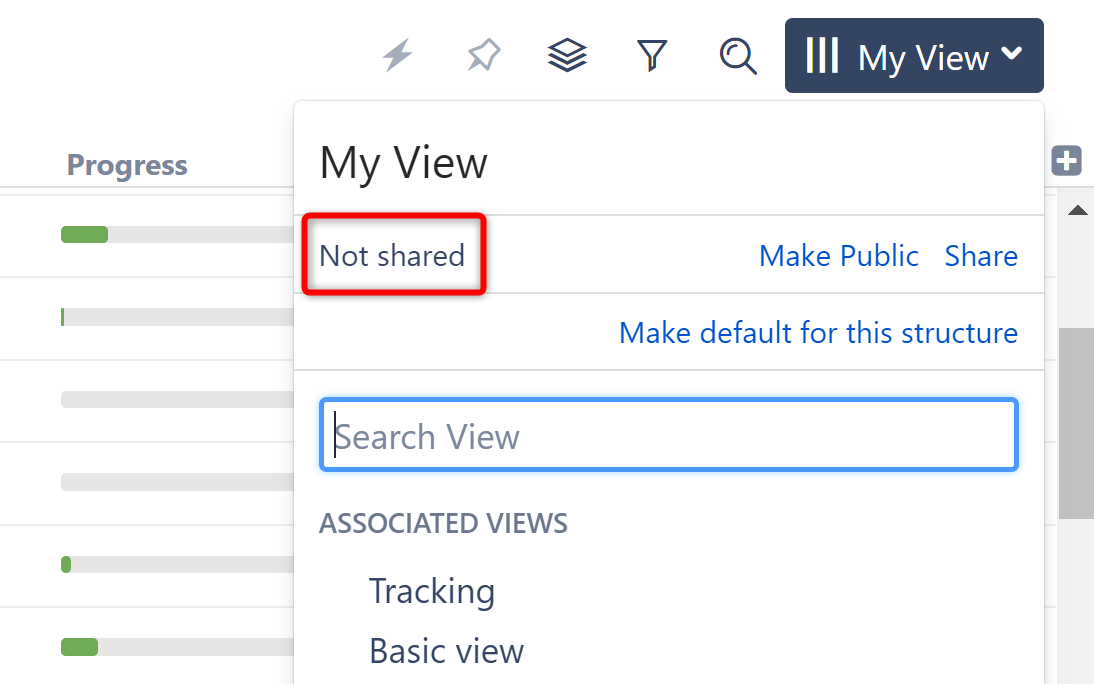
To share a view with other people, open the Views menu and:
-
Click the Make Public link to make the view public, allowing everyone to locate and use this view.
-
Click the Share link to specify exactly which users can use, update and manage the view. See View Sharing and Permissions for details.
