Jira actions can be applied to issues directly from Structure, using the Jira Actions drop-down and Jira keyboard shortcuts.
Using Actions Drop-Down
The Jira Actions drop-down includes the most frequently used actions and operations available for the selected issue.
To use an action:
-
Click on the three dots at the right side of the issue's row (it will not be visible until you mouse over it), or select the issue with the keyboard and hit Alt+Down Arrow.
-
Select the action with the mouse, or use the Up/Down Arrow keys and Enter to select the action with the keyboard.
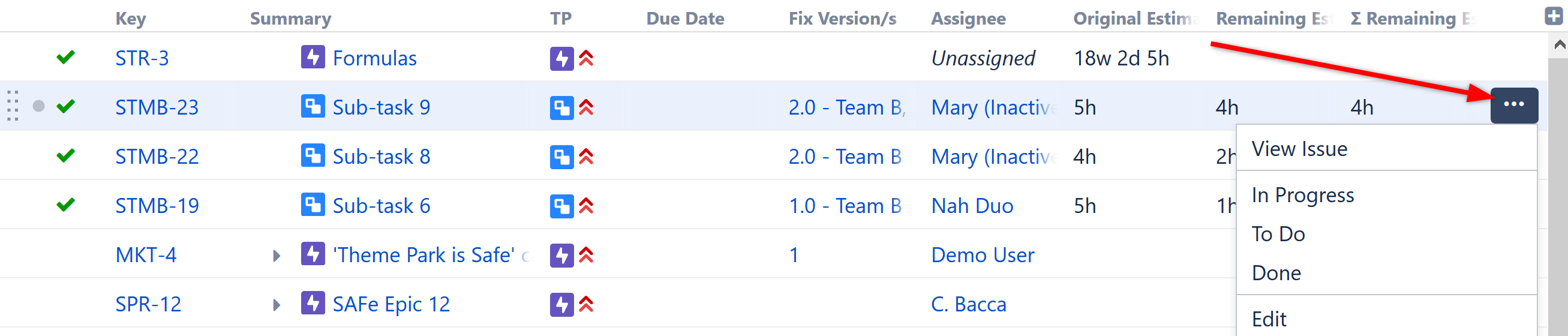
The Jira Actions menu is unavailable when the Issue Details panel is opened.
Using Jira Shortcuts
Most Jira shortcuts that are available on the Issue Navigator page also work in Structure. Just select an issue and hit the shortcut.
The most useful shortcut is "." (dot) - available since Jira 4.2 - which lets you type in the name of the action you need performed.
Calling an action usually brings up a dialog or moves the browser to another page. Please pay attention to the dialog title or the window title to see that you're applying the action to the correct issue.
On the Issue Page, keyboard shortcuts are always applied to the viewed issue - regardless of the selection in the structure.
No Page Reload
In many cases, Structure is able to proceed without a page reload after you have applied a Jira action to an issue. The applied changes are immediately visible in the structure, providing a very smooth experience when working with a collection of issues.
Whether a page is reloaded after an action is applied depends on which page you are using to work with issues, and what action is being applied. On the Structure Board, most actions do not require page a reload.
