The Search feature allows you to:
-
Find and highlight issues in your structure
-
Filter your structure so it only displays specific issues
To access the Search function, click the Search button on the Structure Panel Toolbar.
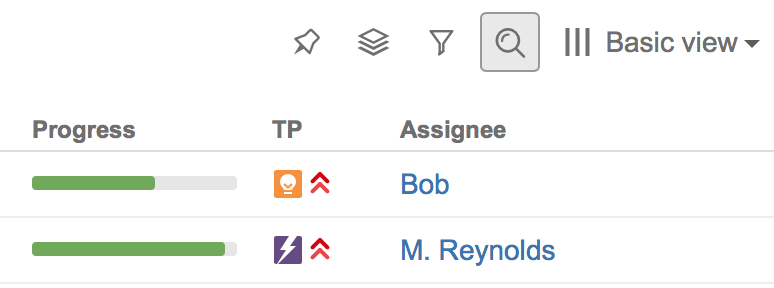
The Search panel will appear below the toolbar. As you enter a query into the search field, results are filtered immediately, and then refined as you keep typing.
All non-matching items are grayed out in order to highlight your search results.
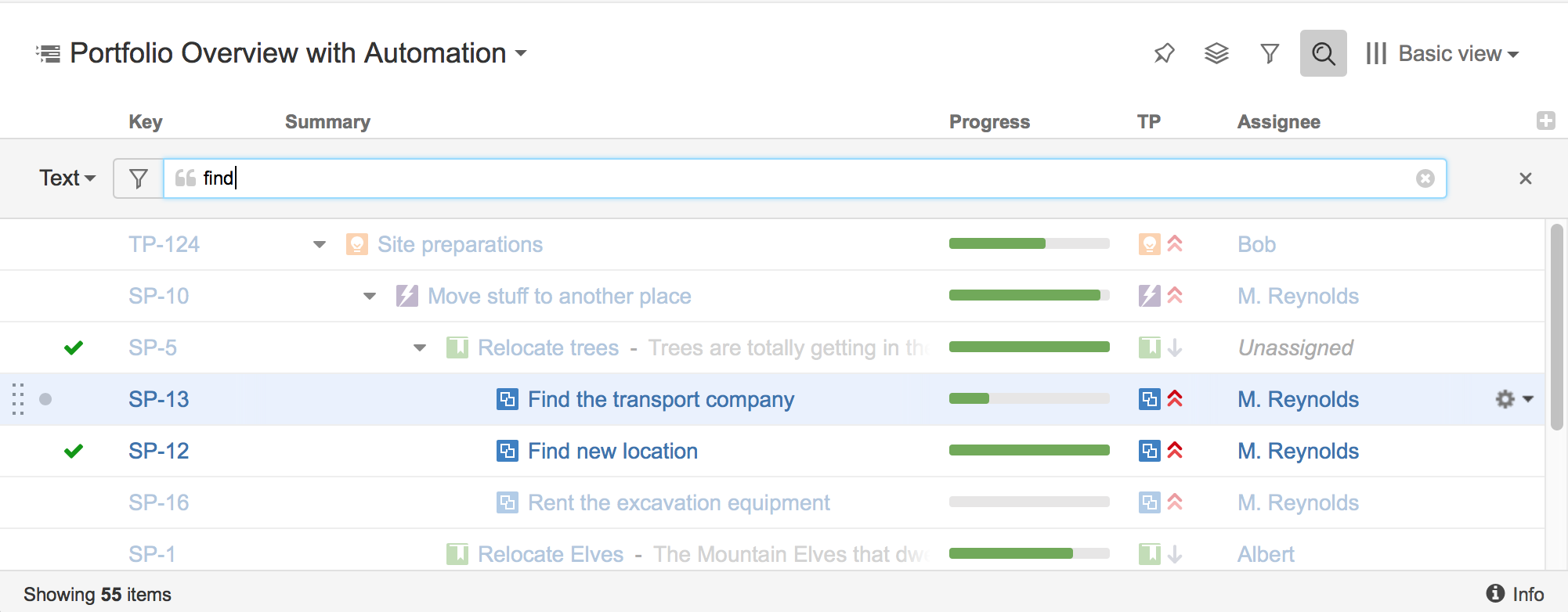
If data changes on the server, search results are automatically refreshed for the structure. So issues can be hidden and shown in the structure in real time.
Keyboard Shortcuts
-
Move between matching items: Ctrl+Alt+] and Ctrl+Alt+[
-
Turn on Search (or switch search mode): Ctrl+Alt+/
-
Cancel Search & close Search panel: Escape
Search Modes
You can search for issues within the current structure using a Text, JQL, or S-JQL query. To switch between these modes, click the name of the currently selected mode and select a new mode from the menu.
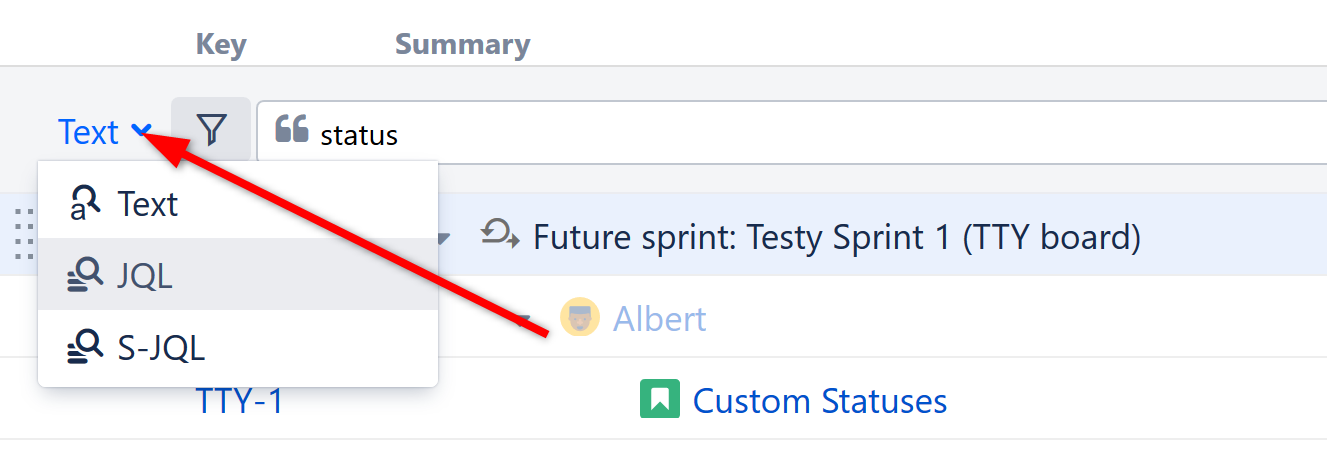
Text Search
Text search is selected by default. In this mode, you can specify the following search conditions:
|
Condition Type |
Example |
How it works |
|---|---|---|
|
Simple text |
structural hierarchy |
Looks for items that have all mentioned words in the Summary field. Each word must be present in the summary or name, or the summary must have a word that begins with the specified word. The words may appear in any order. |
|
Quoted excerpt |
"the quick brown fox" |
When quotes are used, the search looks for the entire phrase in the summary or name fields. |
|
Issue keys |
MARS-1, MARS-331 |
If the text looks like one or more issue keys (delimited by comma or white space), the search will return exactly these issues (if they are in the structure). |
Structure relies on the Jira search engine to run text searches. The engine is based on Lucene index, which has a few peculiarities that may cause unexpected results. For example, short words may not be found. The result also depends on the Indexing Language specified in the Jira General Configuration.
JQL Search
JQL (Jira Query Language) lets you specify arbitrarily complex conditions to find very specific issues.
When entering a JQL query, auto-complete will suggest fields, operators and values as you type. When you have a valid JQL query in the search field, a green checkmark icon will appear beside your search. When the JQL is invalid or not complete, the red exclamation icon is displayed.
To learn more about JQL, see the Jira documentation.
S-JQL Search
S-JQL (Structured JQL) is a special language that allows you to search for issues by their relationships in the current structure. For examples, root matches all top-level issues, root or child of root matches the first two levels, and child of [priority = Critical] matches all children of critical issues. To learn more about S-JQL conventions, see Structured JQL.
As with a JQL search, the checkmark or exclamation indicators will let you know whether the query is valid or not.
