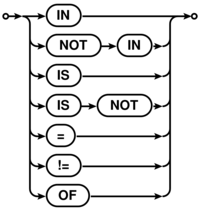Structure query is a hierarchical condition on the items added to the structure. Structure query is expressed in the Structured JQL language (S-JQL), described in this article.
Parts of this article assume that you are familiar with Advanced Searching capability of JIRA.
Multiple instances of items
If there are multiple instances of an item in the structure, some of these instances might match the query, and some might not.
Consider the following structure:
TS-239
TS-42
TS-123
TS-239
Here, issue TS-239 is present two times — one at the root position, and another under another issue. Query root will match the first instance but not the second one.
This difference is visible when you are filtering in the Structure Widget (see Filter). However, structure() JQL function matches an issue if at least one of its instances in the structure matches the S-JQL query. In this example, issue in structure(root) will return TS-239, TS-123.
Constraints
Structure query consists of constraints. A constraint matches items in the structure. In the simplest case, the whole structure query consists of a single constraint; for now, we will consider only this case.
There are two types of constraints: basic and relational constraints.
Basic constraint
A basic constraint matches items that satisfy a condition — regardless of their relative positions to other items.
JQL constraint
JQL constraint matches all issues in the structure that satisfy a JQL query. To specify it, specify the JQL query enclosed in square brackets:
[status = Open]
leaf and root
This basic constraint matches items that are located at special positions within the structure.
leaf
root
The first constraint matches items at the bottom level of the hierarchy, i.e., items that do not have children (sub-items).
The second constraint matches items at the top level of the hierarchy, i.e., items that do not have a parent.
Specific issue
This kind of basic constraint matches just the referenced issues. If some of the issues are not contained within the structure, they are ignored. If none of the issues are contained within the structure, the constraint matches no issues.
You can specify a comma-separated list of issue keys:
TS-129, TS-239
One issue key:
TS-129
Issue ID (or a list of them):
19320
Function constraint (folder, item)
Functions in S-JQL play the same role as in JQL: it is an extension point, so any vendor can develop their own functions to match items in a custom way.
Structure comes bundled with a few functions: folder (matching all folders or folders by name) and item (matching all items of the specified type or items by name).
Syntax
A function constraint has a name and zero or more arguments, depending on the function you are using:
folder(Urgent)
In the example above, function name is folder and its argument is Urgent.
You can insert any amount of spaces around the name and arguments:
folder ( Urgent )
Multiple function arguments should be separated by commas:
item(Status, In Progress)
If an argument contains commas or parentheses, you need to enclose it in "double quotes" or 'single quotes':
item(Status, "Done, Sealed, and Delivered")
folder("NU (non-urgent) issues")
The former example matches Status items in structure that are named Done, Sealed, and Delivered. If this name wasn't enclosed in quotes, the query would mean that function item is given four arguments: Status, Done, Sealed and and Delivered.
The latter example matches folders named NU (non-urgent) issues. If quotes were not used, the query would be incorrect because the first closing parenthesis would be understood as the end of folder's arguments.
If your argument contains quotes, you need to use another type of quotes to enclose it. Suppose that you need to match a version named 3.0, 3.0.1 "Armageddon":
item(version, '3.0, 3.0.1 "Armageddon"')
You can also escape the quotes using backslash (\). Suppose that the version is named 3.0 Beta 1 "Armageddon's Near":
item(version, '3.0 Beta 1 "Armageddon\'s Near"')
If you need to use backslash character on its own, you can escape it with another backslash (\\). Suppose that you need to match a folder named \ (backslash) and related characters:
folder ('\\ (backslash) and related characters')
Note that if you don't need to enclose your argument in quotes, then you don't need to escape quotes or backslashes contained within it:
folder (Joe's)
folder ( \ )
Finally, if there's only one argument and the argument doesn't contain spaces (or is enclosed in quotes), you can omit the parentheses:
folder Urgent
folder "Not urgent"
folder()
This function matches folder items in the structure, optionally filtering them by name.
Without arguments, this function matches all folders:
folder()
With one argument, this function matches folders by name (that you see in the Summary column). A folder is matched if its name starts with the text specified in the first argument. Difference between capital and small letters is ignored.
For example, the following queries match folders named My issues, Issues for Carol, and Non-issues; and do not match folders named Is suing or Issuance:
folder issue
folder Issue
If you specify several words separated by spaces, folder will match only folders containing all of these words.
If you're familiar with how Text Search in structure works, then it's useful to think of this argument in the same way as of the simple query. The only difference is that folder doesn't recognize issue keys.
There's an advanced matching option for those who like to use regular expressions.
Another advanced topic is how to query for the exact word (e.g., match issue but not issues).
item()
This function matches items of the specified type in the structure, optionally filtering them by name. It is a generalization of folder() function to other item types.
The function takes two arguments: item type and name (optional). The second argument works in the same way as the argument for folder() function.
You can reference either standard item types (provided by Structure plugin) or item types provided by third-party plugins.
If you need to match items of all types, use asterisk (*). The following query finds all items that have the word “Infrastructure” in their Summary, regardless of their type:
item(*, Infrastructure)
Structure provides the following item types:
issue
project
version
version-name
project-component
issuetype
status
resolution
priority
label
user
group
date
cf-option
folder
memo
generator
loop-marker
sprint
missing
tempo-account (when Tempo Timesheets plugin is available)
sd-request-type (when Jira Service Management / Jira Service Desk plugin is available)
Structure.Pages plugin provides the following item types:
page
Item types provided by third-party plugins are specified similarly. Here's how item() function looks up item types:
-
It tries to interpret type name argument as referring to an item type provided by Structure and looks it up in the list above.
-
If not found, it looks at all item types provided by all plugins (including Structure itself) and checks if the type name ends with the specified text as a word. “As a word” means that
pagewill match Confluence page item type, butagewon't. More specifically, the considered word boundaries are hyphen (-), underscore (_) and colon (:). -
It is an error to specify item type ambiguously, i.e. if there are two item types matching the description. The following forms of item type argument allow to specify item type more precisely.
-
-
Fully qualified item type name, e.g.
com.almworks.jira.structure:type-issueorcom.almworks.structure.pages:type-confluence-page.
More generally, the form is<plugin key>:<type name>. -
Shortened form of the fully qualified item type name, e.g.,
structure:issueorpages:page.
More generally, the form is<plugin key part>:<type name part>.
Whenitem()function looks up item type for the argument, and the argument contains colon (:), the function first tries to interpret is as a fully quailified name. Only if nothing is found, it tries to interpret it as a shortened form.
-
Don't confuse “matching items of some type” and “matching issues that have field value equal to that item”. For example, item(status, Open) matches status Open, not issues with status Open. If you need the latter, use JQL constraint: [status = Open].
Empty constraint
An empty constraint matching no items:
empty
This constraint plays the same role as JQL's EMPTY keyword. It is intended to be used as a sub-constraint in relational constraints, which are discussed further.
Negation
Any constraint, basic or relational, can be negated using keyword NOT. This produces a constraint that matches all items that the original constraint doesn't:
not root
matches all items that are not top-level items in the structure.
You can always enclose a constraint in parentheses to ease understanding. So, all items in the structure except issues TS-129 and TS-239 are matched by this structure query:
not (TS-129, TS-239)
Relational constraint
A basic constraint matches items that satisfy a condition. A relational constraint matches items related to items that satisfy a condition. Related corresponds to a relationship between positions of items in the structure, like parent-child.
For example,
TS-129
is a basic constraint that matches a single issue TS-129;
child in TS-129
is a relational constraint matching items that have TS-129 as a child (sub-item).
Relational constraint has the form relation operator subConstraint. Here, subConstraint is a constraint on the relatives of items to be matched; other parts of relational constraint are discussed in the following sections.
Note that the form of relational constraint is similar to the form of JQL clause, field operator value.
Indeed, let's describe in English a JQL query type in (Epic, Story): it matches issues having type that is in values Epic, Story.
Now, let's describe in English a structure query parent in [type = Epic]: it matches items having parent that is in constraint "type = Epic".
As you can see, the form that can be used to describe the structure query is similar to that of JQL.
Relations
S-JQL has the following relations:
-
child: item is a child (sub-item) of another item in the structure. -
parent: item is a parent of another item in the structure. -
descendant: item is a descendant (sub- or sub-sub-...-item) of another item in the structure. -
ancestor: item is an ancestor (parent, parent-of-parent, or parent-of-parent-...-of-parent) of another item in the structure. -
sibling: item is a sibling of another item in the structure. Two items are considered siblings if they are under the same parent item. -
prevSibling: item is a previous (preceding) sibling of another item in the structure.
item A is a preceding sibling of item B if it is a sibling of B and A is higher than B (A comes before B.) -
nextSibling: item is a next (following) sibling of another item in the structure.
item A is a following sibling of item B if it is a sibling of B and A is lower than B (A comes after B.) -
selfandissueare relations of an item (or an issue) to itself. Their role is explained later, in the self and issue relation section, because at first one has to learn how operators and sub-constraints work.
There are also combinations ofissueandselfwith all other relations, listed for completeness below:childOrSelfchildOrIssueparentOrSelfparentOrIssuedescendantOrSelfdescendantOrIssueancestorOrSelfancestorOrIssuesiblingOrSelfsiblingOrIssueprevSiblingOrSelfprevSiblingOrIssuenextSiblingOrSelfnextSiblingOrIssue
Those familiar with XPath may have recognized these relations; indeed, they work like the corresponding XPath axes.
Operators
These are the operators used in S-JQL:
IN, NOT IN, IS, IS NOT, =, !=, OF
operator specifies how subConstraint is applied to relation:
-
IN,IS, and=put constraint on the relatives of a matched item.
For example, considerchild in (TS-129, TS-239)Here,
relationischild, so an item's relative in question is its child in the structure. Thus, an item matches if at least one of its children isTS-129orTS-239.There is no difference between these three operators, unlike JQL. Different forms exist to allow for more natural-looking queries with some sub-constraints.
-
NOT IN,IS NOT, and!=are negated versions ofIN,IS, and=. That is, an item is matched if it is not related to any item matchingsubConstraint.As an important consequence, item that has no relatives is matched.
For example, considerchild not in (TS-129, TS-239)An item matches if no child is
TS-129norTS-239. So, this constraint matches all items that either have no children or do not have any of these two items among their children.Using one of these operators in a relational constraint is the same as using
IN(orIS, or=) and negating the whole relational constraint. Thus, the constraint above is equivalent tonot (child in (TS-129, TS-239))
But, using one of these operators is very not the same as using operator
INand negatingsubConstraint!
First, having relatives other than X is not the same as not having relatives X. Think of it as of relationships in a human family: having a relative other than brother (e.g., a sister) is not the same as not having a brother, because one may have both a sister and a brother.
Second, an item with no relatives is not matched by the transformed query.
For example,child in (not (TS-129, TS-239))matches all items that have at least one child that is neither
TS-129norTS-239. That is, the only items that are not matched are leaves and those that have onlyTS-129orTS-239as children. -
OFmatches the relatives of items that satisfysubConstraint.
For example, considerchild of (TS-129, TS-239)An item matches if it is a child of either
TS-129orTS-239.
To have a model of how operators IN (IS, =) and OF work and to understand the difference between them, consider the table below. Suppose that we take all items in the structure and put each of them, one by one, in column item. For each item, we take all of its relatives and put each of them, one by one, in column relative. Thus we get pairs of items. We examine each pair, and if one of the components satisfies subConstraint, we add the other component to the result set. Which component is added, depends on the operator:
|
operator |
item |
relative |
|---|---|---|
|
|
add to result set |
satisfies |
|
|
satisfies |
add to result set |
One may note that for any relation, there is a corresponding "inverse": for example, child is the inverse of parent, and vice versa. A relational constraint that uses operator IN (IS, =) is equivalent to a relational constraint that uses an inverse relation with operator OF. That is,
child in (TS-129, TS-239)
is the same as
parent of (TS-129, TS-239)
Again, different forms of expressing the same constraint exist to allow for more natural-looking queries.
Sub-constraints
Any constraint can be used as a sub-constraint, whether basic, relational, or a combination of those.
For example,
child of root
selects items on the second level of the hierarchy. To select items on the third level of the hierarchy, you can once again use relation child and the previous query as subConstraint:
child of (child of root)
There is a special basic constraint, empty, which matches no items. It is used as a sub-constraint to match items that have no relatives as per relation.
For example, let's take relation child and see what the corresponding relational constraints with different operators mean.
|
|
matches all items that have no children (equivalent of |
|
|
matches all items that have at least one child (equivalent of |
|
|
matches all items that are not children of other items (equivalent of |
Of course, using leaf or root is more convenient, but you can apply empty to any other relation. For instance, sibling is empty matches an item if it is the only child of its parent.
self and issues relations: adding sub-constraint matches to the result set
A relational constraint with relation self behaves exactly as its sub-constraint, possibly negated if operator NOT IN (IS NOT, !=) is used.
Thus,
self in [status = Open]
is equivalent to
[status = Open]
Similarly,
self not in [status = Open]
is equivalent to
not [status = Open]
When combined with another relation, self allows to add the items matched by subConstraint to the resulting set. For example,
descendant of TS-129
returns all of the children of TS-129 at all levels, but does not return TS-129 itself. To add TS-129, use descendantOrSelf:
descendantOrSelf of TS-129
issue relation
issue is a special case of self relation that only matches issues. For instance, if on the top level of the structure you have folders and issues, and you want to hide all folders, you can write this:
descendantOrIssue of root
This query matches all top-level issues and all their sub-items.
Combining constraints with Boolean operators
We can now define a structure query as a Boolean combination of constraints, that is, a structure query consists of constraints connected with AND and OR. When two constraints are connected with AND, together they will match issues that are matched by both constraints. This allows you to limit the results. Likewise, when two constraints are connected by OR, together they will match issues that are matched by at least one of the constraints. This allows you to expand the results.
Note that AND has higher precedence than OR. That means that the Structure query
leaf or (parent of leaf) and [status = Open]
matches all issues that are either leaves, or are parents of leaves in status Open. In order to also constrain leaf issues to be in the status Open, you need to use parentheses:
(leaf or (parent of leaf)) and [status = Open]
Railroad diagrams
As a final piece of reference, here's the S-JQL syntax in the form of railroad diagrams.
S-JQL keywords are not case-sensitive, and all underscores in keywords are optional.
structure-query
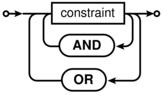
S-JQL admits using && and & in place of AND, as well as || and | in place of OR.
constraint

basic-constraint
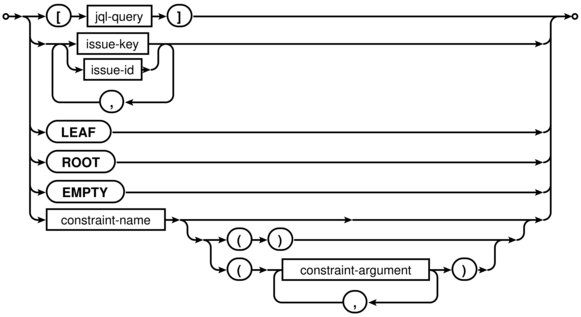
-
jql-queryis any valid JQL query. -
issue-keyis any valid JIRA issue key. -
issue-idis any valid JIRA issue ID. -
constraint-nameis the name of the function constraint: either bundled with Structure (folder,item, orrow_id) or provided by a Structure extension (plugin). -
constraint-argumentis one of the following:-
either a sequence of non-whitespace characters
-
or quoted text (inside "double quotes" or 'single quotes'), where quotes can be escaped via backslash:
\",\'; backslash itself can be escaped:\\.
See also Function constraint - Syntax.
-
relation
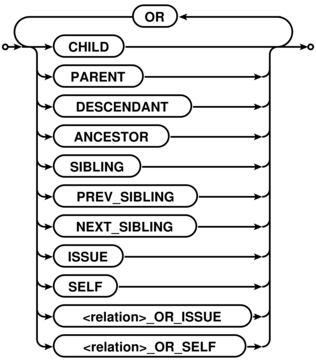
S-JQL admits using || and | in place of OR.
operator