Drag and drop allows you to quickly move or copy items within the structure or add items to a structure using the secondary panel.
Moving Items
To grab an item, move your mouse pointer over the Drag and Drop Handle, at the far left of the item's row. Press and hold the handle as you move the issue to it's new location.
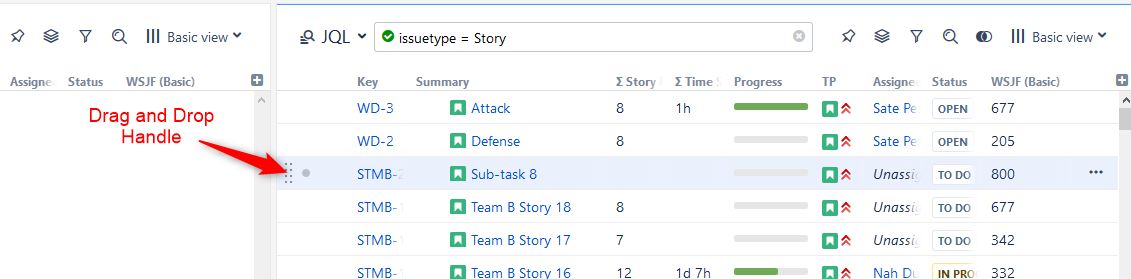
As you move the item over the grid, the structure will rearrange itself to show the possible positions for the dragged items. Once the item is in the correct place, release the mouse button and the item will be moved.
Depending on how you move an item, a couple of different things can happen:
-
Moving Up or Down - Moves items up and down the hierarchy without changing the indentation level, if possible.
-
Moving Left or Right - Changes indentation level of the moved items, if possible.
Holding the shift key allows you to grab an item from anywhere on the row (except on a link). This is especially useful if you need to outdent an item, since the drag handle is usually close to the edge of the screen.
After dragging has started, you can release the shift key.
Copying Items
To copy an item within the same structure (creating a second instance of the item), hold the Ctrl key as you drag it (Alt key for Mac).
To copy an item from one structure to another (using Double Grid Mode), simply drag and drop the item. If you want to move the item from one structure to another (so it's removed from the original structure) hold the Ctrl key as you drag it (Alt key for Mac).
Dragging Multiple Items
To move more than one issue at a time, first select multiple issues (click the gray dot at the beginning of each row) and then move them using the Drag and Drop Handle of any of the selected items.
If you have multiple items selected, but start dragging an item that's not included in the multiple selection, only that item is dragged.
Cancelling Drag
If you need to cancel drag and drop without moving the item, press the Escape key.
Drag and drop can also be undone.
Scrolling Structure While Dragging
To move an item to a location not visible in the current panel, drag the item to the top or bottom edge of the structure widget and the structure will be scrolled up or down. The further you move the dragged item, the faster the the screen will scroll.
Using Cut & Paste may be more effective than Drag and Drop if you need to move items to a distant position.
