Structure allows you to have multiple instances of the same item in a single structure, so you can quickly visualize when a single issue impacts several others, or a single bug affects multiple issues.
Structure also makes it easy to identify and manage duplicates within your structure.
Finding Duplicates
If any items appear more than once in a structure, a duplicates counter will appear in the status bar.

The duplicates counter works for the visible part of a structure only. If you apply filters on top of the existing structure (for example, transformations), and these filters hide all but one of a duplicated item, that item will no longer be counted.
Clicking the duplicates counter will open the Duplicates panel, which allows you to highlight, filter, pin or quickly navigate between duplicate items.
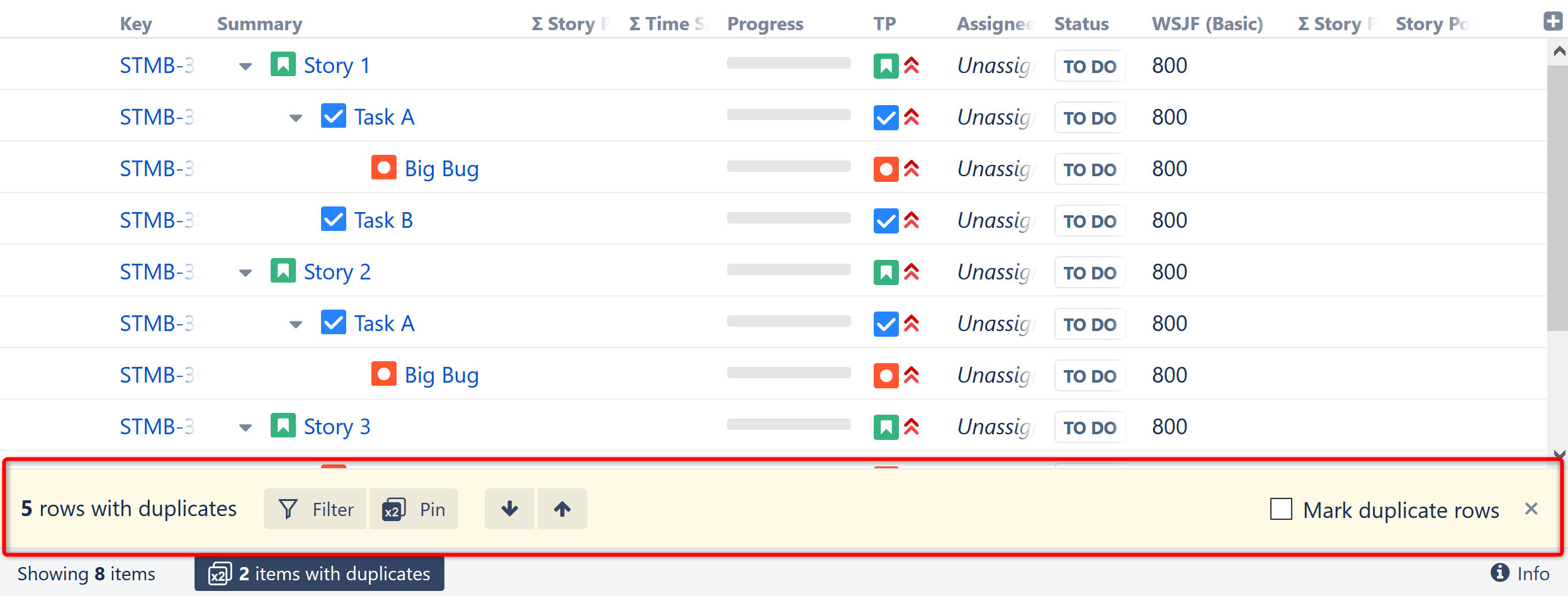
Duplicate Counts
The duplicates counter shows the number of items that have duplicates. In the example above, there are two duplicating items (Task A and Big Bug).
The Duplicates panel shows the number of rows those items produce. In the example above, there are five rows of duplicates:
-
Task A appears twice
-
Big Bug appears three times
Mark Duplicate Rows
To highlight duplicate items, select the 'Mark duplicate rows' option. This places a duplicate icon (with ‘x2’ written on it) to the right of each duplicate row. If you hover over that icon, you'll see how many instances of this item are shown in the structure.
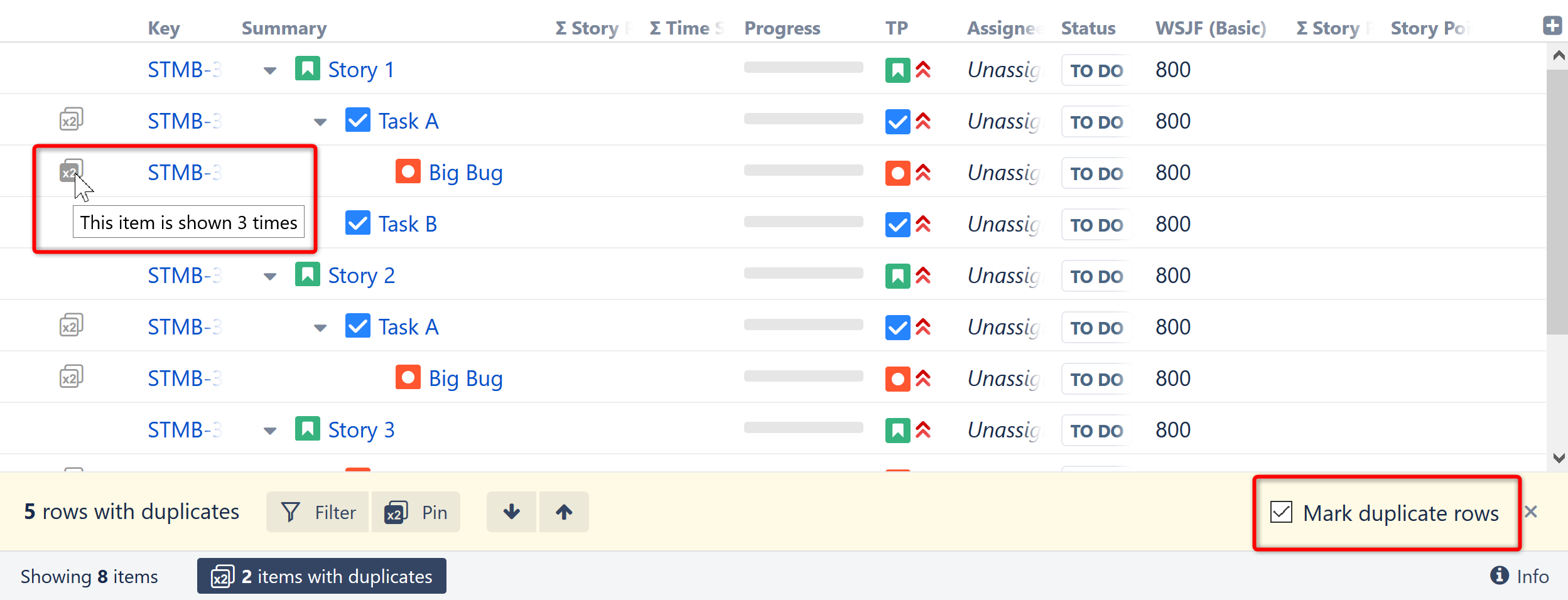
Once you highlight duplicate items, the highlighting stays even if you close the Duplicates Panel. To remove the highlighting, open the panel and clear the 'Mark duplicate rows' checkbox.
Navigating Between Duplicates
Clicking the “Up” and “Down” arrow buttons in the Duplicates panel moves the focus to the next/previous duplicate row.
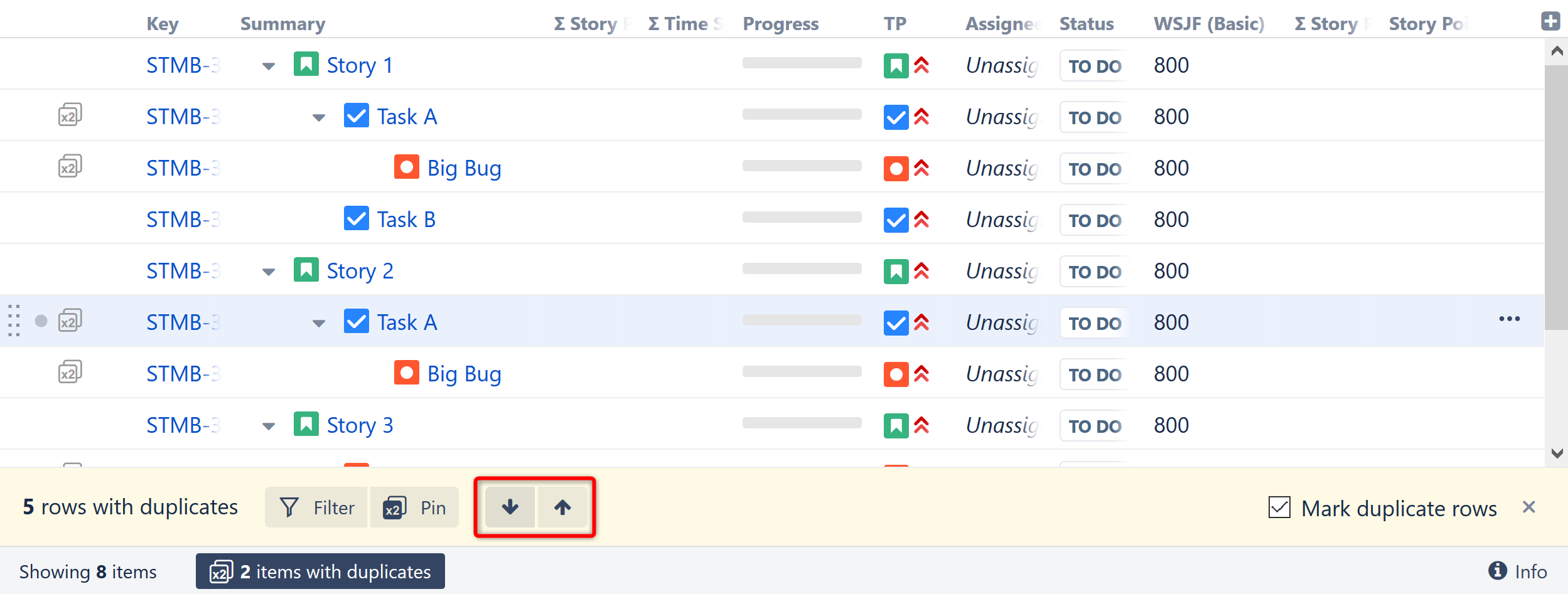
When you navigate to a duplicate row that is in a collapsed part of a structure, this part of the structure will be expanded so the duplicate is visible.
Filtering by Duplicates
Clicking the Filter button hides everything in the structure except duplicate items and their parents.
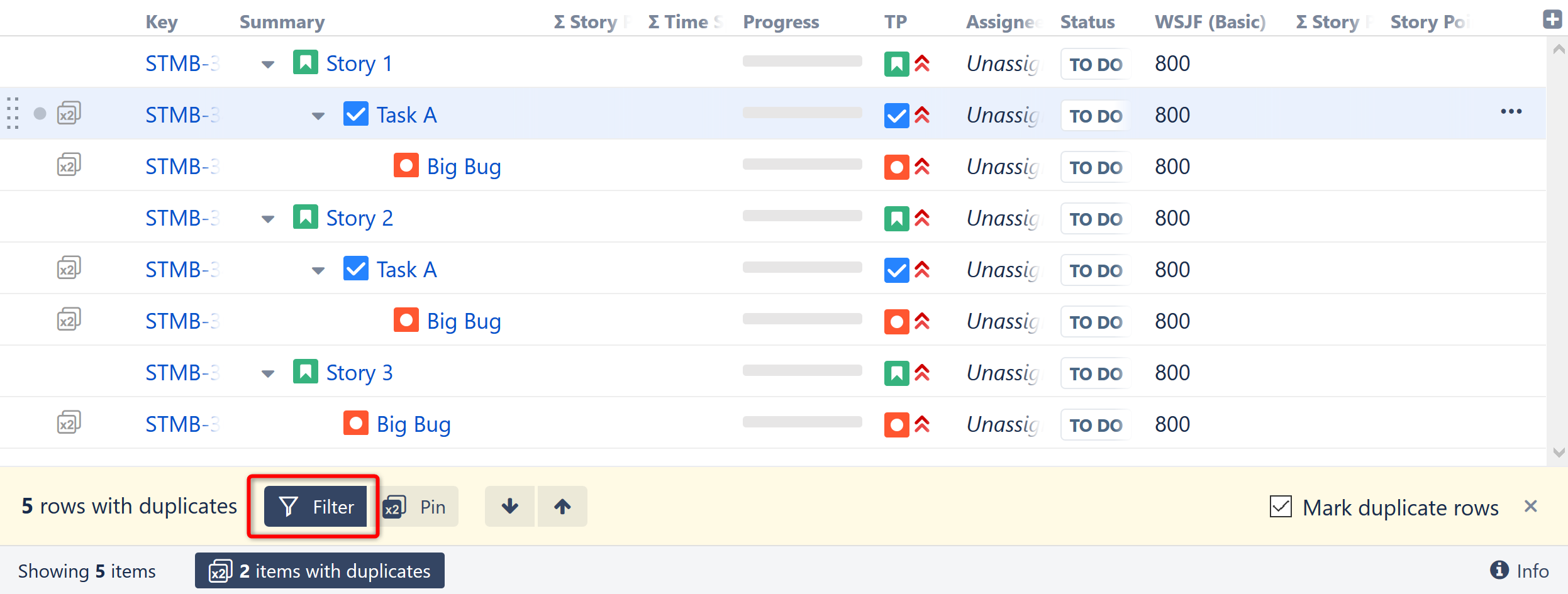
When the Duplicates panel is closed, the Duplicates filter is disabled automatically.
Pinning Duplicates
The Pin button in the Duplicates panel hides everything except the selected item, its parents and its children. If the pinned item is a duplicate, all instances of that item and its parents/children will be displayed.
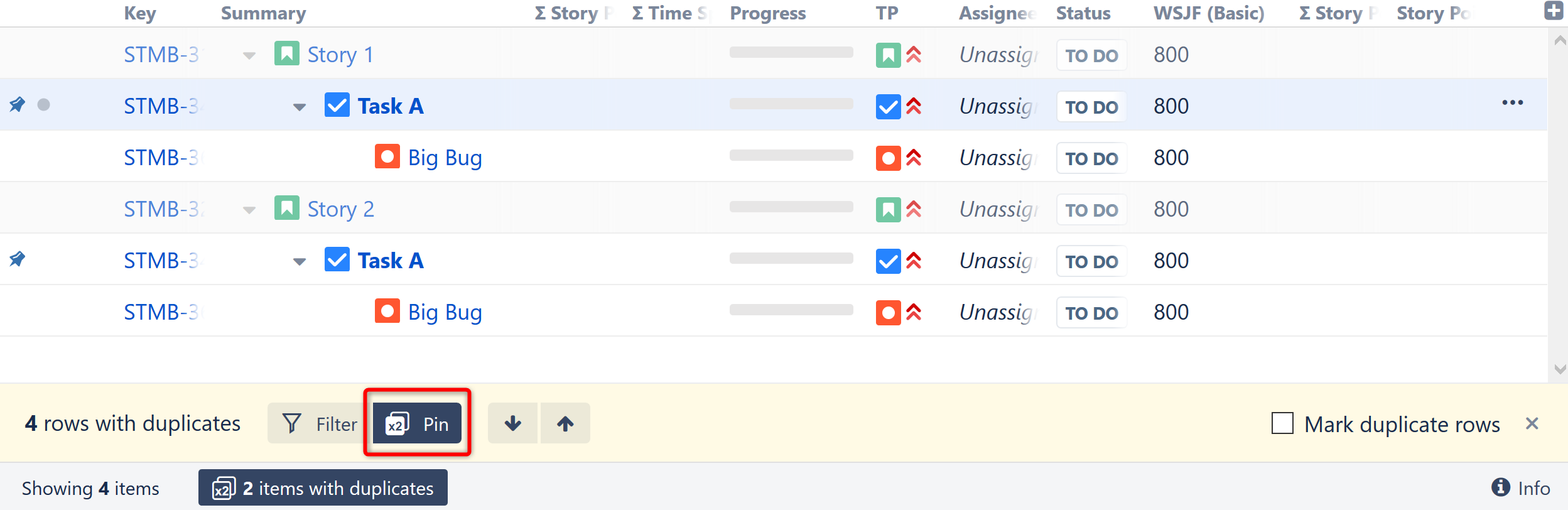
You can quickly pin items by simply clicking the 'x2' icon beside any duplicate item.
