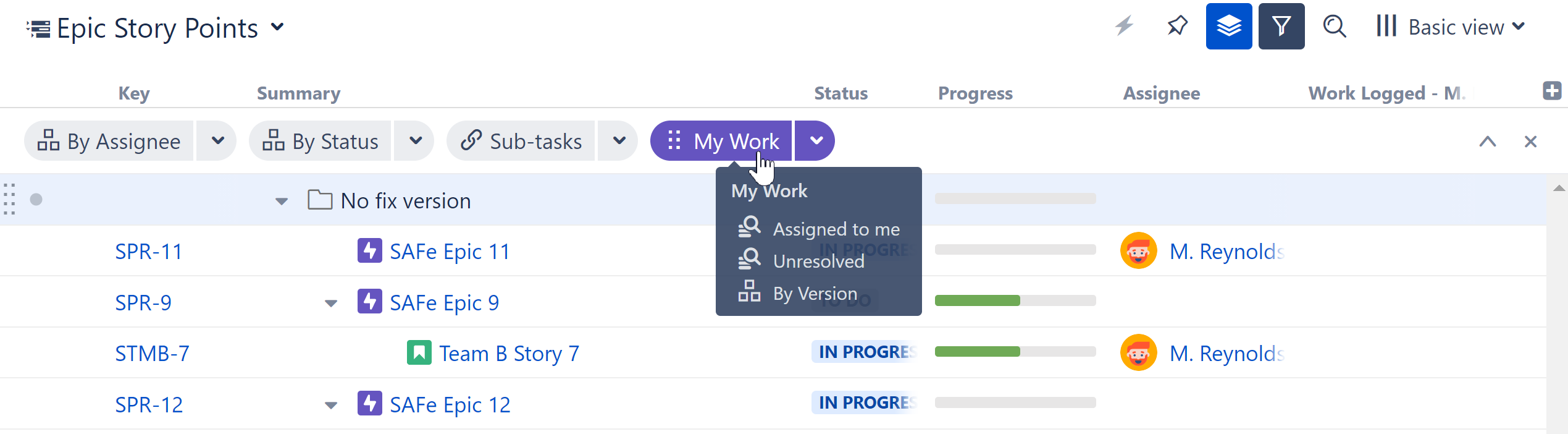Quick Transformations allow you to apply commonly used transformations with the click of a button.
Activate a Quick Transformation
To apply a quick transformation, click the Quick Transformations button to open the Quick Transformations panel, and then select the transformation you want to apply. That's it!

You can add as many transformations as you need. Structure will remember the selected transformations, so the next time you open that structure, the transformations will already be applied.
The Quick Transformation panel shows transformations that are associated with the current structure. See Defining Quick Transformations to learn how to add your own custom transformations.
Default Transformations
If the list of quick transformations was not customized for the displayed structure, the default quick transformations will be shown. Default transformations are also shown in the Secondary panel when displaying query results or other non-structure content.
To learn more, see Default Quick Transformations.
Order of Operations
Quick transformations are applied in the order you select them.
For example, if you click By Assignee, By Status, and then By Version, it will:
-
Group the first level by Assignee
-
Group the second level by Status
-
Group the third level by Version
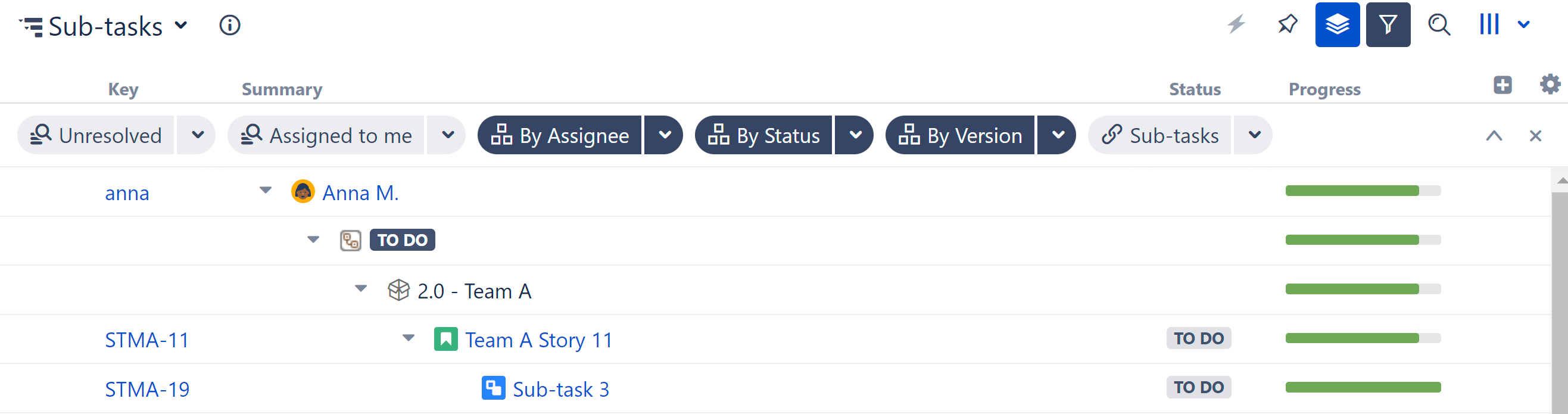
To change this order, deselect the transformations and select them again in a different order.
Hide the Quick Transformations Panel
After you've applied quick transformations, you can hide the panel without removing the transformations. Click the up arrow button on the right side of the Quick Transformations panel to hide it.
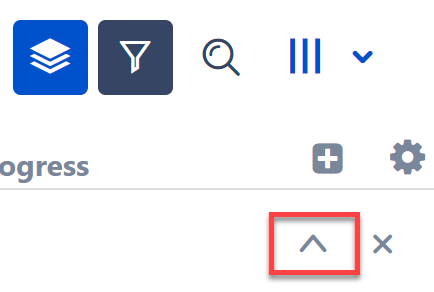
When the panel is hidden but quick transformations are applied, the Quick Transformations button will become blue.
Deactivate a Quick Transformation
To remove a transformation, deselect the transformation in the Quick Transformations panel.
To remove all quick transformations, click the "x" button on the right side of the Quick Transformations panel or click the Quick Transformations button.

You can use keyboard shortcuts to toggle quick transformations, based on their position in the transformations list. The shortcut is Q and then the number (1—9), typed in quick succession.
Defining Quick Transformations
Quick transformations can be customized for each structure by anyone who has Control access to the structure.
To create a quick transformation:
-
Open the Transformations panel
-
Create your transformation
-
Click Save as Quick Transformation
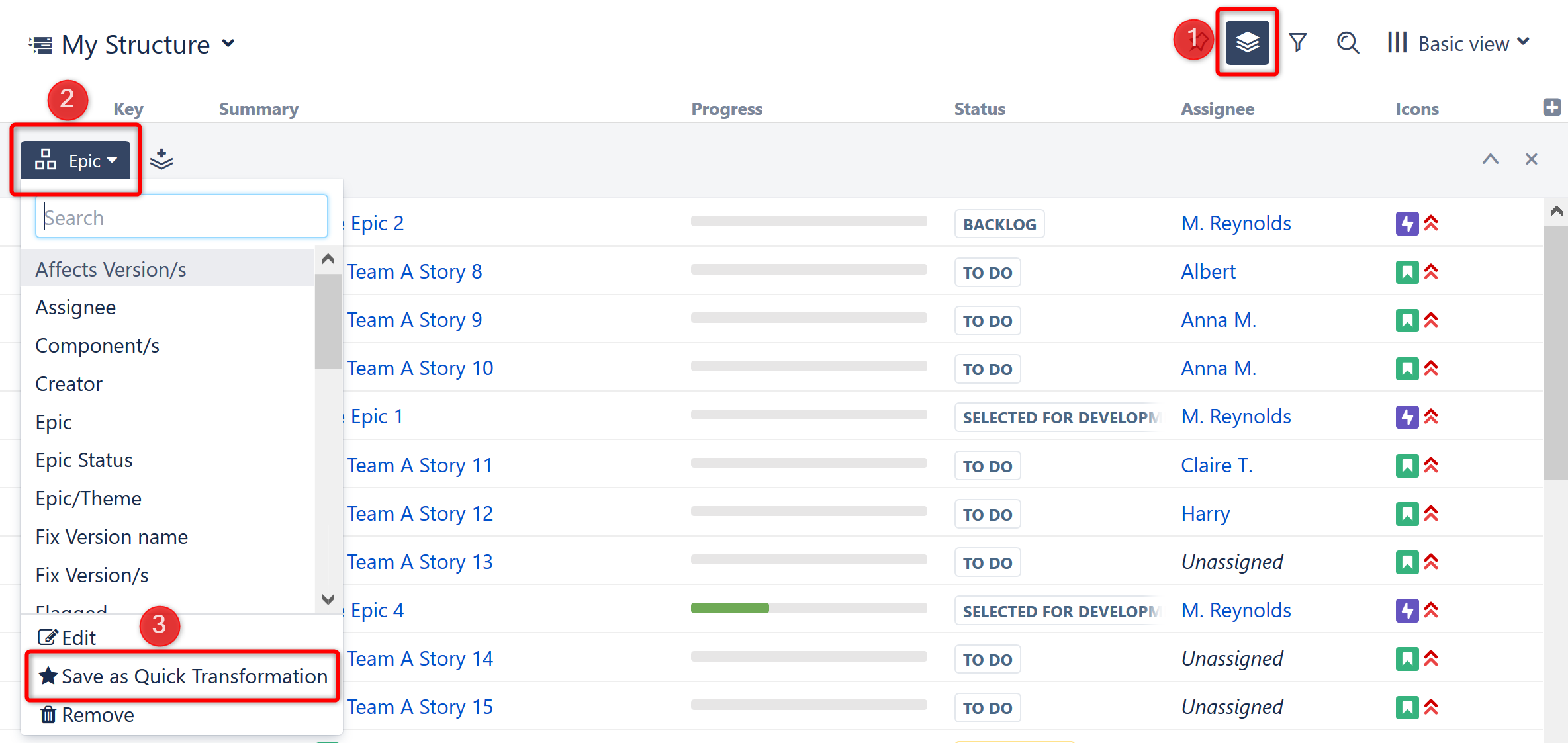
If you don't see a way to add a quick transformation, you likely do not have the appropriate permissions for that structure. You should ask the structure's owner to create the quick transformation.
Adding a Quick Filter
Filter quick transformations can also be created from a search:
-
Open Search
-
Enter your query (using Text, JQL, or S-JQL search)
-
Click Save

After clicking Save, you will be given the opportunity to name and configure the quick transformation.
Edit Quick Transformations
If you have Control access to the structure, you can change the associated quick transformations, remove unused transformations, or change the order in which transformations appear in the Quick Transformations panel.
To edit quick transformations:
-
To move a transformation, drag its icon to the desired position
-
To toggle, edit, group, or delete a transformation, click the transformation and select the desired action from the drop-down menu
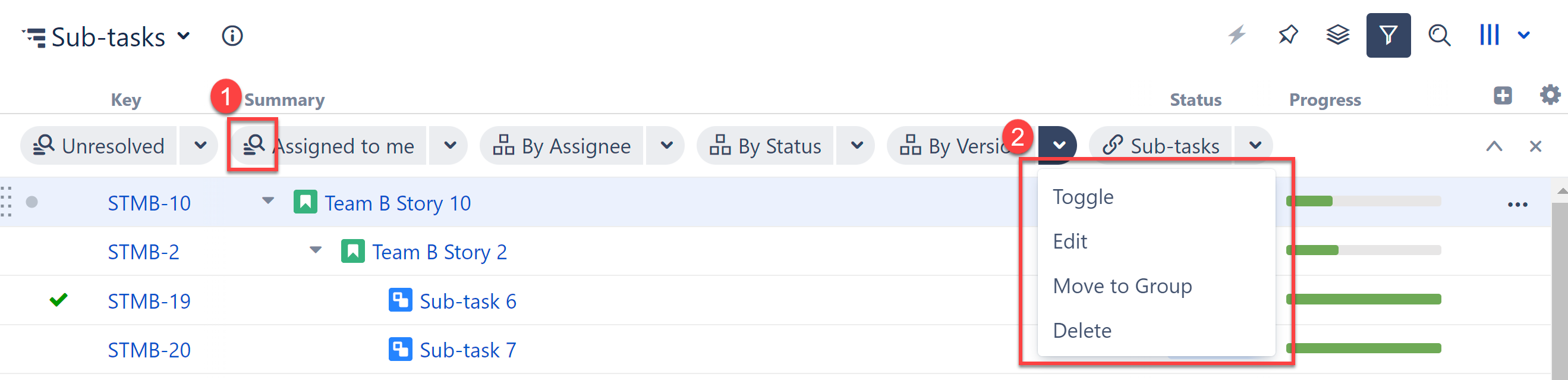
When you edit or delete a default quick transformation, that change only impacts the current structure. Default quick transformations for other structures are not changed.
Grouping Quick Transformations
If you regularly apply multiple transformations at the same time, you can create a Transformation Group. When you activate the group, all the transformations within it are applied together. Learn more: Transformation Groups