Saved Columns allow you to save, reuse, and share custom formula columns - and even use them in generators.
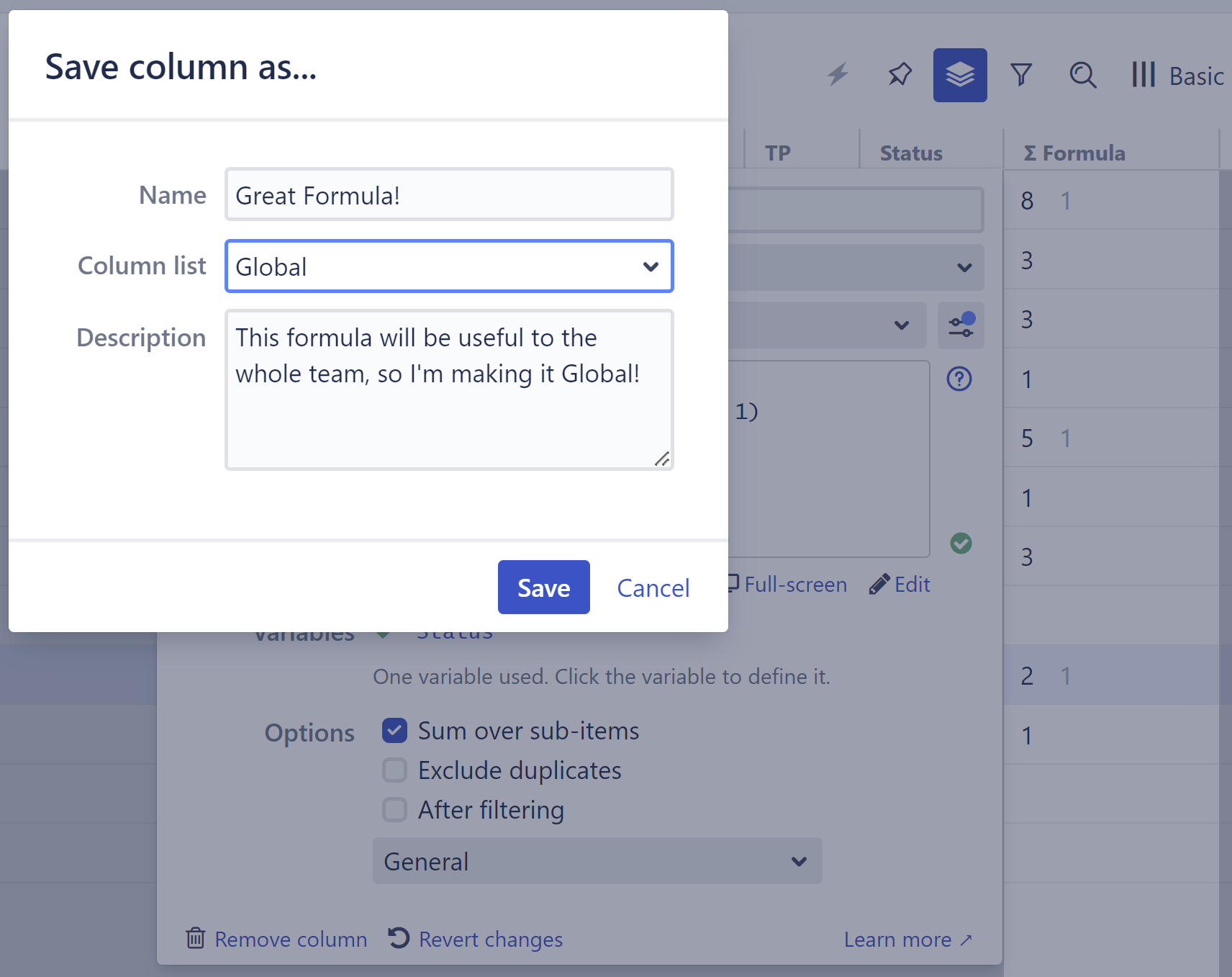
Saved Columns can be used within the same structure, in new structures, and even by other members of your team (if they're saved as Global saved columns).
Learn More
Saving a Formula as a Saved Column
Once you've created a formula you want to save and/or share, you can turn it into a Saved Column, which can be opened and modified in any structure.
To save a formula:
-
Complete your formula and make sure it works as expected.
-
Click the settings button beside the Saved Column selector.
-
Select Save as...
-
Enter a name and description for your formula column.
-
Choose whether the column should be private or global (available to anyone with Structure access).
-
Click Save.
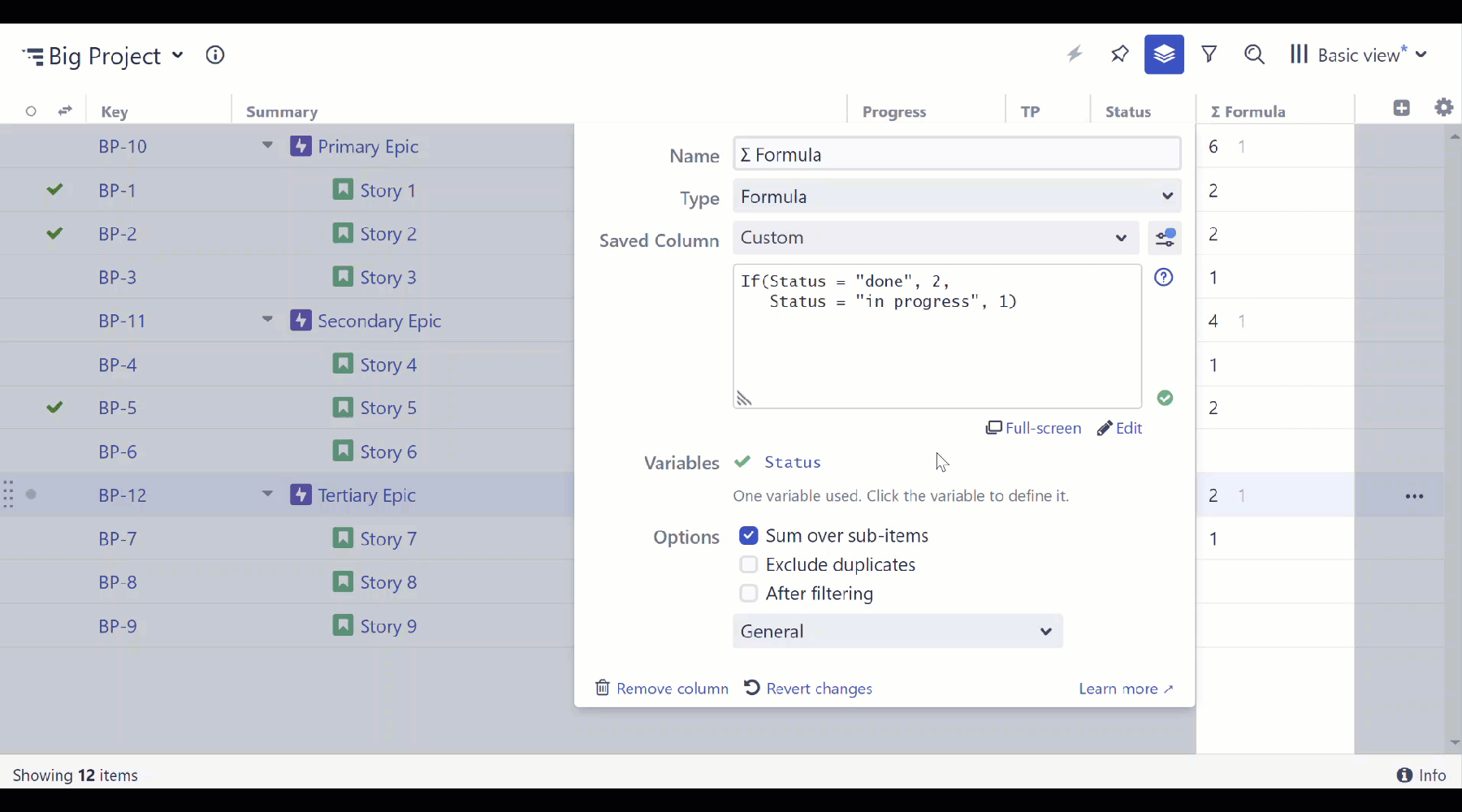
Sharing a Saved Column
To share a Saved Column, select the Global column list when saving the column.
If you've already saved the column:
-
Open Manage Saved Columns.
-
Locate the column you want to share.
-
Click the three dots in the Actions column.
-
Select Move to Global.
-
Click Proceed to verify the move.
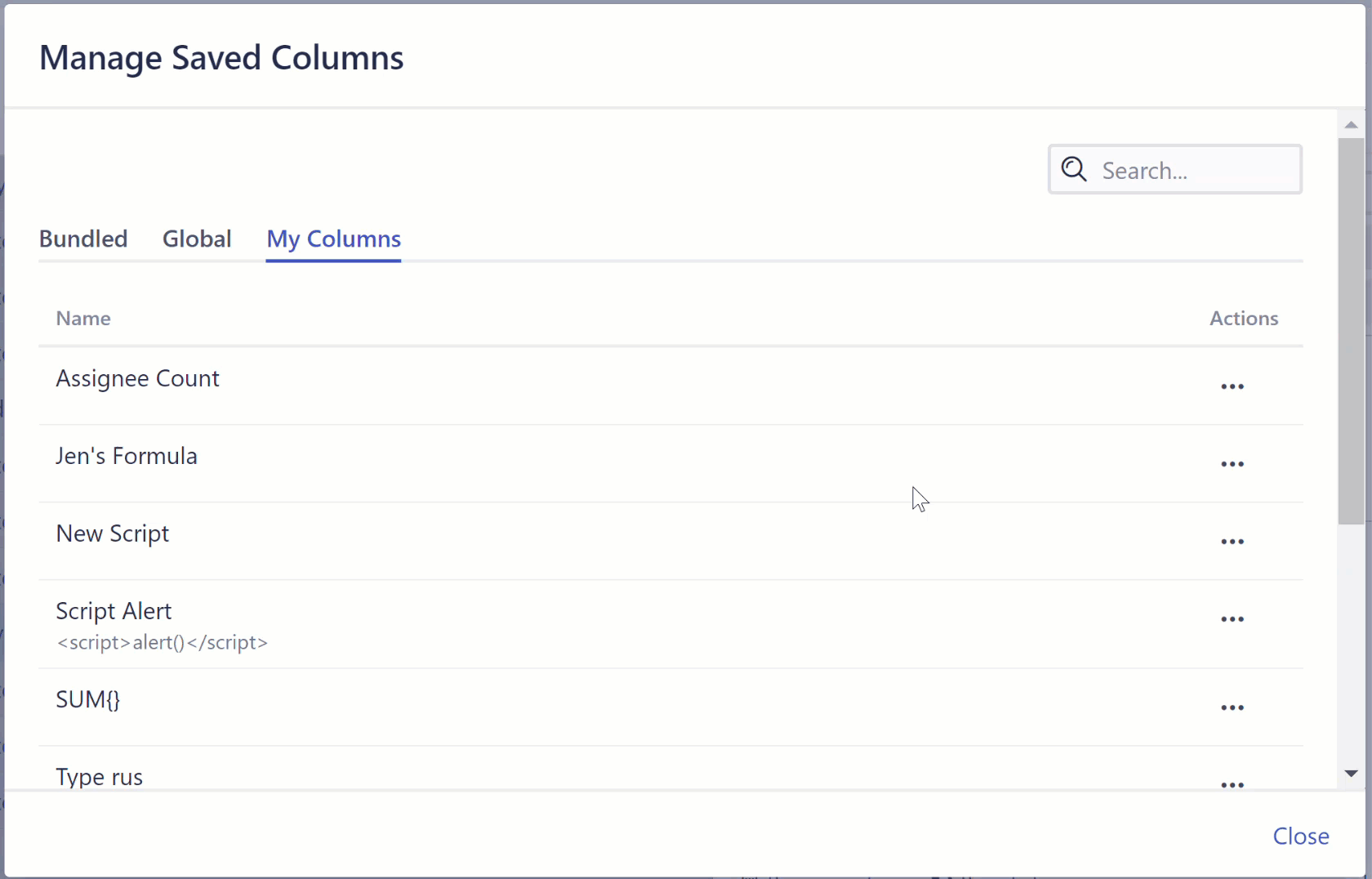
Manage Global Saved Columns permission is required to save a column to the Global list. You can If you don't have this permission, speak with your Structure administrator.
Opening a Saved Column
To open an existing Saved Column:
-
Add a new Formula column using the Add Column menu
-
Open the Saved Column dropdown
-
Scroll through the list of saved columns, or use the search bar. Note: if you don't find it, check the other lists (Bundled, Global, My Columns).
-
Select your saved formula column.
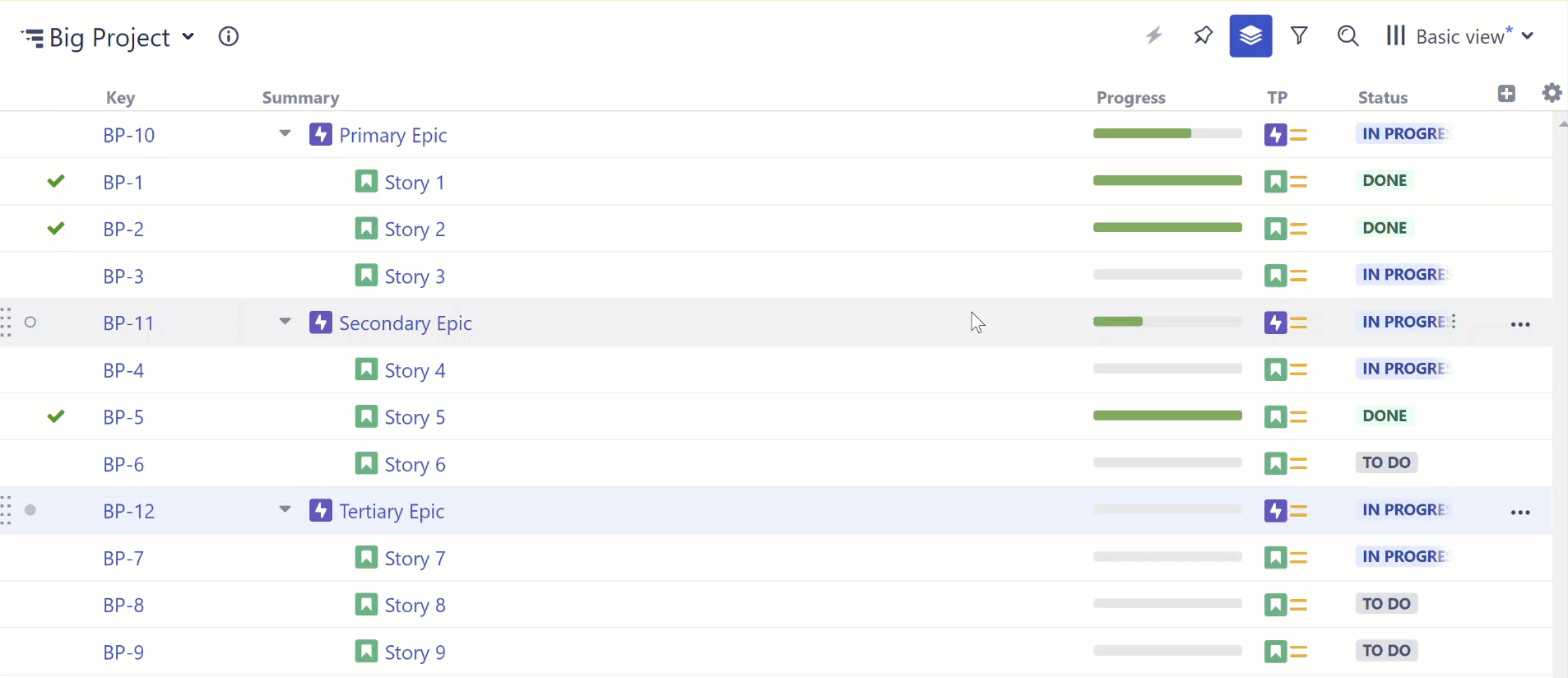
You can now use and even customize the formula. If you make changes to the formula, those won't be seen by anyone else using the formula unless you save them.
Modifying a Saved Column
Once you open a Saved Column, you can make changes to it just as you would any other formula column. Those changes are local (not visible to anyone else) and do not affect the original Saved Column - until you save them.
Once you make changes to a Saved Column, you'll see a blue indicator on the Saved Column settings button.
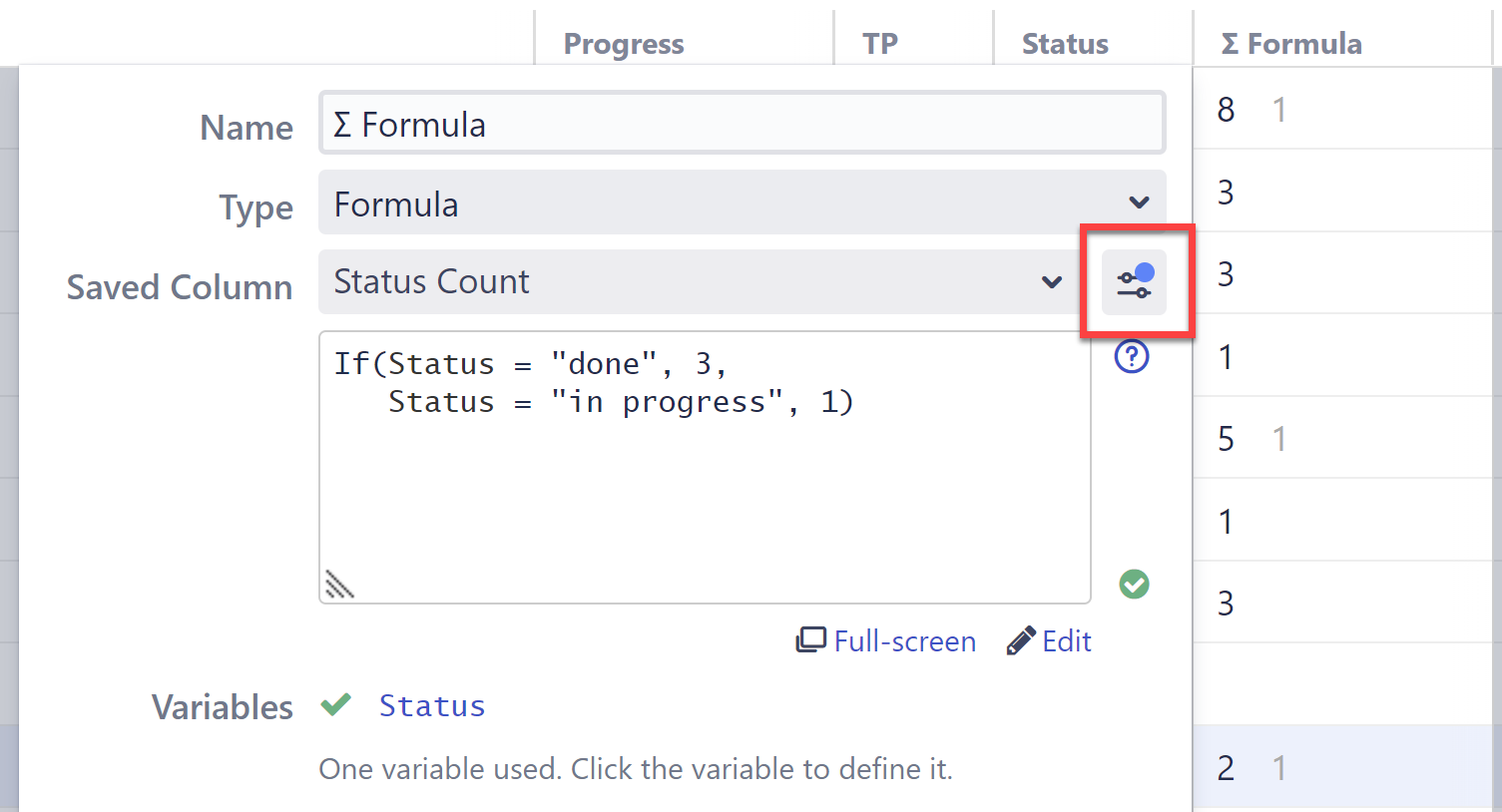
To update the saved file with those changes, click the settings button and select Save.
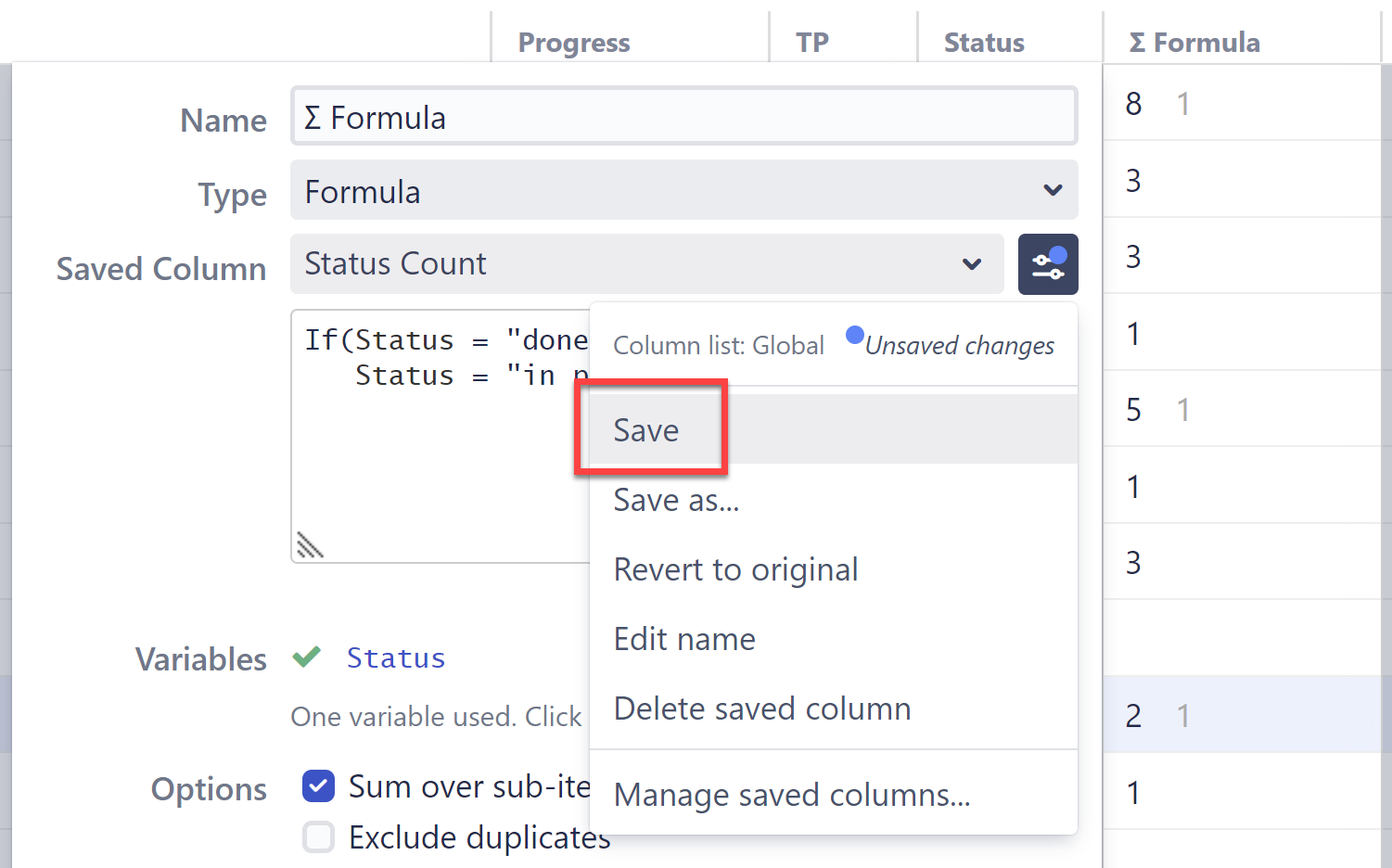
Using a Shared Column in a Generator
Saved columns can be used in any generator that allows you to use formulas. For example, the Filter by Attribute generator:
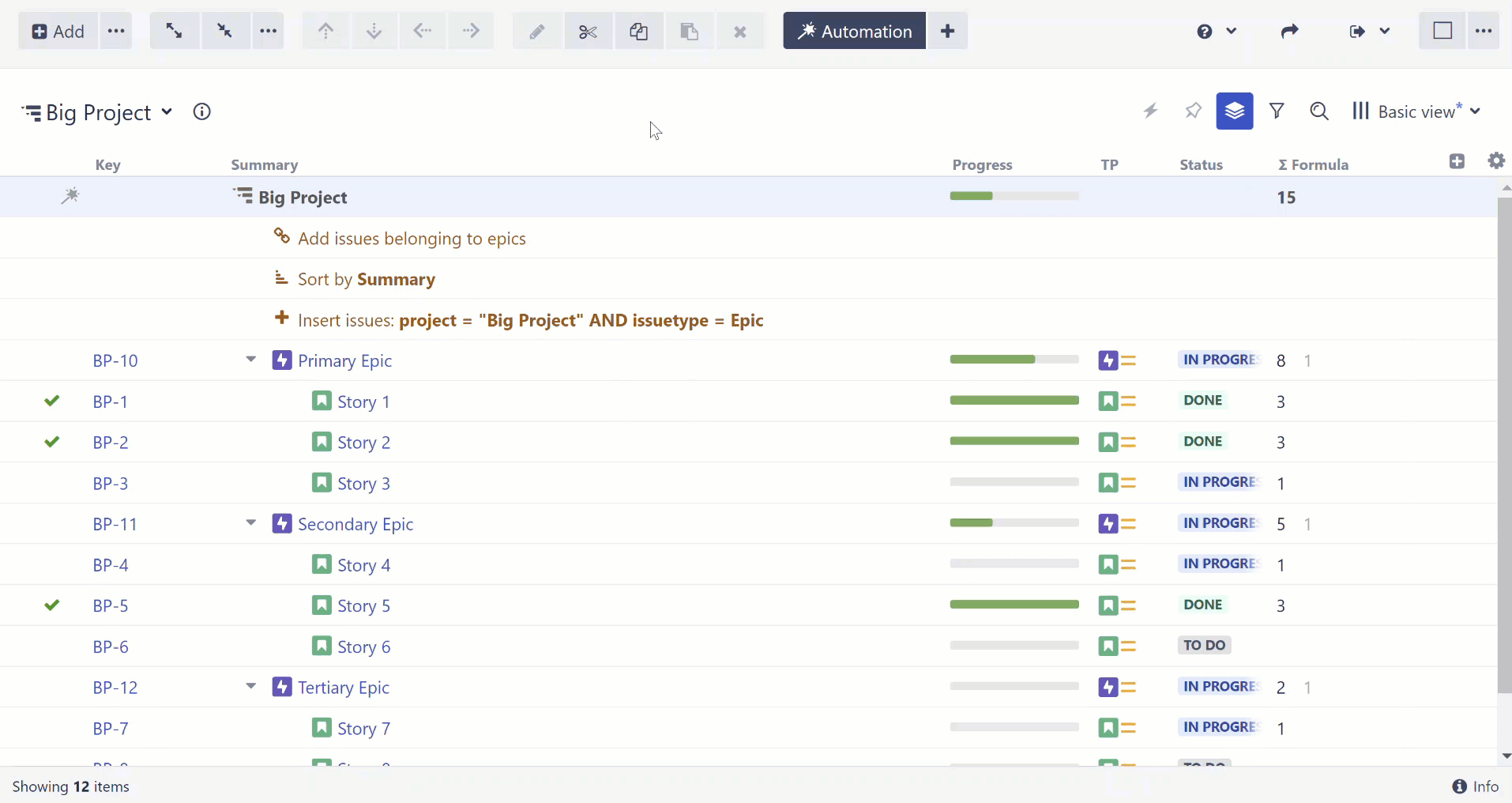
The generator creates a copy of the saved column's formula, so any changes made to the saved column after the generator is created will not affect the generator. To apply those changes, you will need to create a new generator.
