Group generators allow you to group issues by most standard Jira fields, custom fields, and other issue attributes.
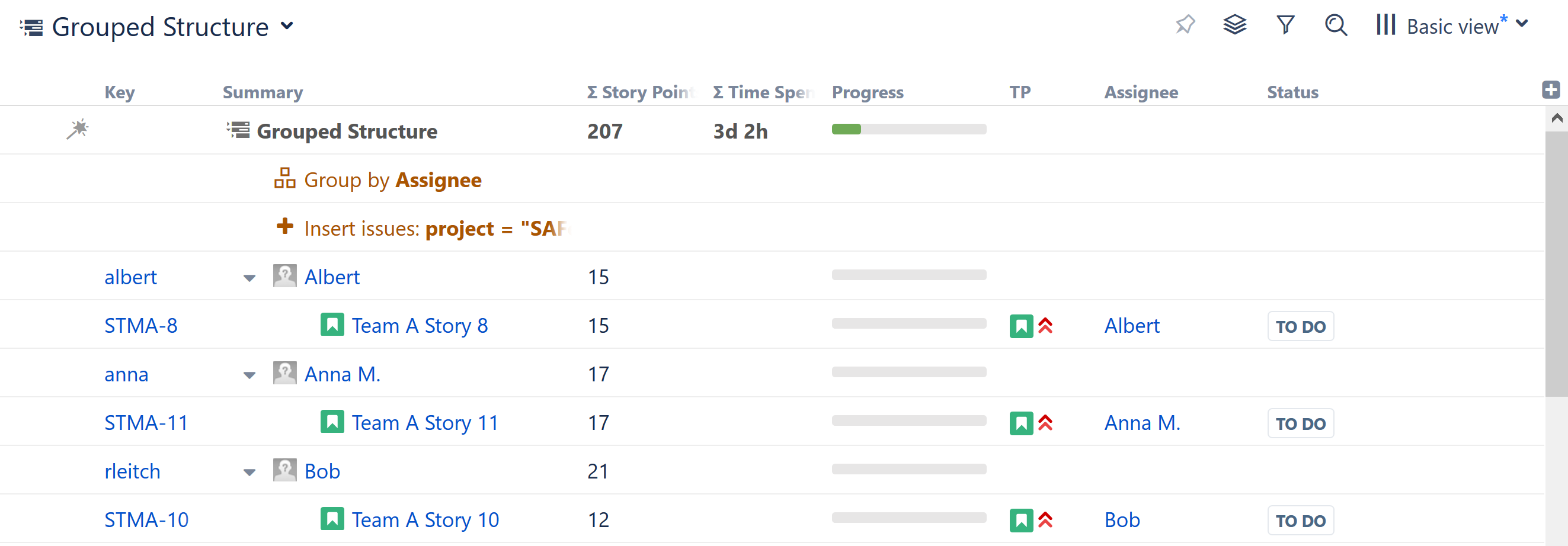
Depending on the field you are using, the Group generator may simply organize the issues currently in your structure, or it may add new issues to your structure:
-
Grouping by issue types or links will add a new level of parent issues. For example, when you add a Group by Epics generator, issues will be grouped by their corresponding epics.
-
Grouping by other fields will create new folders and place your current items into them. For example, Group by Assignee creates new folders for each assignee (see above).
Placement matters. Generators only affect issues beneath them, so if you want to group the entire structure, place the generator at the very top (by selecting the structure's name in the top row). If you place it anywhere else, it will only group the items beneath it.
Grouping Order
Generators are applied to the current level, in the order they appear in the structure.
In the example below, we used an Insert generator to add issues, and then added Group by Sprint and Group by Assignee generators. Two new levels were created, grouping our issues first by Sprints and then by Assignees:
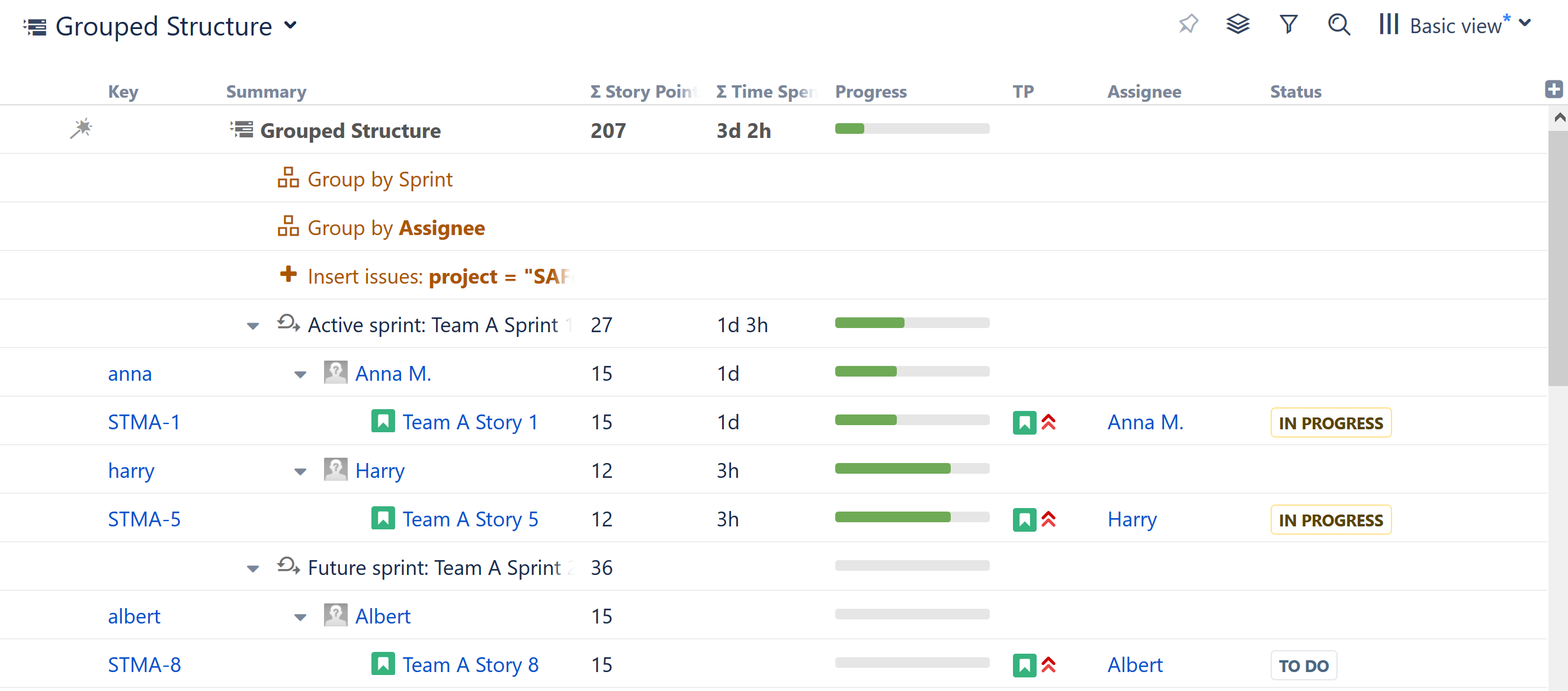
To rearrange the hierarchy so that Assignees are at the top level, followed by Sprints, simply reorder the generators. In this case, drag-and-drop Group by Sprint under Group by Assignee.
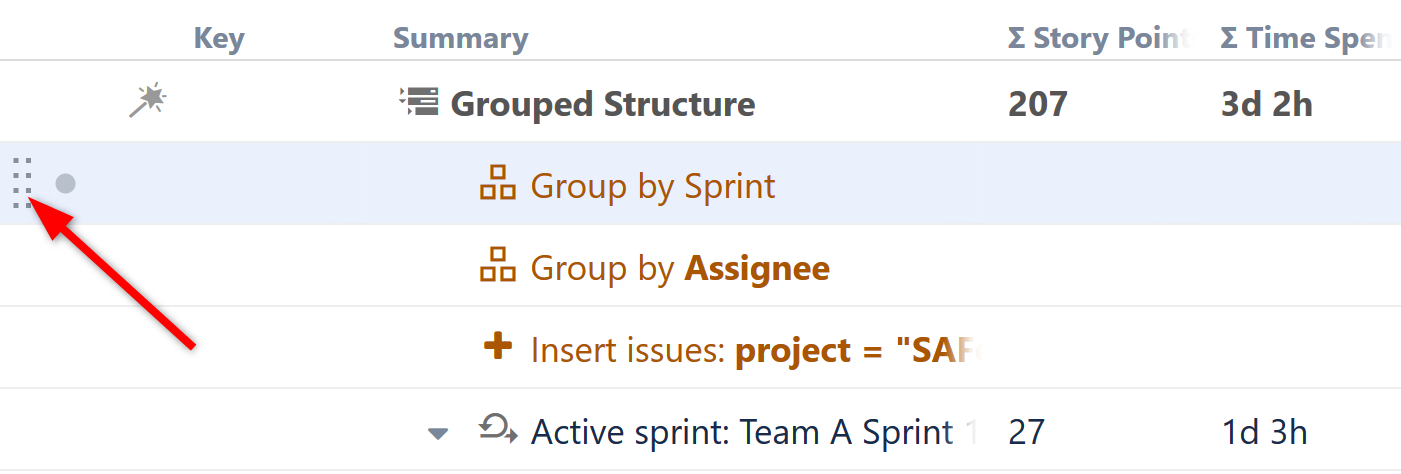
Customize Your Grouping
Most of the options under the "Group By..." Automation are applied the moment they are selected, and you will not be asked to set parameters for the group. However, you can still customize a Group generator by locating it within your structure and double-clicking its summary.
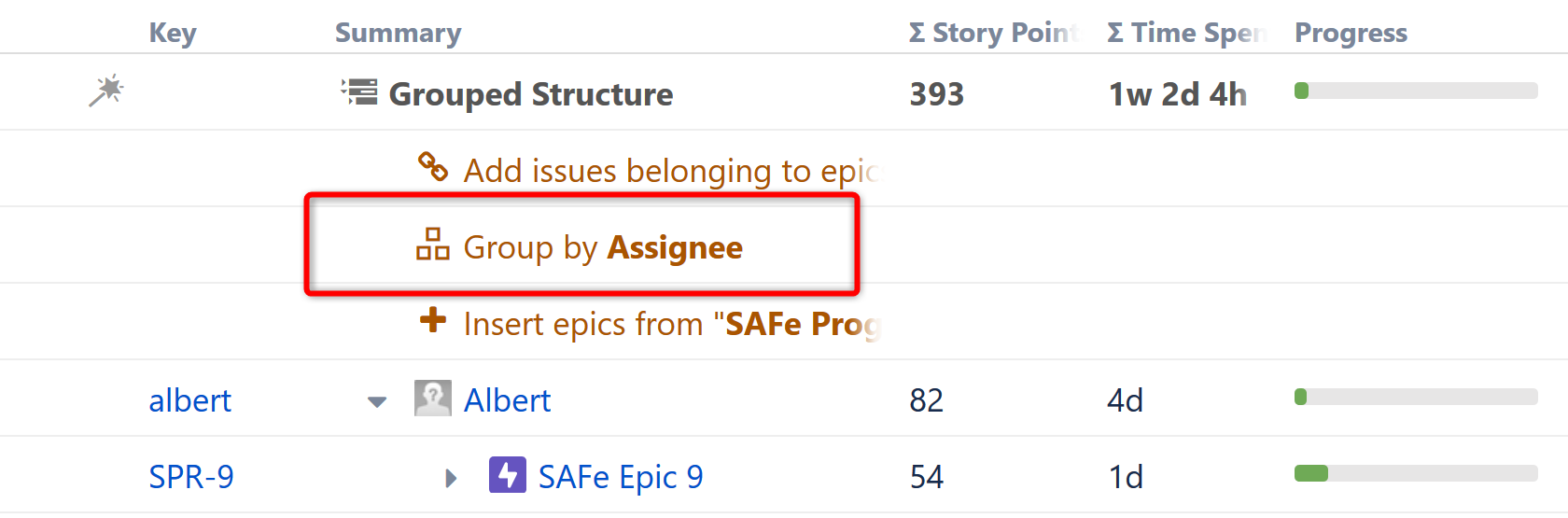
From the options dialogue, you can select a new issue field to group your structure by, change the level within your hierarchy where the sort is applied and more.
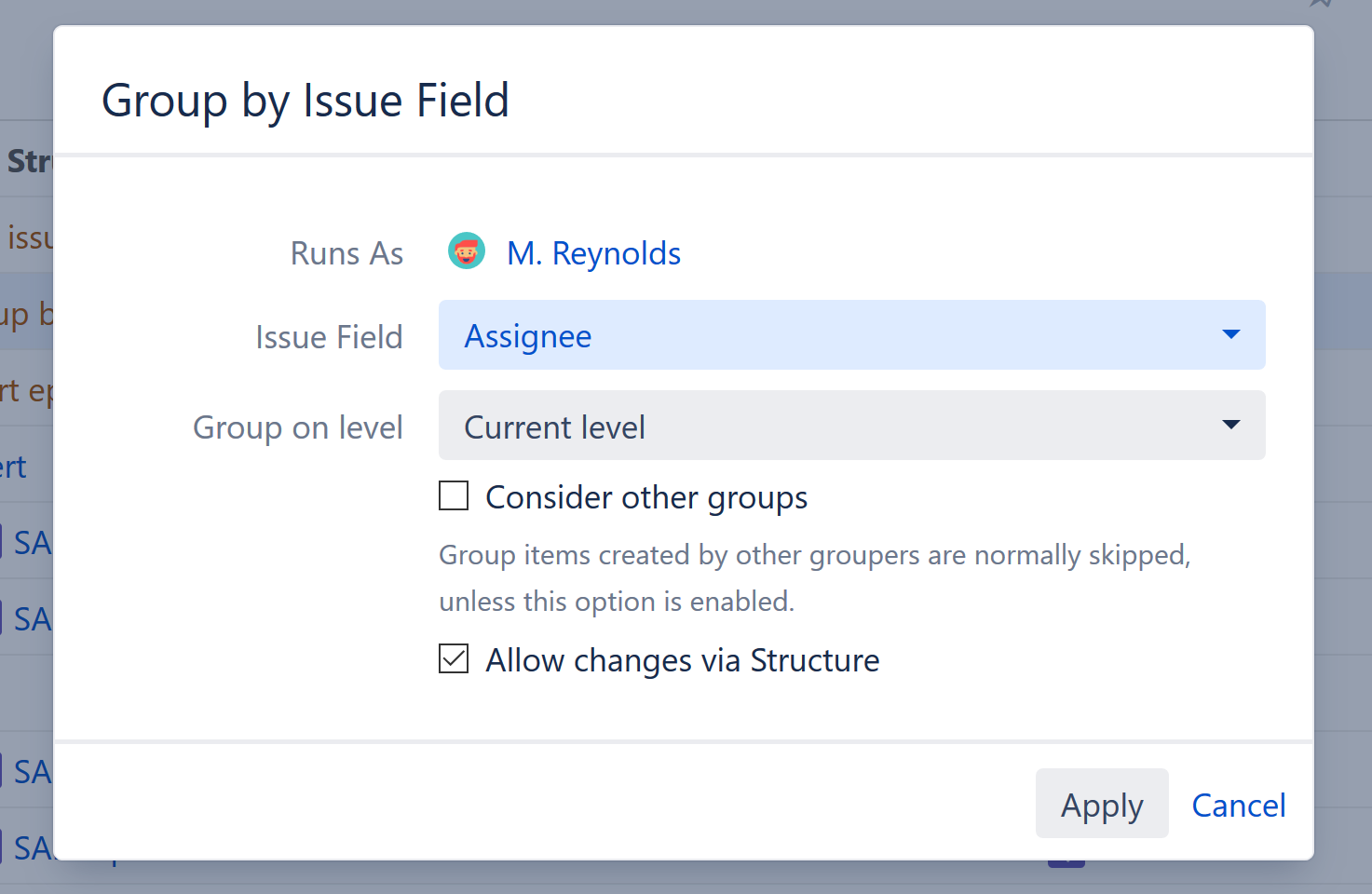
-
Group on level- You can apply the grouping to the current level, next level, or manually enter a level within the hierarchy. See Generator Scope to learn more.
-
Consider other groups- By default, a new Group generator will ignore data created by other Group generators.
-
Allow changes via Structure - If this option is checked, you can update an issue's field simply by dragging it to a new group. For examples, if you have grouped by assignee, moving an issue to another assignee group will reassign the issue.
Updating a field may not always be possible. You cannot change attributes or the results of a formula by moving issues within a structure. You also cannot transition an issue to a new status if there is an additional screen assigned to that transition.
If a move results in an invalid change, you will receive an error message, and the moved issue will return to its original location.
Consider other Groups
By default, Group generators ignore data added to your structure by other Group generators, because in most cases the added data doesn't group well.
Let's look at the scenario above, where we grouped our structure by both Assignee and Sprint. Here's a breakdown of how that works:
-
Structure starts with your top level issues (or adds them with an Insert generator).
-
Next, it applies the first Group generator in our list, the Group by Sprint. This creates a new level in your hierarchy.
-
Then Structure applies the Group by Assignee generator. At this point, the true "current" level is a list of sprints, which are not issues and don't have Assignees to group them by. So Structure ignores these items, and creates the new group based on the original issues.
There may be times when you want to include the results of a Group generator. For example, the Group by Issue Link generator adds a new level of issues to your structure. If you want to group the resulting issues by another attribute, select the Consider other groups option.
Runs As
When a generator runs, it runs as the structure owner. This is important because the generator will have access to the same spaces, work items, etc. as the user listed here – if they don’t have permission to view a work item, it won’t be added to the structure.
Grouping Attributes
You can group a structure by any of the following attributes:
-
Standard fields: such as Affects Version, Assignee, Component, Epic, Epic Status, Epic/Theme, Fix Version, Flagged, Issue Type, Labels, Priority, Project, Reporter, Resolution, Status, Sprint
-
Jira custom fields: fields that give you a list of values to choose from, including radio button, list single choice, checkboxes, user picker, labels and select list
-
Attributes: read-only values, formulas, and non-Jira fields - see Group by Attribute
-
Advanced Roadmaps parent link: as defined in Advanced Roadmaps for Jira(formerly Portfolio for Jira)
-
Tempo Account: as defined in Tempo for Jira
-
Issue links: group issues by their linked issues. With this generator, you can select link type and direction. For example, you can group issues under their respective blockers (issues that block them).
-
Customer Request Type: as defined in Jira Service Management (formerly Jira Service Desk)
It is not possible to group by date or numbers.
Grouping by a Multiple-Selection Field
Issues can be grouped by attributes that allow multiple selections, such as Labels. This could result in issues appearing more than once in your structure.
Additionally, if the Allow changes via Structure option is enabled, the following will happen when you move an issue between these groups:
-
Moving from one group to another - This will remove the original value and add the new value.
-
Copying from one group to another - This will add the new value, while keeping the original value.
-
Deleting the issue from a group - This will remove the issue from the structure (if allowed), but will not remove the field value.
If any of the issues being grouped do not have a value in the group-by field, a "No x" folder will be created, where "x" is the name of the field. Moving an item to this folder will remove all values from the field.
"No Value" Groups
When items in the structure do not have values for the group, they will be placed in a special folder at the buttom of the grouping level, such as "No epics" (when grouping by epics) or "Unassigned" (when grouping by assignee).
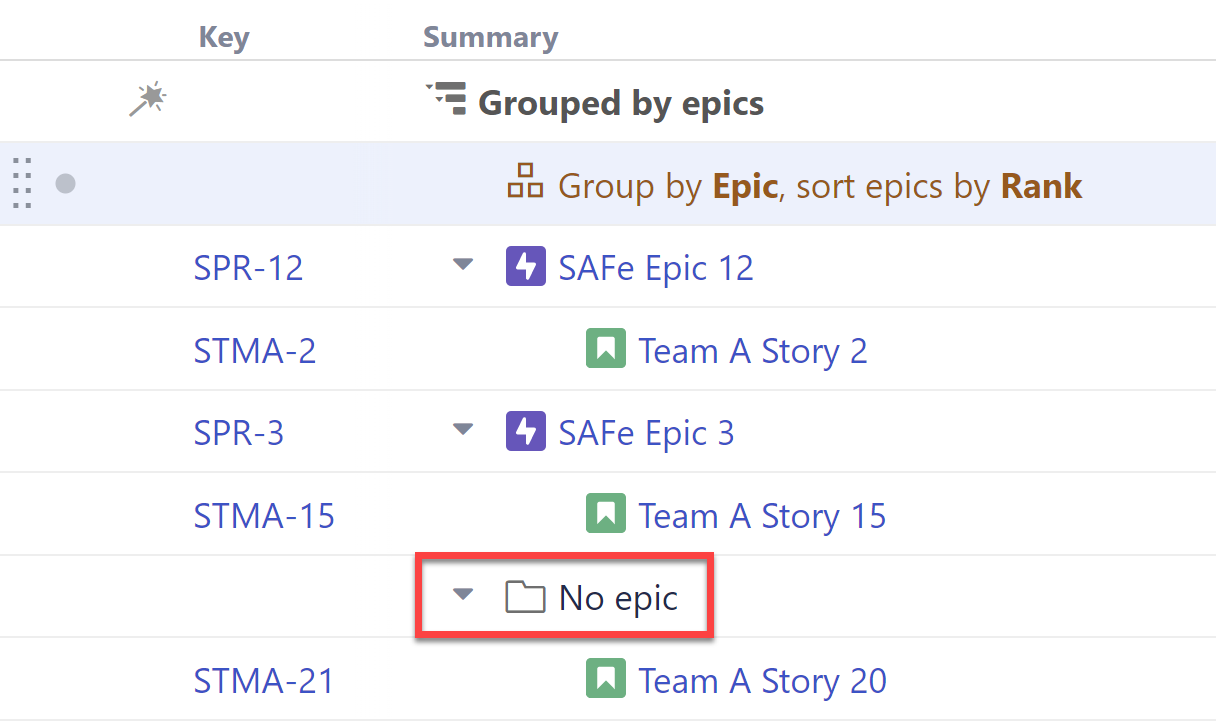
This can be very useful when trying to identify items that don't have a value for a particular field. For example, we can quickly see that "Team A Story 20" is not linked to an epic. To link it to an epic, we can simply drag it to the appropriate folder.
See Also
