JIRA's Activity Stream dashboard gadget lets you see recent activity in JIRA and other connected systems. The activity stream can be filtered (for example, by project) to show you only the changes that concern you or your team. In addition, Activity tab on the issue page displays recent activity that has affected the viewed issue.
With the Structure plugin installed, Activity Stream gadget may be configured to include changes made to structures. The activity stream on the issue page automatically includes all changes to all structures that affect the position of the viewed issue.
To activate the Structure stream, select the Structure option in the Available Streams section of the Activity Stream gadget configuration.
Available Filters
The following filters are available for the Structure activity stream:
-
Structure
Use it to see changes only in a specific structure or structures, or to exclude specific structures from the stream. If this filter is not used, changes to all structures are shown. -
Ancestor Issue Key
This filter can be used together with the Structure filter if you are interested in changes within a specific part of a specific structure, located "under" the specified issue (if the changed issue is not located under the specified issue, the change will not be shown). You can enter several issue keys separated by spaces. -
Synchronizer
You can include or exclude changes made by a synchronizer (either by any synchronizer or by specific synchronizers). Since synchronizers might make a lot of changes, this might be useful to filter out their "noise". Vice versa, you could verify that a synchronizer works as expected with an activity stream and this filter. -
Activity
All changes to a structure fall into three categories: adding issues to structure, removing issues from structure and moving issues within structure. This filter lets you include or exclude the particular types of changes.
All Global Filters are supported by Structure Stream as well – you can filter structure changes by Project, Issue Key, Update Date and Username.
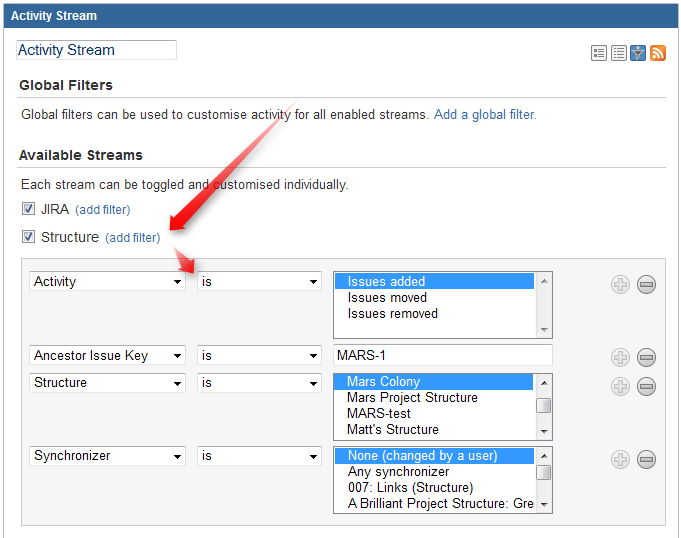
Reading Activity Stream
Changes in the Structure activity stream are ordered chronologically, newest first. For each change a short summary is displayed, containing:
-
the full name of the user who made the change;
-
for changes made by a synchronizer, the name of the synchronizer;
-
the number of affected issues, and whether they were they added, removed or moved;
-
if Project filter is used, the number of affected issues in each of the selected projects;
-
if Issue Key filter is used, the affected issues among those selected in the filter;
-
the name of the changed structure.
When viewing activity stream in the Full View, the following is also shown:
-
the parent path of the affected issues;
-
the original and the new parent path for the moved issues;
-
if the issues were moved within the same parent issue, the direction of the move (upwards / downwards);
-
when the change was made.
Parent Path is a sequence of issue keys: first, a top-level issue, then its sub-issue, then sub-sub-issue, and so on until the parent of the affected issue is displayed. Hover mouse over an issue key to view the issue's summary, or click it to go to that issue.
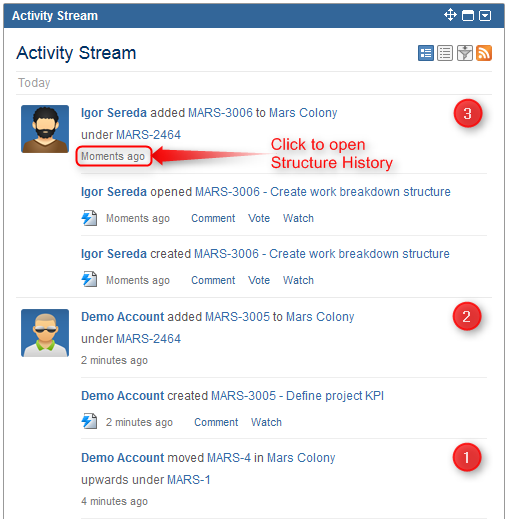
On this screenshot, items 1, 2 and 3 are Structure activities.
In the Full View, click on the time of the change to open that change on the Structure Board in the History View.
Activity Streams Performance
Structure's activity stream is optimized to quickly provide data for the most common activity requests from Dashboard, Issue Activity, User Activity and Project Activity page.
It is possible however, if you use a complex search query on a JIRA instance with large history of structure changes, that querying database will take longer time than Activity Streams allows and you will not see any results. (There should be a message that "one of the activity streams providers took long time to provide an answer".)
If that is the case, try to reduce the amount of conditions you are using or contact support for help.
