If you are getting unexpected results from a formula, the debugging tool allows you to see the current value of each variable in a specific row.
To use the debugging tool:
-
Open the formula column configuration screen.
-
Click the debugging icon (it looks like a bug).
-
Select the row you want to inspect. This is most often a Jira issue, but could also be a folder, memo, or other item.
-
In the formula window, hover over a highlighted item to see its current value for the selected row.
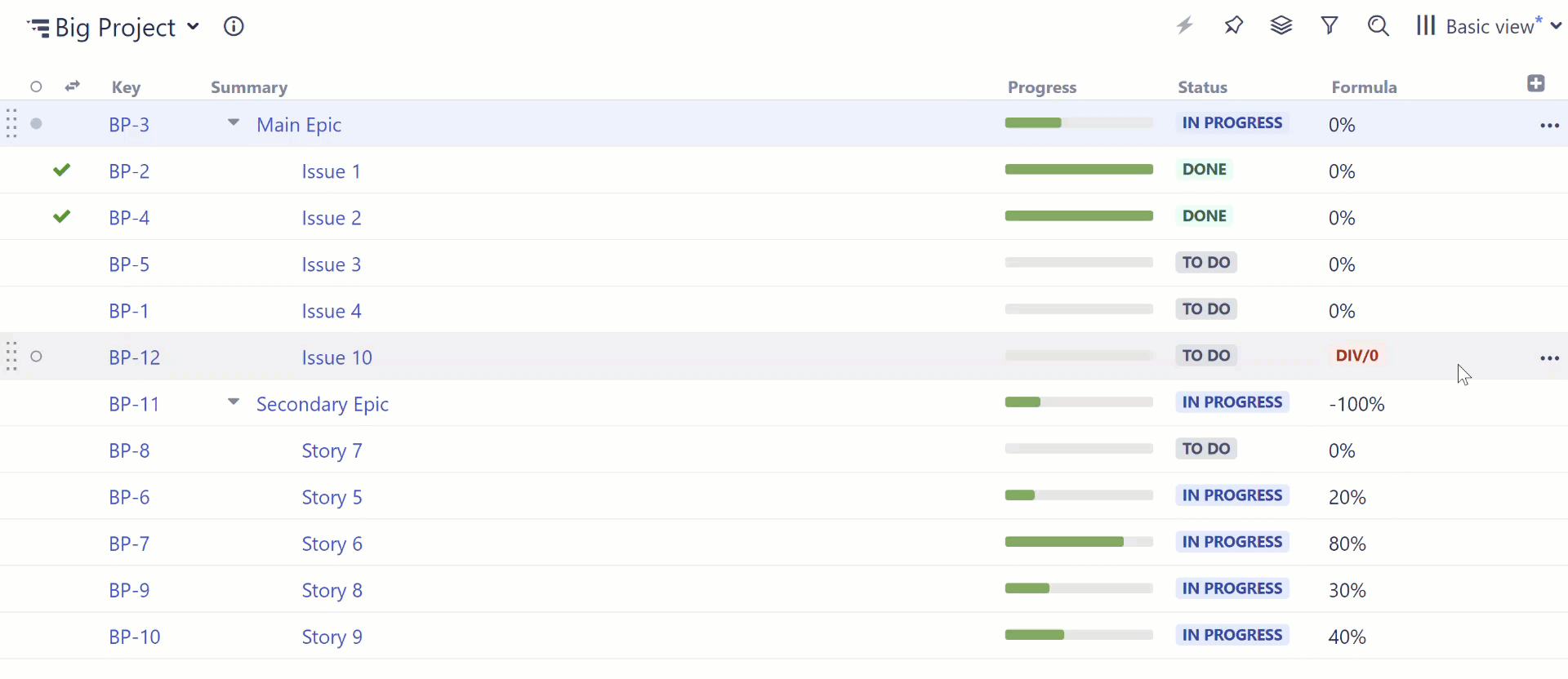
In the example above, we can see that we're getting an error for "Issue 10" because there are no Original Estimate or Remaining Estimate values for that issue.
If you can't find the row you want to inspect in the dropdown, try the following:
-
Close the column configuration.
-
Scroll to the bottom of the structure (this forces all rows to load).
-
Reopen the column configuration and try again.
