When working with a structure on the Structure Board, you can switch to the two-panel mode to take full advantage of the screen space.
While the left panel always displays the structure widget or search, the right panel can open any of the following:
-
Another structure, so you can work with two structures side by side
-
A text/JQL search
-
Clipboard contents
-
Issue details panel - as you click an issue in the structure, you can see/edit the issue details in the panel on the right
-
History - see the list of changes done to the structure and navigate through them to see the previous versions of the structure
-
Add-on Information:With Structure.Gantt installed, you can view a Gantt chart in the secondary panelWith Structure.Pages installed, you can display Confluence page contents
Viewing the Secondary Panel
To open the Secondary panel, use the Toggle Panels menu in the Structure Toolbar.
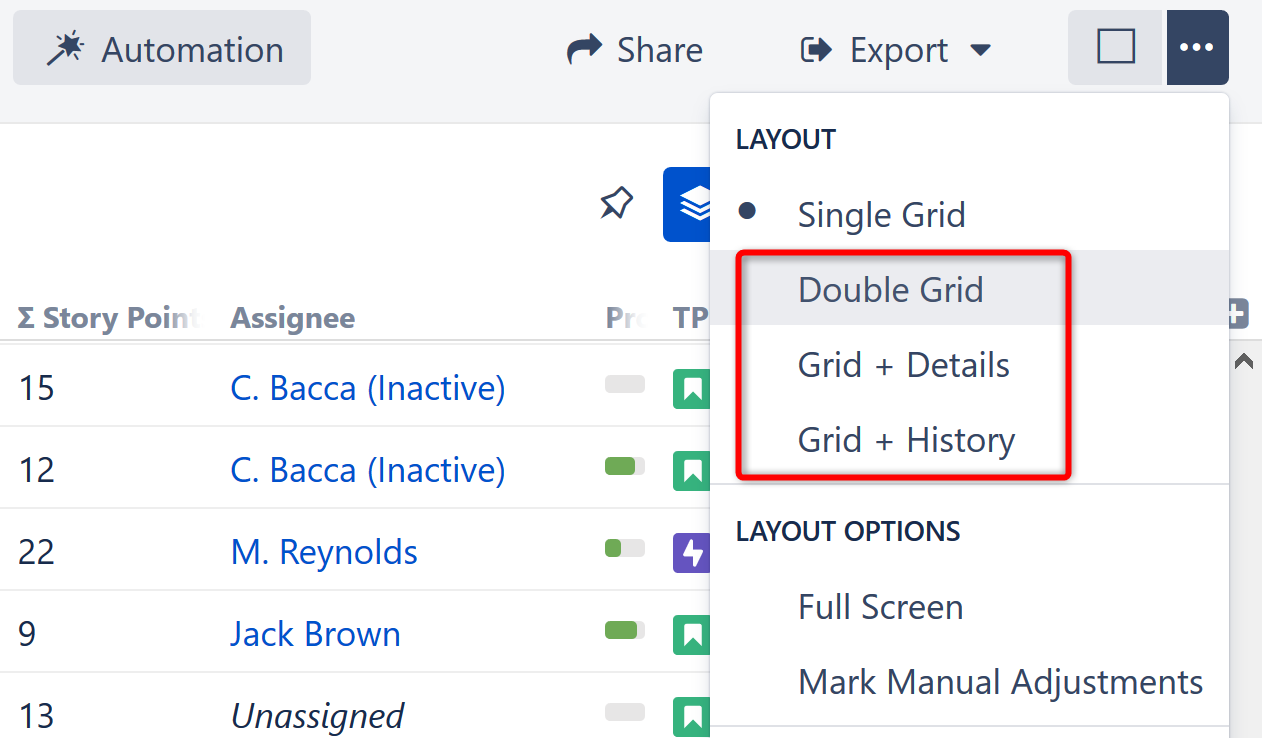
You can select from the following options:
-
Double Grid opens the secondary panel with the structure widget. By default, the widget opens with the JQL search. You can switch to text search, clipboard or another structure by clicking the JQL label.
-
Grid + Details opens the Issue Details Page for the currently-selected issue.
-
Grid + History opens Structure History.
-
If you have additional add-ons that utilize the secondary panel, their options will be displayed below these.
Resizing the Secondary Panel
You can divide the horizontal space between the secondary panel and the main panel by dragging the separating border.
