When you have located a view in the Manage Views dialog, click the Details button to open the View Details page in the same dialog:
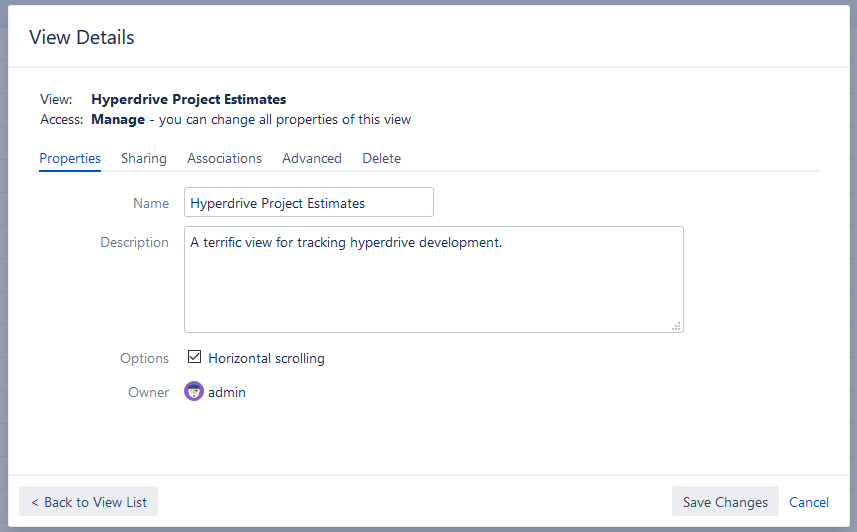
The View Details page shows a number of tabs:
-
Properties - lets you change the name and the description of the view, as well as select whether Horizontal Scrolling is enabled by default.
-
Sharing - lets you view and modify sharing permissions for the view – see View Sharing and Permissions.
-
Associations - shows the structures which are associated with the view (have this view in their Views drop-down). See Associating Views with Structures.
-
Advanced - shows additional technical information about the view.
-
Delete - lets you delete this view.
The tabs and the scope of functionality available may be limited, depending on your access level to the view.
Renaming a View and Changing Other Properties
When you change a view's name, description, sharing permissions or anything on the Advanced tab, the changes are not saved until you click the Save Changes button. After you have saved the changes, they take effect for you and anyone else who has access to the view.
The Associations tab is different – it contains only links to structures. The associations between structures and views are managed by the structure administrator on the Manage Structure page.
