When Gantt detects a scheduling conflict, it places a red warning sign next to the affected task bar.
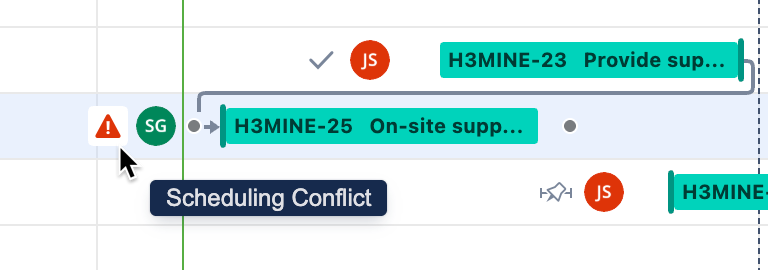
To review and resolve the conflict:
-
Open the Task Details panel.
-
Select a resolution from the options provided, or manually resolve the conflict within the chart.
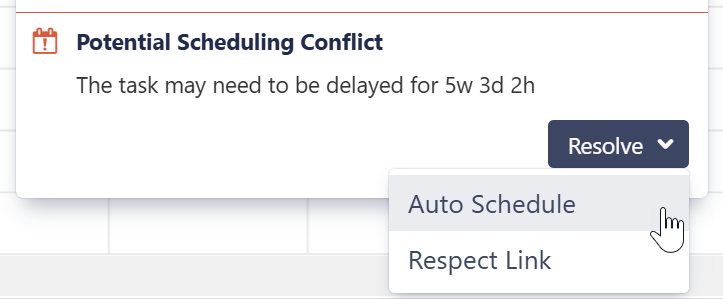
Dependency-based Scheduling Conflicts
Work item dependencies may create conflicts when manual scheduling is enabled. For example, for finish-to-start dependencies, if a task is scheduled for a date earlier than its predecessor's Finish Date, Gantt will highlight this conflict.
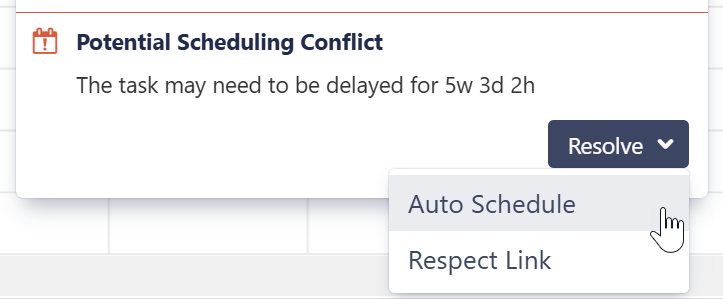
To deal with the conflict, open the Task Details panel and select one of the following actions:
-
Auto Schedule - Switches the task to Automatic Scheduling mode.
-
Respect Link - Changes the task Start Date to coincide with the predecessor's Finish Date. The task will stay in Manual Scheduling mode.
When sprint-based scheduling is used, dependent work items in the same sprint will not be marked as a conflict, since they can be completed at any point during the sprint.
Duration/Work Estimate Conflicts
If a task is scheduled for a fixed duration shorter than its work estimate, you will receive an error message.
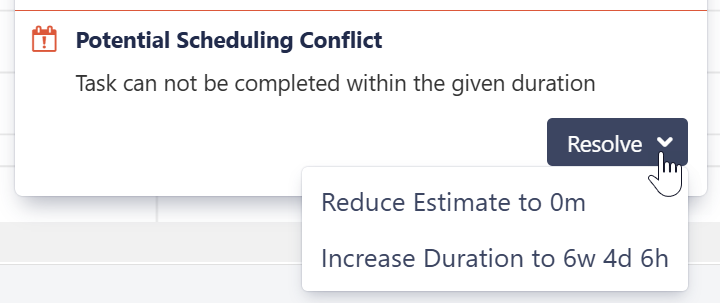
To deal with the conflict, open the Task Details panel and select one of the following actions:
-
Reduce Estimate - Reduces the task's work estimate to match its duration.
-
Increase Duration - Increases the tasks duration to match its work estimate. If the task was scheduled based on sprints, a manual Start Date will be added to coincide with the start of its sprint and the task will be manually scheduled based on that date.
Sprint-based scheduling
If the task is scheduled by sprint, you will have the following options to resolve the conflict:
-
Auto Schedule - Removes manual scheduling.
-
Reduce Estimate - Reduces the task's work estimate to match its duration.
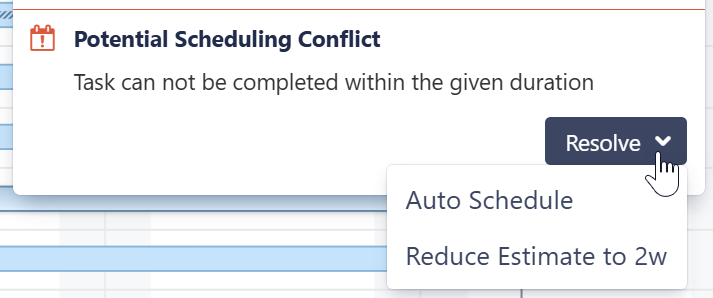
The Increase Duration option is unavailable because changing the start date would have no effect when sprints take precedence.
Resolve All Conflicts
If the Gantt chart has more than one scheduling conflict, it is possible to solve all dependency-based conflicts at one time.
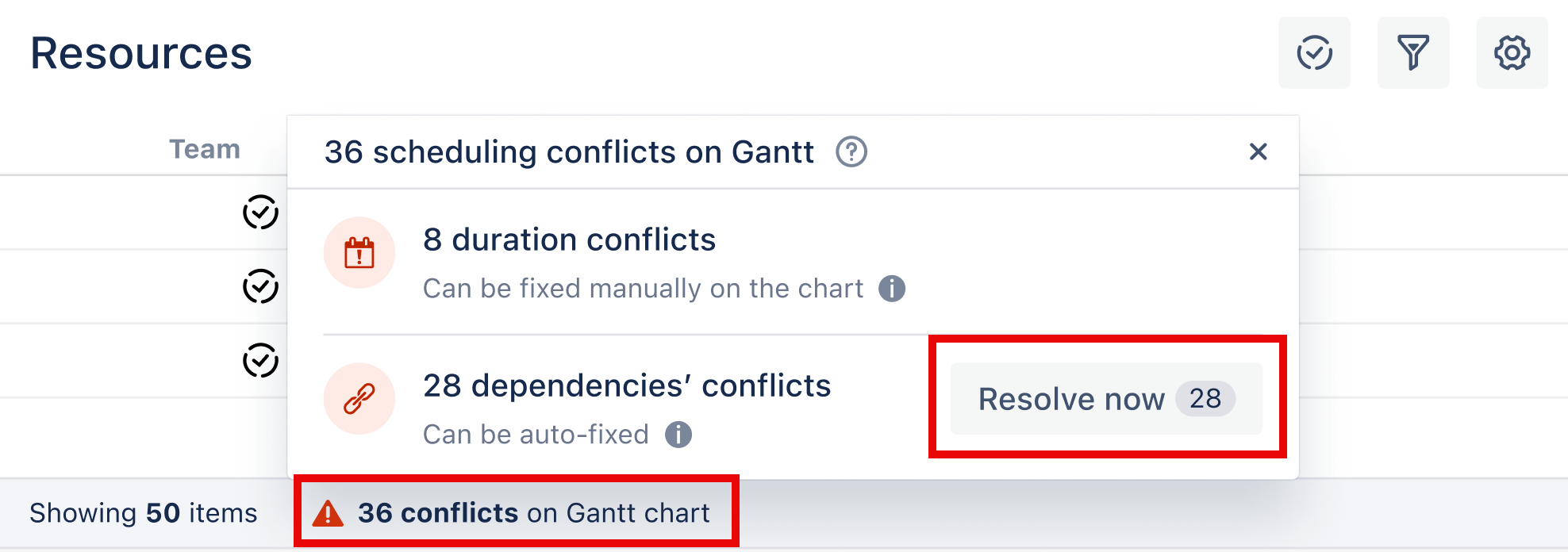
To resolve all dependency conflicts:
-
Open the Conflicts flag at the bottom of the Gantt window.
-
Select Resolve now.
When you resolve all conflicts:
-
Only dependency-based conflicts are resolved. Other conflicts, such as duration conflicts, remain unchanged and will need to be fixed manually.
-
Conflicts are resolved with Respect Link - the start date for conflicted tasks will be shifted so they begin after the tasks they depend on.
