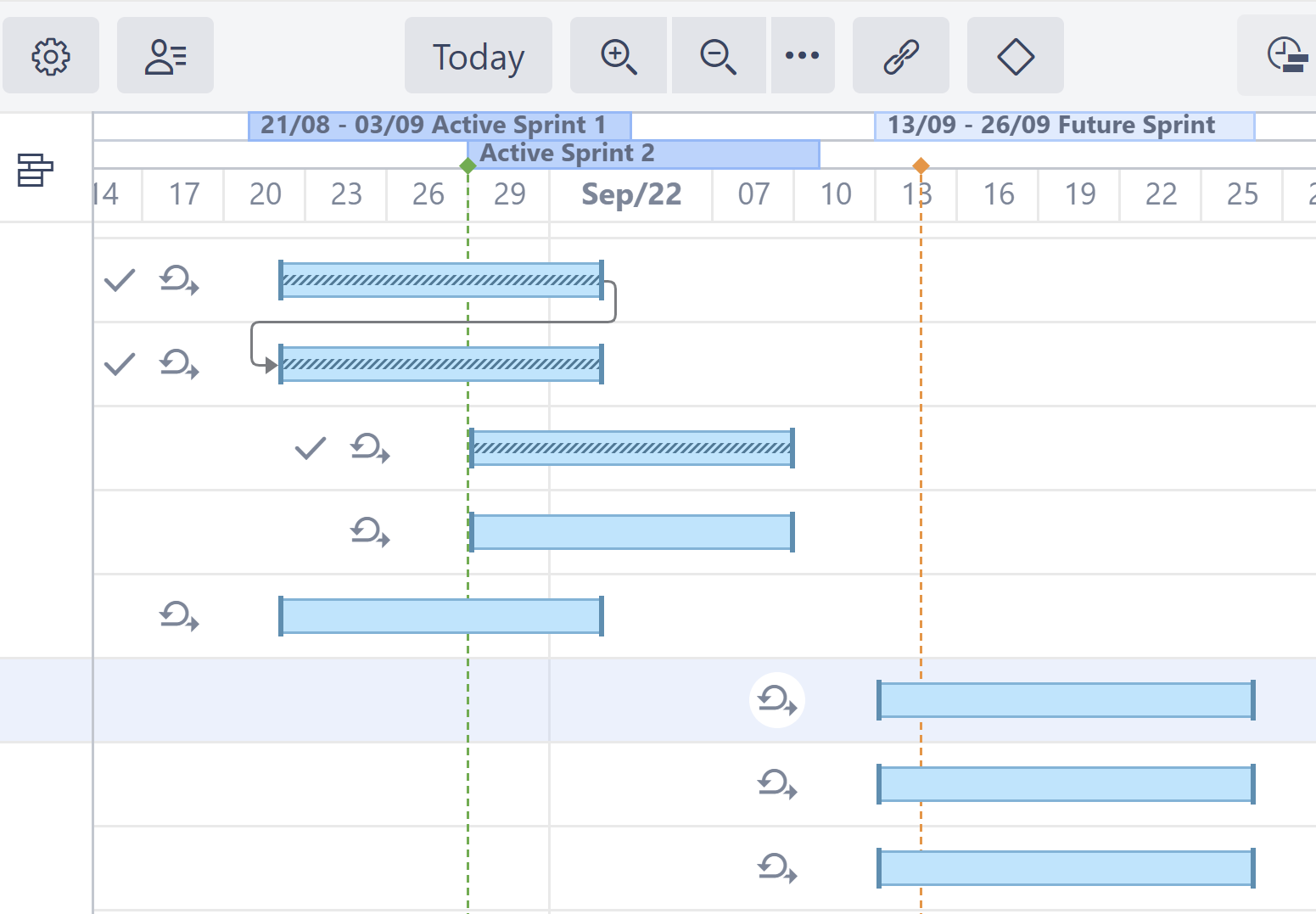In an agile environment, tasks are often assigned to a specific sprint, rather than specific dates. With the Use Sprints for Manual Scheduling option enabled, tasks can be scheduled to begin and end based on sprint dates. You can also move a task to a different sprint directly from your Gantt chart.
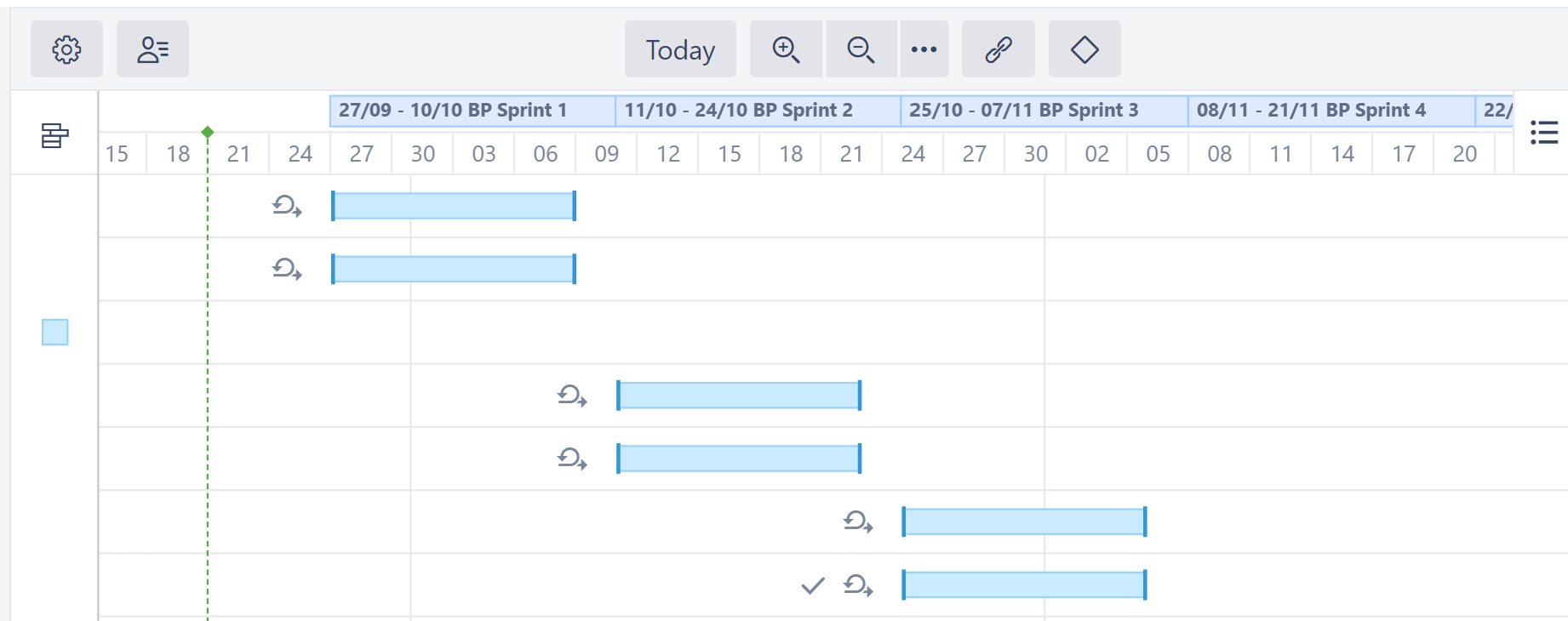
If a task has more than one sprint assigned to it, Gantt will use the most recent sprint (based on actual and/or anticipated sprint end dates) for scheduling and visualization.
When tasks are scheduled by sprint, you will see the Agile icon beside their task bars:

Visualizing Sprints
Sprints are represented in the chart header as follows:
-
White bars represent closed sprints
-
The deep blue bar represents an active sprint
-
Blue bars represent future sprints
Sprints are not shown at some zoom levels due to space limitations. To view sprints, simply zoom in.
Future Sprints
Future sprint dates can be taken directly from Jira, or you can configure custom dates in the Sprint configuration settings.
Backlog Panel
Work items that are not assigned to a sprint are placed in the Backlog panel.
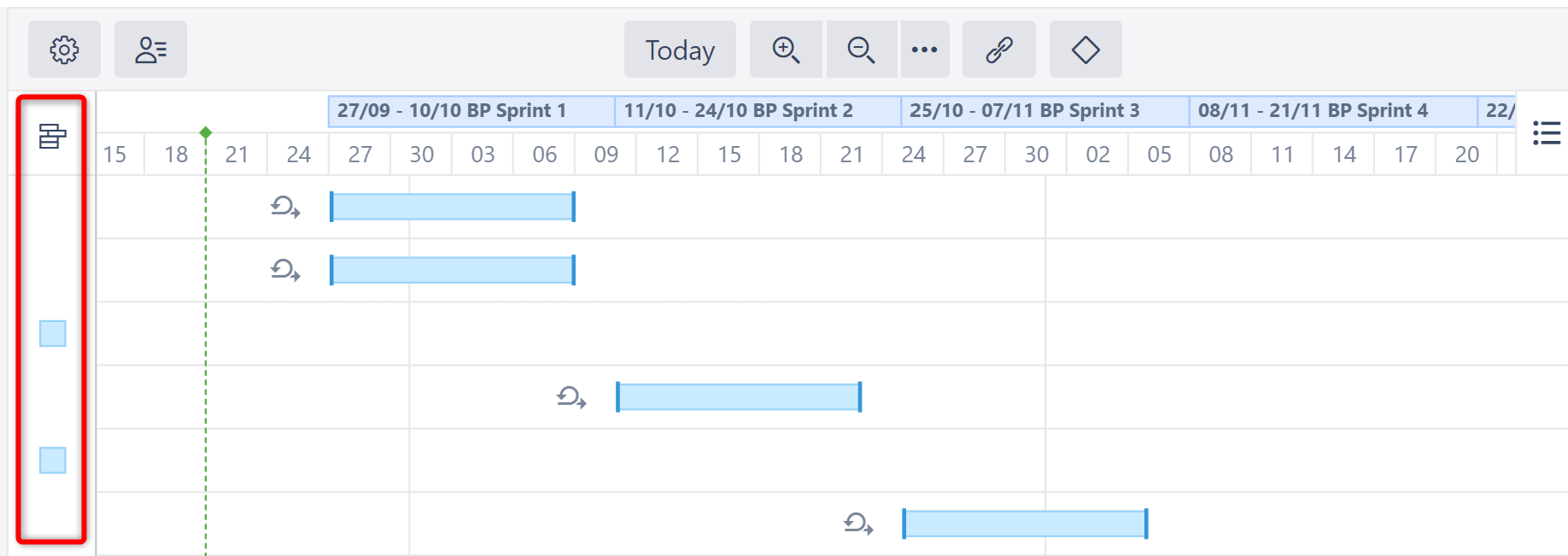
To assign a work item to a sprint, drag its task bar to the appropriate location on the chart or click the task bar and edit the sprint field in the Task Details Panel.
A work item can only be assigned to sprints from the Backlog board selected in the Gantt configuration. If you don't see the sprint you want, you may need to adjust the configuration or add a custom Slice.
Fixed Duration
Tasks that are scheduled by sprint have a Fixed Duration. They are scheduled for the entirety of the sprint, regardless of their work estimate, with the assumption that team members will work on tasks as they have availability during the sprint period, rather than in a set order or at a specific time. When calculating resource usage, Gantt spreads the work for each task evenly across the sprint.
See Fixed Duration for more details.
Tasks with Start/Finish Dates and Sprints
If a task has a Start and/or Finish date and is assigned to a sprint:
-
If the Prefer sprints over manual start and finish dates is selected in your Gantt configuration, the task will be scheduled based on the sprint
-
If this is not selected, the task will be scheduled based on the Start/Finish date
See Scheduling Precedence for more information.
Parallel Sprints
Parallel sprints with the same start and end dates are represented on the timeline as a single bar showing the total amount of parallel sprints. When dragging a task from a board with parallel sprints, Gantt will always check which sprint you want to reassign the task to.
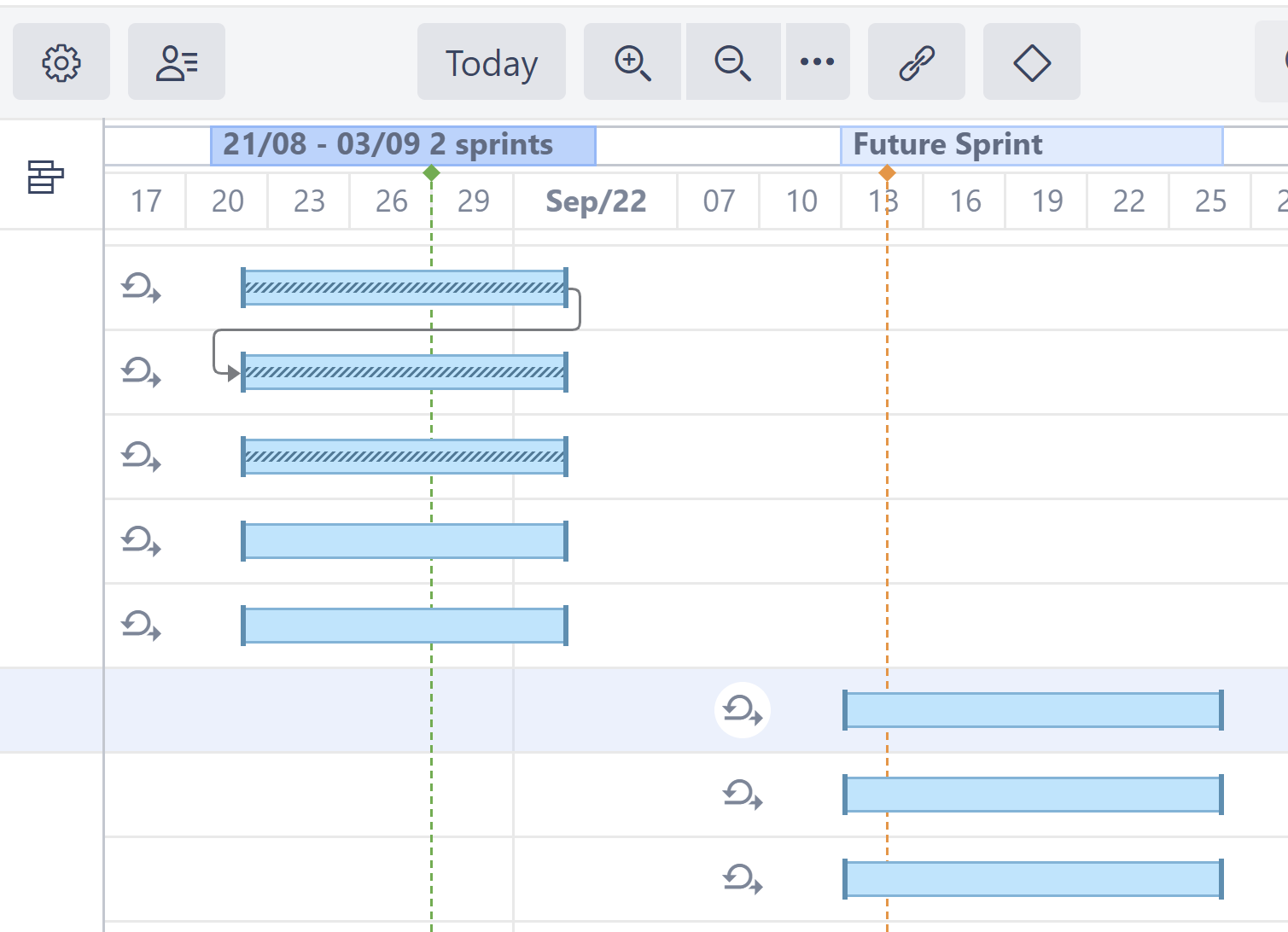
When the start/end dates for parallel sprints are not the same, Gantt will show them in different rows (up to a maximum of 5).