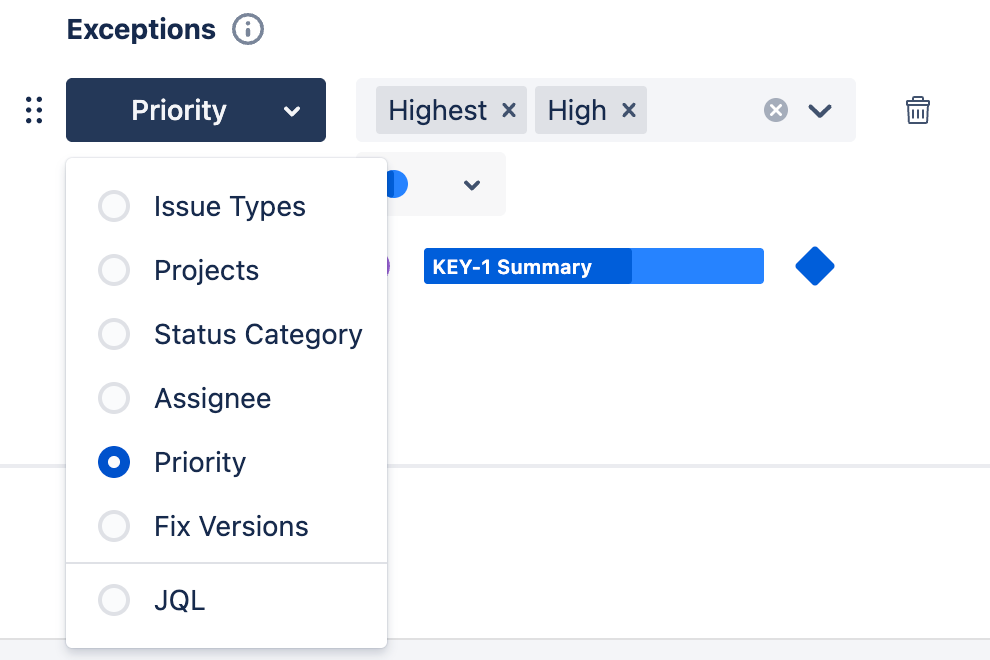The appearance section allows you to customize the way task bars appear in the Gantt chart.
Bold Mode vs. Standard Mode
By default, new Gantt charts feature bold colors and thick lines. If you prefer thinner lines, you can disable Bold mode in the Appearance configuration.
|
Bold mode |
Standard mode |
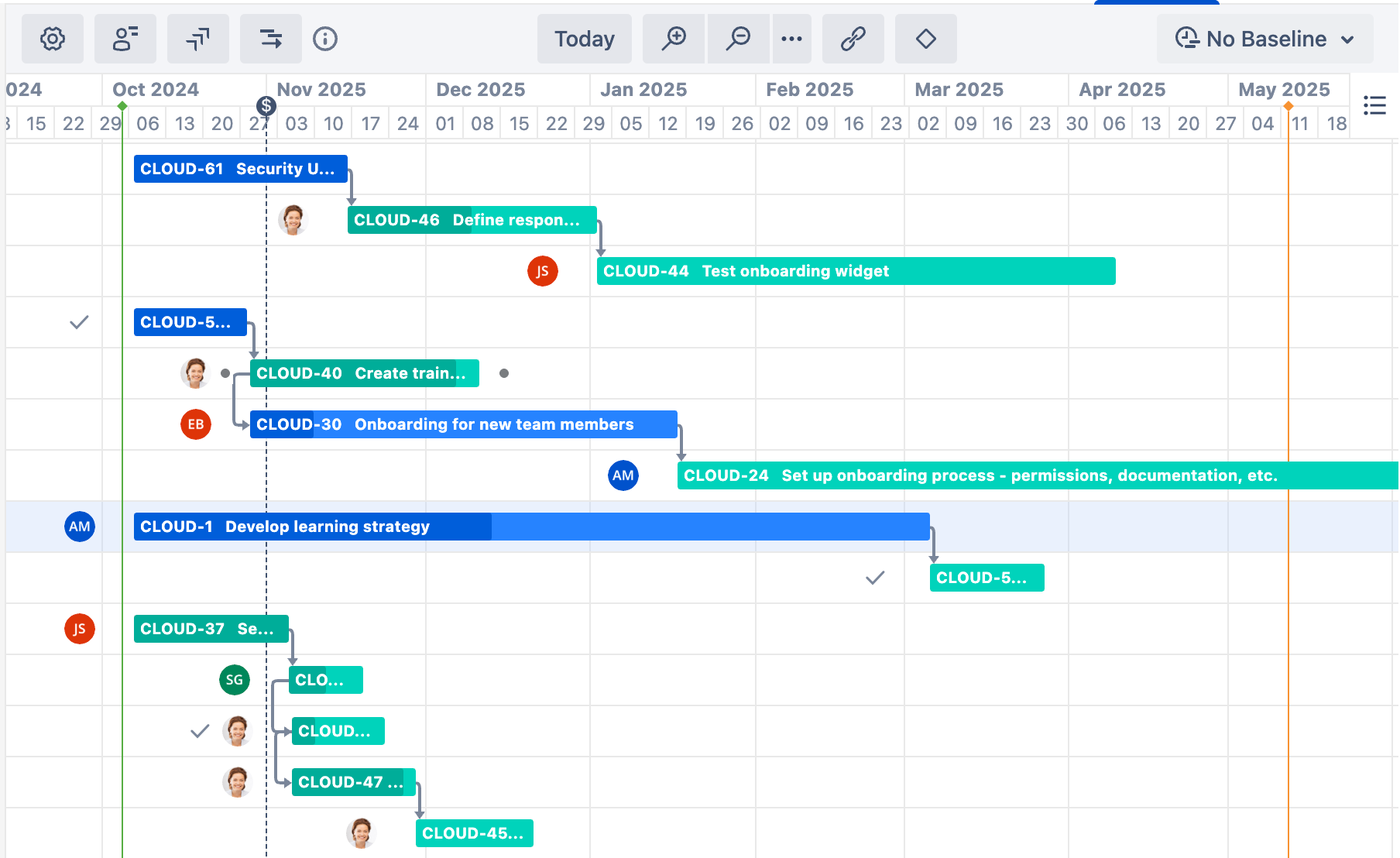
|
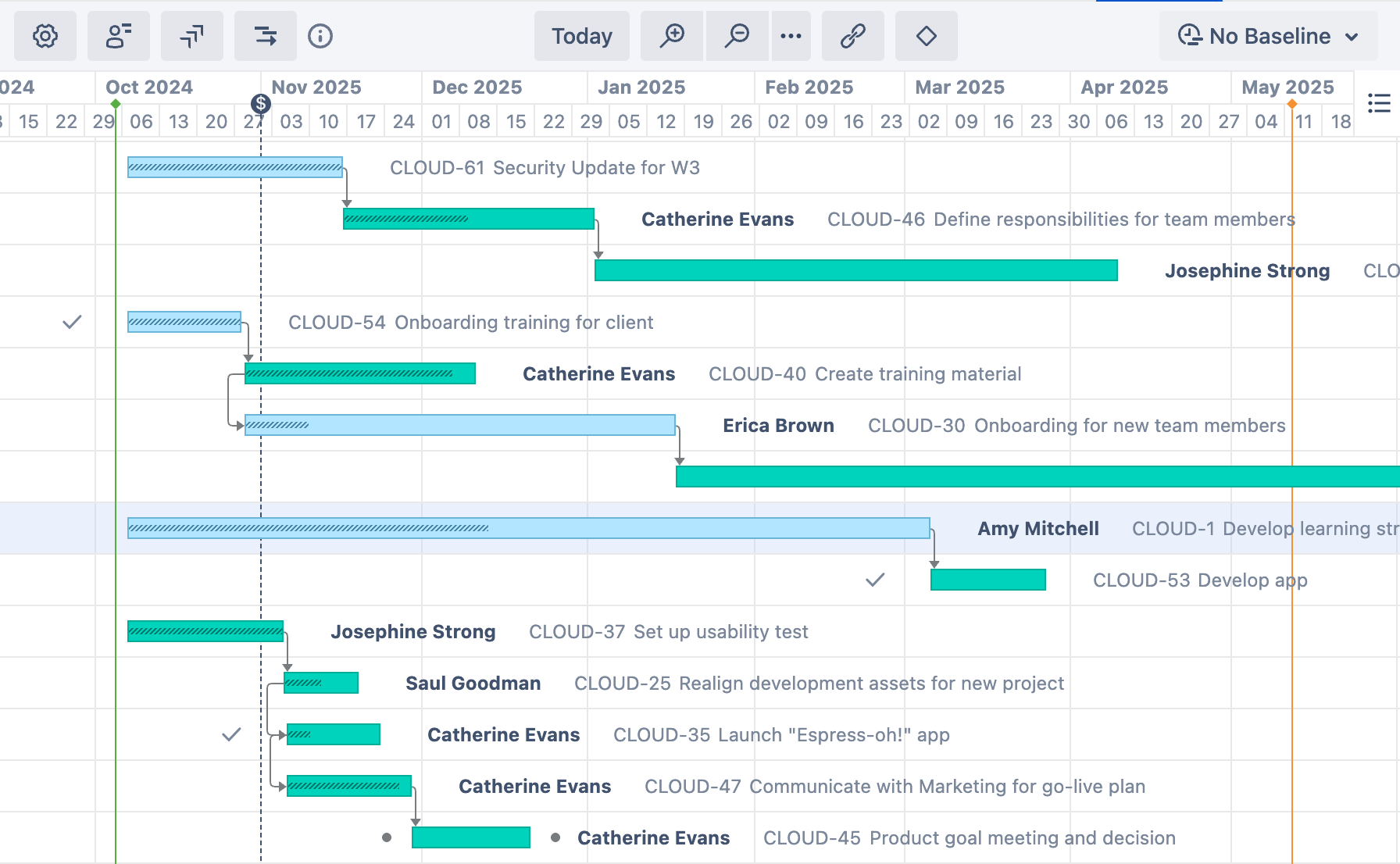
|
When Bold mode is enabled:
-
Colors are bolder
-
Taskbars are thicker
-
Task names and keys can be displayed within the taskbar, rather than beside it
-
Assignee avatars are used in place of assignee names
Standard Color Settings
When using the Standard appearance, you can select one of the predefined color schemes, or choose a custom color scheme to match your company's style.
When you choose CUSTOM for your color scheme, you’ll see some additional options:
-
Fill Color - Enter a custom color, either using the color picker or typing its Hex value.
-
Progress Color - Progress can be displayed as a dark or light color over the taskbar. If you select Auto, Gantt will pick the option that provides the most contrast to your color scheme.
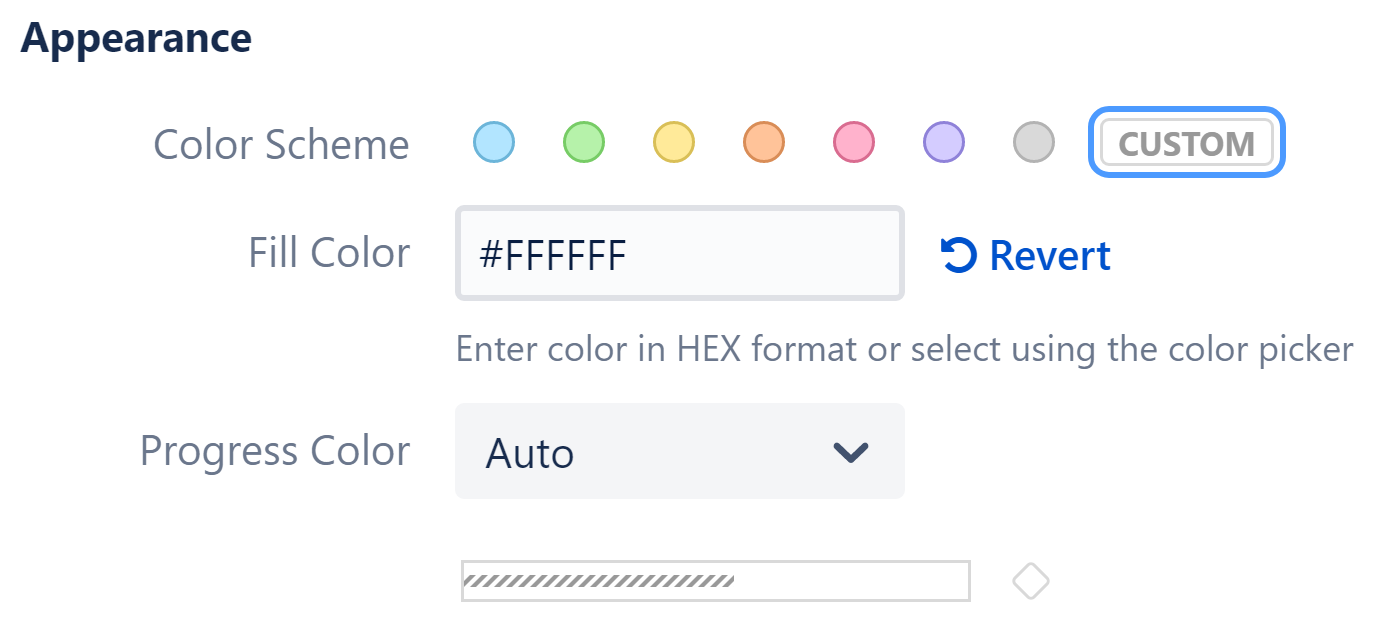
Bold Mode Color Settings
To use Bold mode in your Gantt chart:
-
Select Bold mode
-
Select your Bar colors - you can use a predefined color or a custom color using hex values
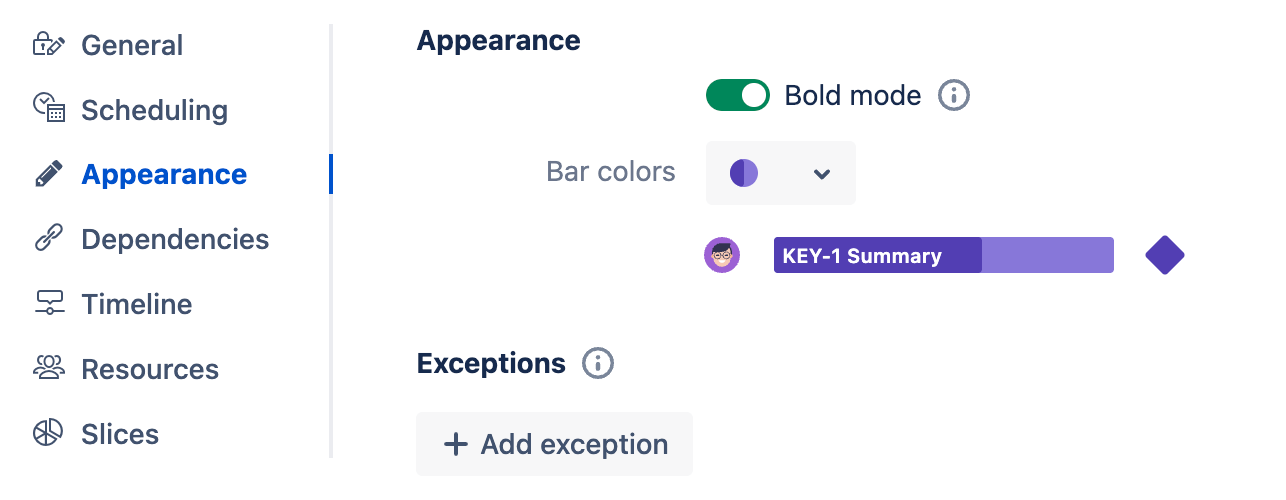
If you choose a custom color, you’ll see some additional options:
-
Bar colors - an additional text box will appear. When you click it, you can enter a custom color using the color picker or typing its Hex value.
-
Text color - the text can be displayed as Dark, White, or Auto (Gantt will select the option that provides the best contrast with your color choice).
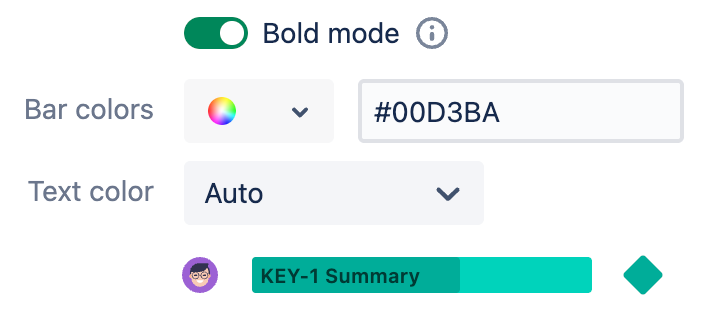
When using Bold mode, progress color is assigned automatically based on the Bar colors selection.
Exceptions
Exceptions allow you to add custom colors for a subset of tasks. For example, you can call out high or low-priority items by using a different bar color, or you can use different colors for different projects, statuses, etc.
To create an exception:
-
Select + Add exception at the bottom of the Appearance screen
-
Assign rules for the exception
-
Select the Color Scheme / Bar colors for the exception