You can create dependencies to visualize the relationship between tasks and specify when one task needs to begin or end, in relation to another task. Gantt Charts uses these dependencies to schedule tasks on your timeline (see Automatic Scheduling).
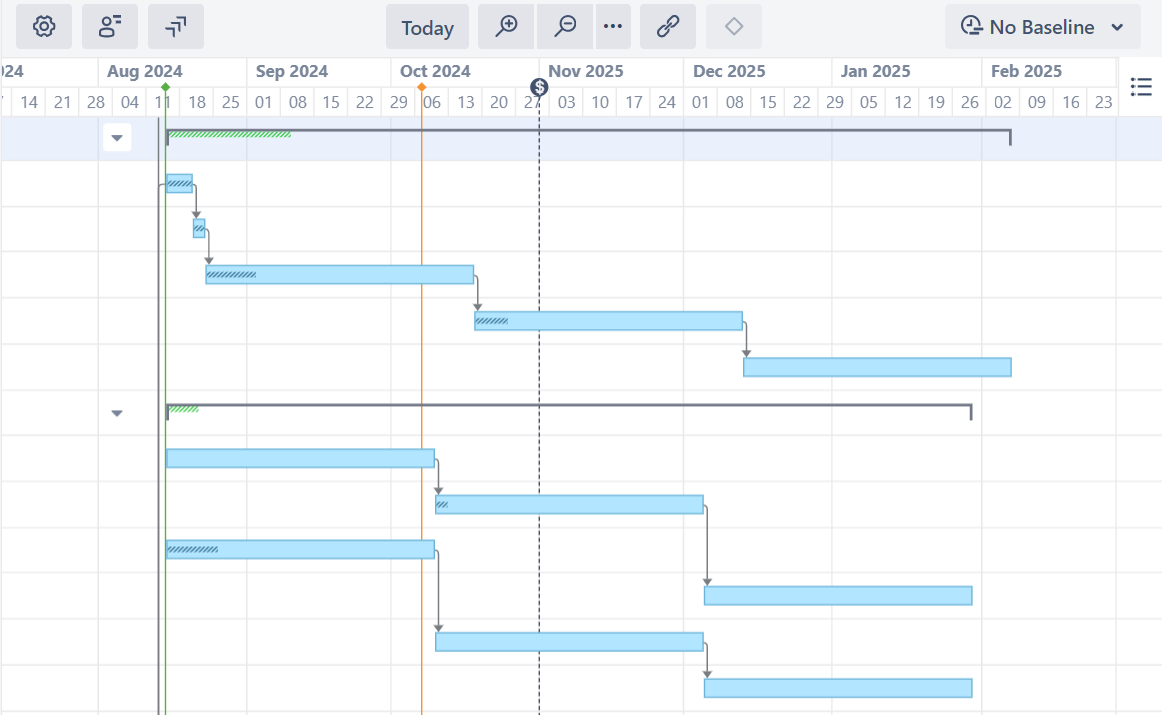
Dependencies are defined based on Work Item Links. Adding or removing dependencies creates or removes links between work items (the link type is defined in the Gantt configuration).
Supported Dependencies
Gantt supports the following types of dependencies:
-
Finish to Start (FS) - the second item's start is dependent upon the first item's finish
-
Start to Start (SS) - the second item's start is dependent upon the first item's start
-
Finish to Finish (FF) - the second item's finish is dependent upon the first item's finish
-
Start to Finish (SF) - the second item's finish is dependent upon the first item's start
By default, the dependency transition happens immediately. For example, in an FS dependency, the second item starts as soon as the first item finishes. You can adjust this behavior by configuring lead/lag times for dependencies.
Creating Dependencies with Drag and Drop
To create a dependency between two tasks, drag from one task to another. The type of dependency you create will depend on the sides of each task you use:
-
Finish to Start - Drag from the right side of one task to the left side of the other
-
Finish to Finish - Drag from right side to right side
-
Start to Finish - Drag from left side to right side
-
Start to Start - Drag from left side to left side
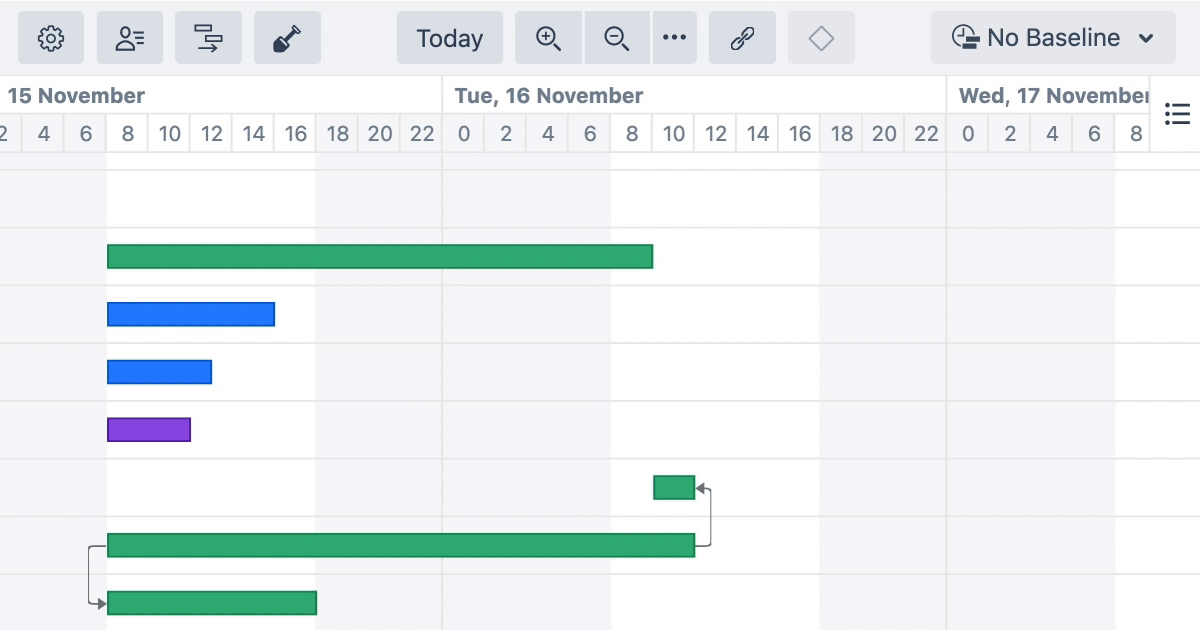
If more than one link type is associated with the dependency type you selected, you will be asked which link type to use.
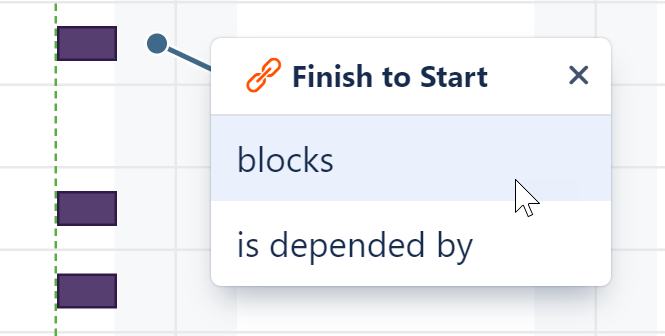
The type of dependencies and link types you can create in Gantt depends on the types you have enabled in the Gantt Configuration.
Creating Dependencies with the Toolbar
You can also create dependencies using the Gantt toolbar:
-
Click the Link button in the toolbar
-
Select the tasks you want to include in the dependency
-
Select the Dependency Type
-
Assign a custom lead/lag time, if necessary.
-
Click Create Dependency
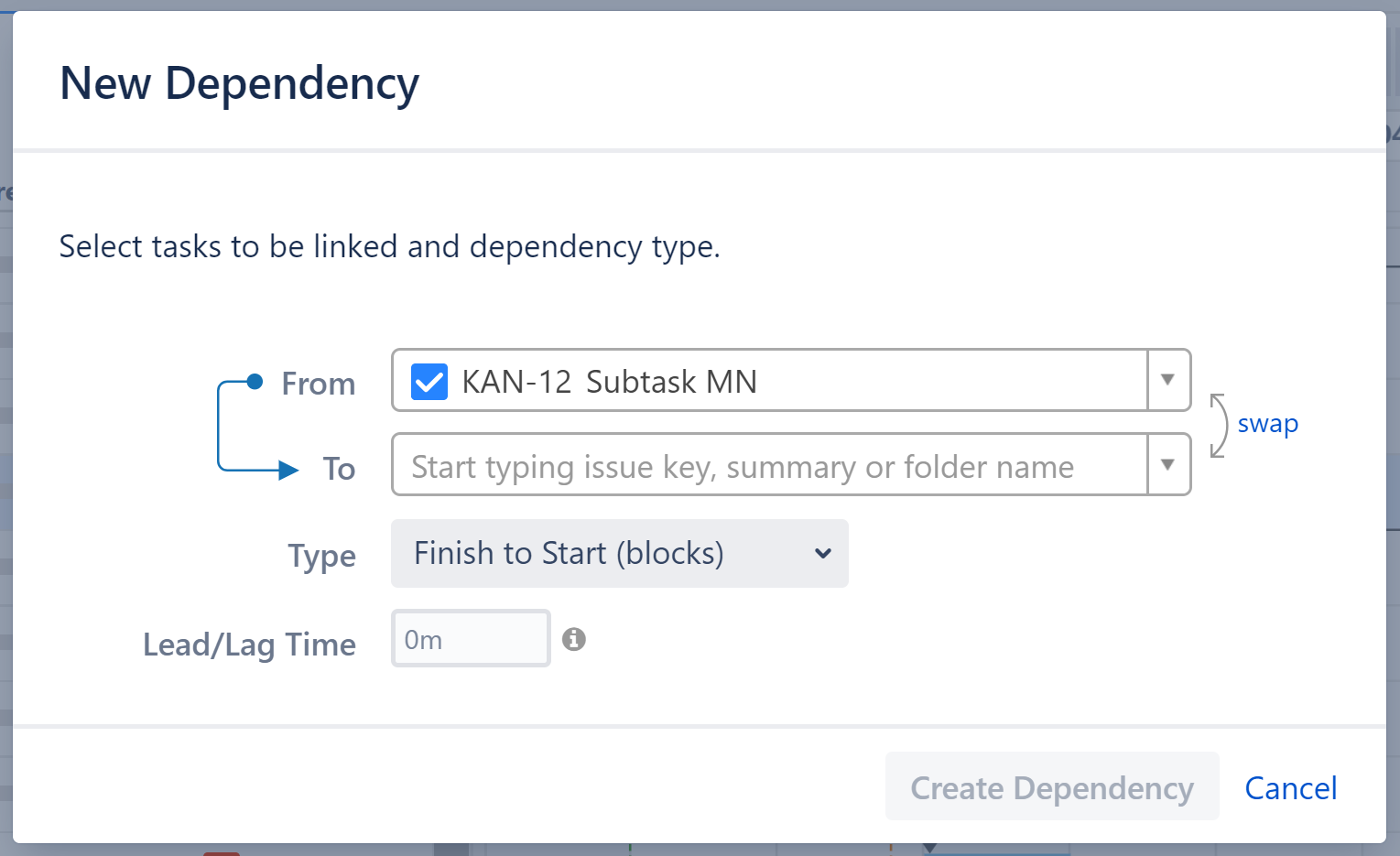
If you haven't configured a Dependency Type, you won't be able to select it in the New Dependency menu. In order to use these dependency types, you first need to configure them in your Gantt Configuration.
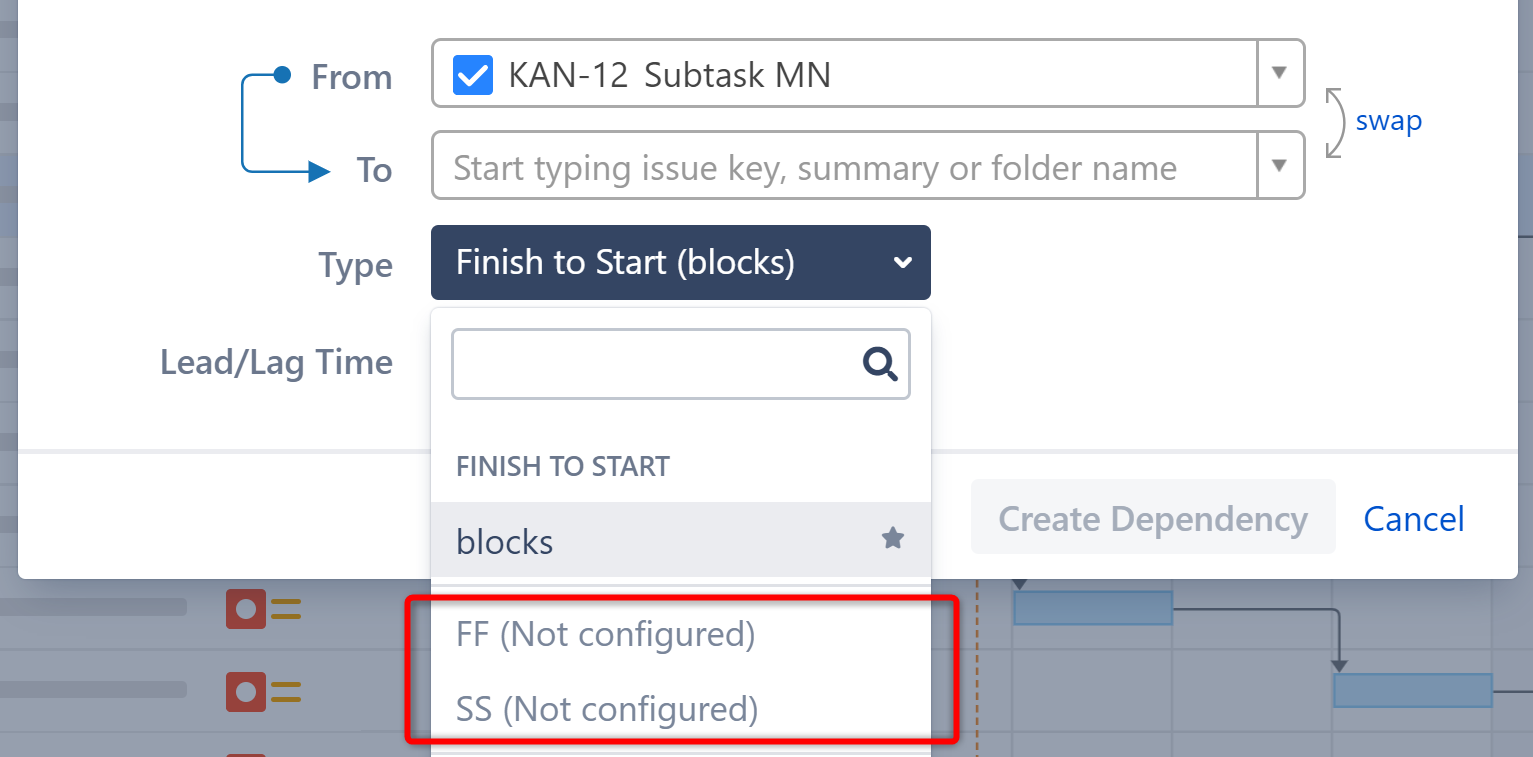
Non-Work Item Dependencies
It is also possible to create dependencies between non-work items (flex items that have been turned into milestones or flex items being treated as a Group), as well as between work items and non-work items. These dependencies are stored inside Gantt and are not visible outside of the chart.
Dependency Details
To view or edit the details of an existing dependency, click the link arrow connecting two tasks.
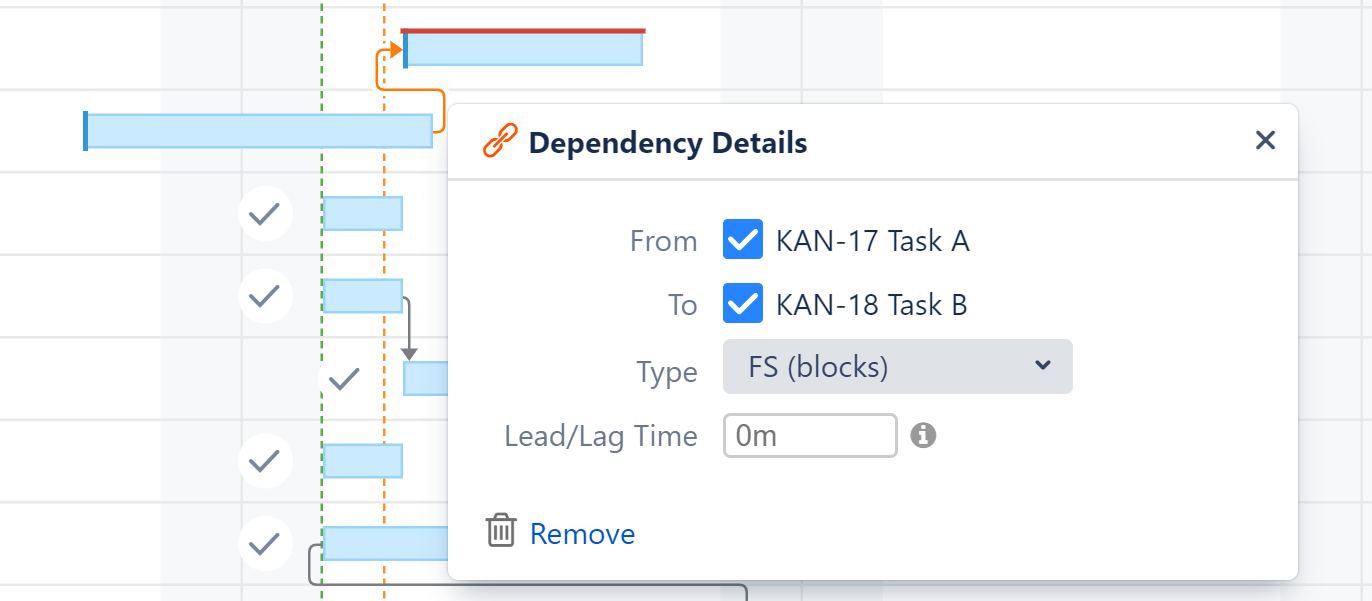
Deleting Dependencies
To delete a dependency, click the Remove link in the Dependency Properties panel.
