Resource leveling enables you to resolve most overallocations with the push of a button. Once enabled, Gantt Charts will identify instances of overallocation and automatically delay certain tasks to give you a realistic picture of when they can be completed.
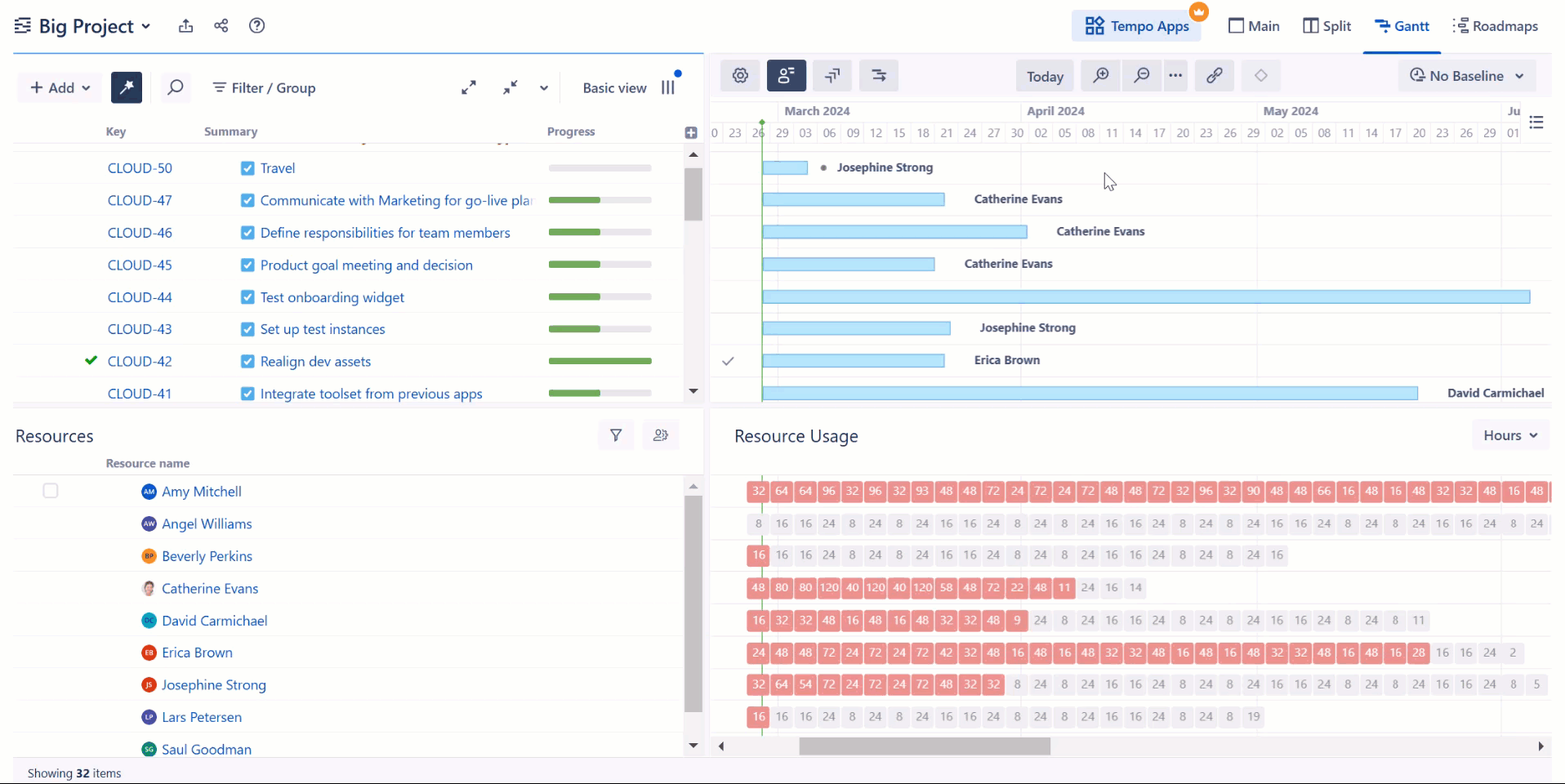
Leveling is a resource-intensive operation. It may take several seconds to dozens of minutes to complete, depending on a variety of factors, including the number of items in a structure, number of resources, number of dependencies, etc.
Starting Resource Leveling
To start Resource leveling, click the Resource leveling button in the Gantt toolbar and select Resource leveling.
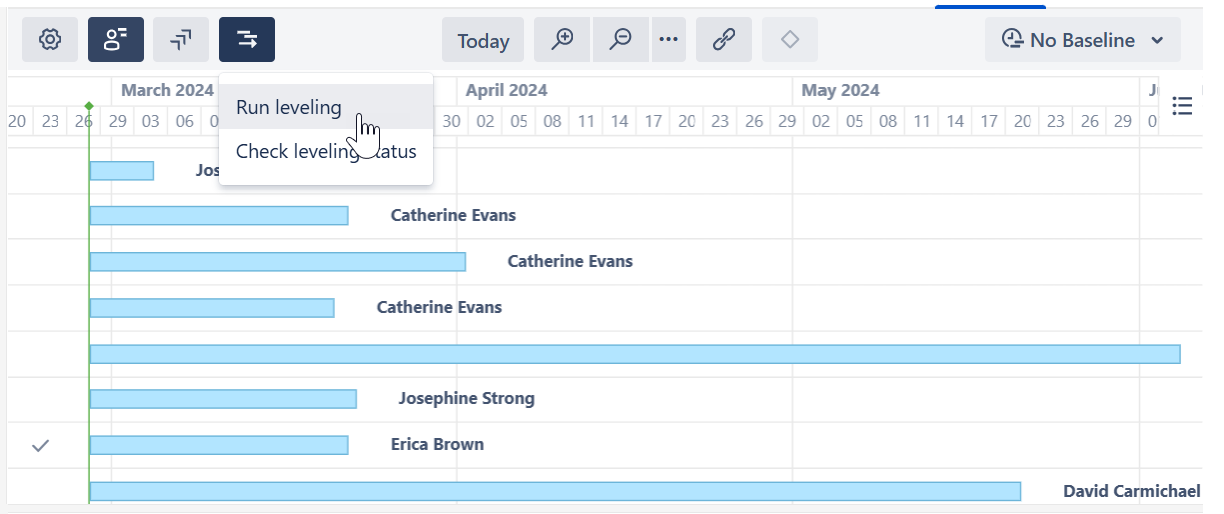
On the Resource leveling configuration screen, you can specify which resources you want to level, along with several other leveling options.
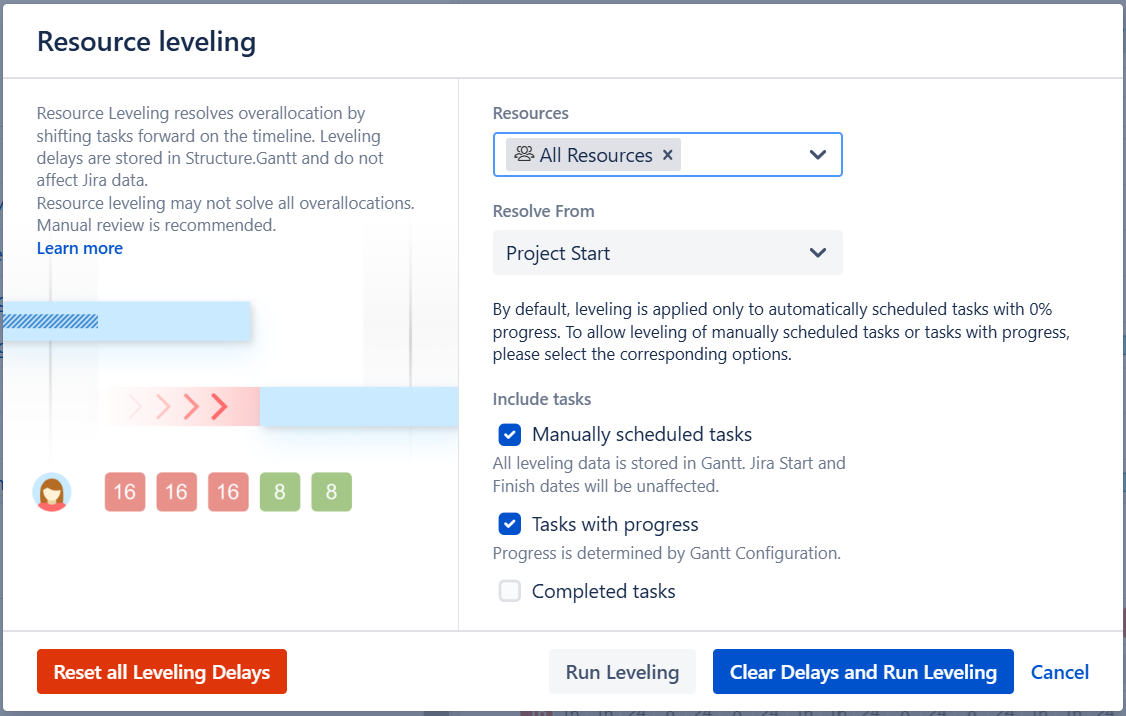
The following leveling options are available:
-
Resources - Select which resource(s) Resource leveling should be applied to, or select All Resources.
-
Resolve From - Only overallocations that occur after the chosen date will be resolved. By default, Resource leveling is applied to all overallocations that occur after the project's start date.
-
Manually scheduled tasks - By default, manually scheduled tasks will not be adjusted by resource leveling. To include them, check this option. Note that tasks scheduled by sprints are never affected by leveling.
-
Tasks with progress - By default, tasks considered in progress (based on the Progress Calculation settings in the Gantt Configuration) are not affected by resource leveling. If this option is selected, these tasks may be moved by leveling if their original estimate results in resource overallocation.
-
Completed tasks - If selected, resolved tasks may be moved if they they are part of resource overallocation.
-
Clear Delays and Run Leveling - By default, if Resource leveling has already been run on the structure, additional levelings will only address overallocations created since the last leveling. This speeds up the process, but if a delayed task is part of a new overallocation, it may be delayed even further. Selecting this option clears any existing delays, allowing Gantt Charts to consider all tasks from their original positions when applying the leveling.
When you click Run Leveling, Gantt Charts will review your allocation chart to identify every instance of overallocation.
Leveling Factors
When Resource leveling identifies that a resource is overallocated, it will delay some of the tasks to the future, based on a variety of factors, including but not limited to:
-
Leveling Priority - If this Gantt attribute is set, tasks with a higher assigned priority will be scheduled earlier in the timeline. See Leveling Priority.
-
Dependencies - Leveling respects dependencies and avoids any adjustments that would result in dependency conflicts.
-
Start time - Tasks with an earlier start date/time will generally be scheduled sooner to limit downtime.
-
Task length - Longer tasks receive a higher priority.
Additional Guidelines
-
Only one leveling operation can be run per structure at a given time.
-
Resource leveling delays items in the Gantt chart only. It DOES NOT reschedule work items in Jira.
-
If a task's scheduling, links or dependencies are changed in the Gantt chart after leveling has been applied, it's leveling delay will be removed. Changes made in Structure or Jira will not affect the leveling delay.
Removing Leveling Delays
To remove leveling delays and return tasks to their original schedule:
-
Click the Resource leveling button again.
-
Click Reset all Leveling Delays.
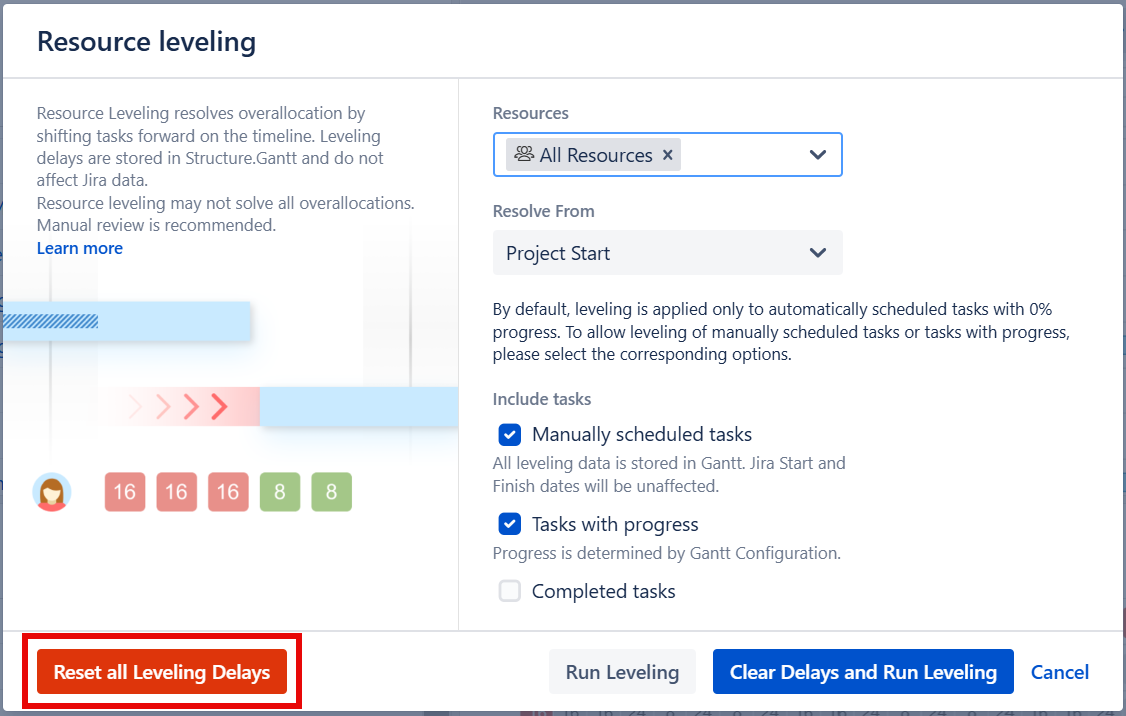
Leveling Delay
The amount of time between the original schedule and the new schedule is called the Leveling Delay. You can view or adjust a task's Leveling Delay in the Task Details panel.
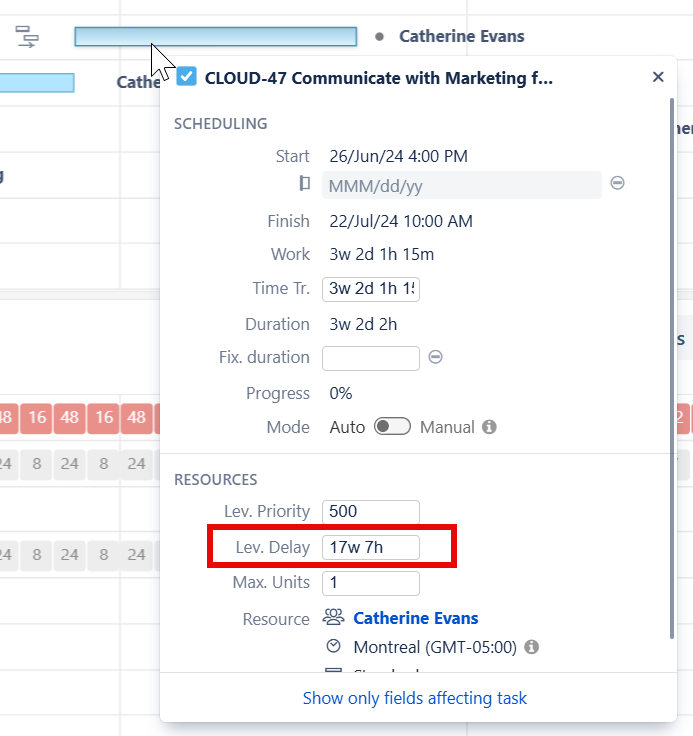
To remove an individual task's leveling delay, simply clear the value in this field.
Leveling Delay values are stored in Gantt Charts storage. They have no effect on Jira.
Leveling Priority
Leveling Priority allows you to assign a higher weight to certain tasks, making them less likely to be moved when Resource leveling is run. Leveling Priority can be based on a standard attribute, such as Rank or a custom field, or set manually in the Task Details Panel.
Leveling Priority can be configured through Gantt configuration | Resources.
Changes made to the Leveling Priority are not applied until after the current leveling is reset and a new leveling operation is run.
Leveling Status
To review the status of a leveling process, open the Resource leveling menu and select Check leveling status.

