Before you can manage resource allocations in Gantt, you need to configure your resource assignment and settings in Settings | Resources.
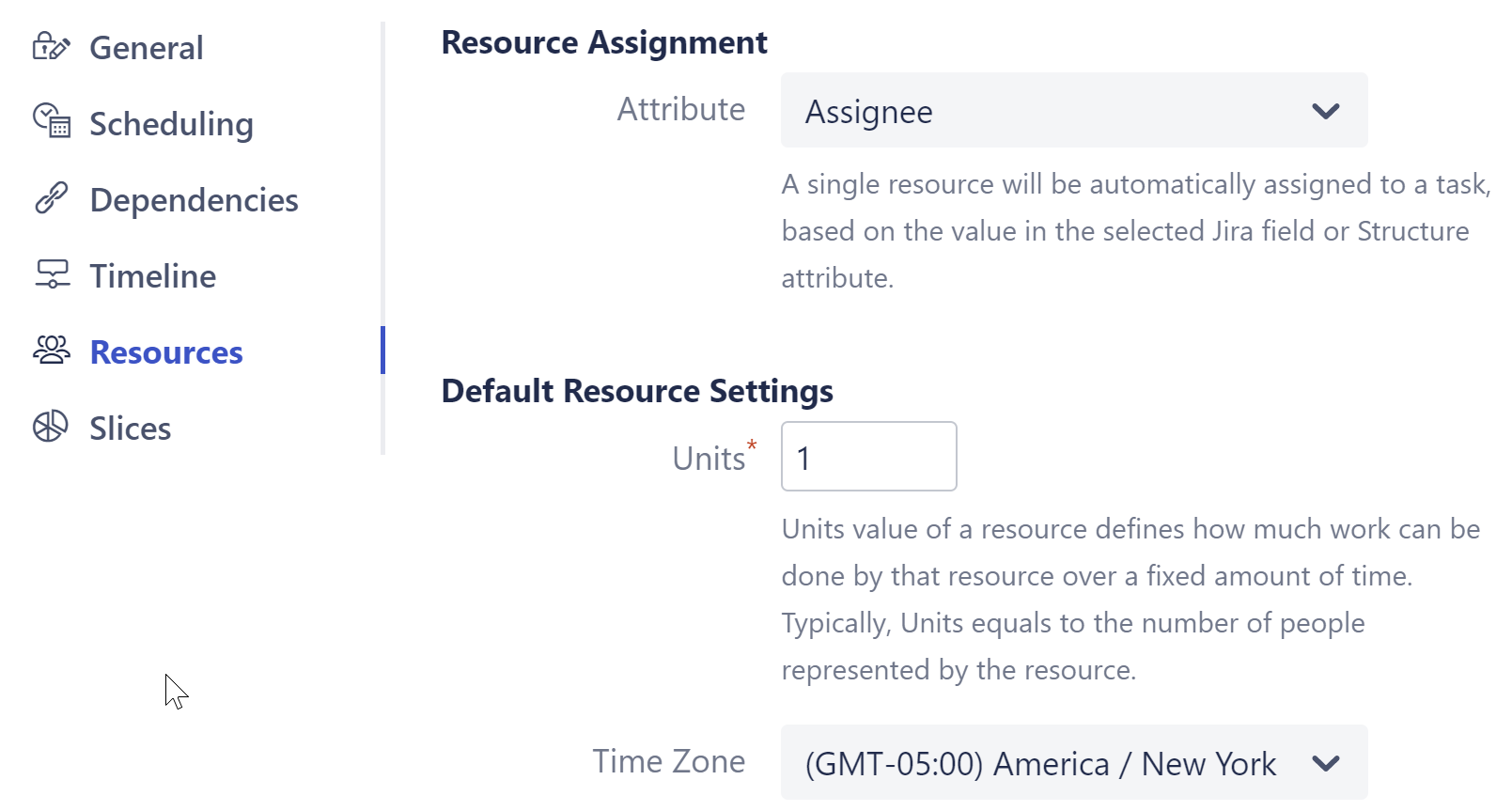
This article covers configuring resources. To learn more about managing resources within your Gantt chart, see Resources.
Resource Assignment
Select the field or attribute that contains your resource information. Some commonly used fields include:
-
Assignee - this works great if you’re managing workloads for individual team members
-
A custom “Team” field - ideal for balancing workloads across multiple teams
-
Formula - this can be useful if different teams use different fields, or you need to track multiple types of resources
If Tempo Mode is enabled, the Resource Assignment field will be unavailable. Resource data will be taken from Capacity Planner instead.
When no Resource Assignment attribute is chosen (or there is no resource value for a task), a "default" resource is used with default settings. This does not appear in your Resources chart, but it is listed on the Task Details Panel:

Default Resource Settings
In order to correctly allocate resources and place that information within your Gantt and Resource Usage charts, Gantt needs to determine the following parameters for each resource:
-
Units - defines the "size and availability" of a resource. For example:
-
1 - a single person, available full time. This is the default value, and works well when managing individual workloads.
-
5 - the equivalent of 5 persons working full time.
-
3 - could represent 3-member teams, or teams with 1 full-time employee and four half-time employees.
-
-
Time Zone - defines the default time zone of the resources.
-
Work Calendar - defines the default working and non-working hours for the resource.
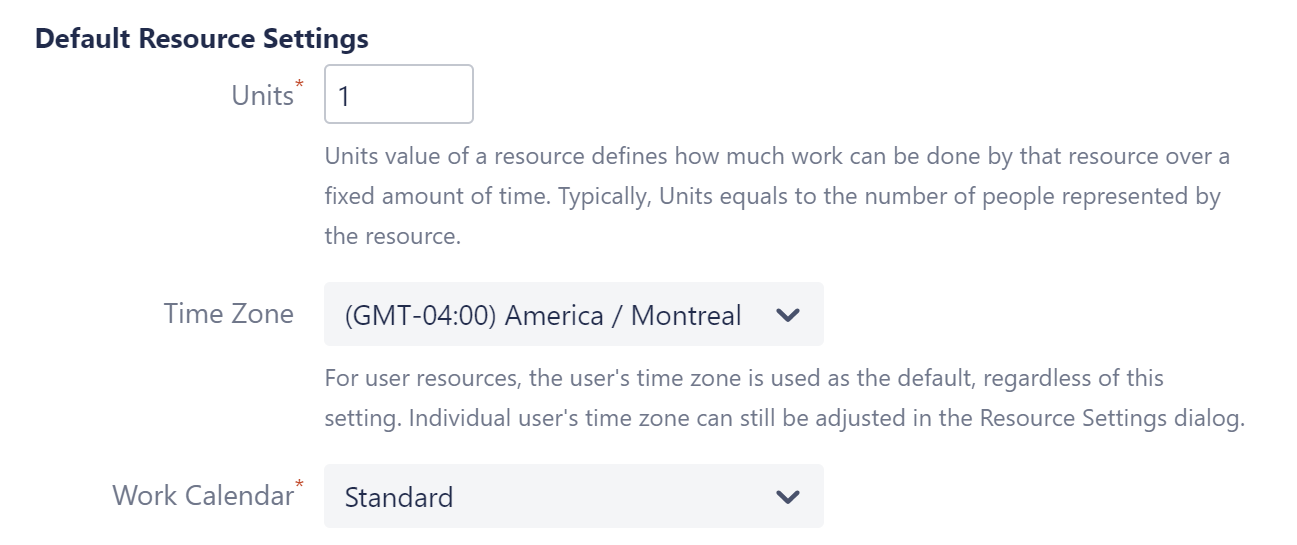
Default values are used when a resource does not have its own values specified or when no resource is provided.
Default Resource values can be overwritten for individual resources using Resource Settings.
Max Units
Max Units defines the maximum number of resource units that can be assigned to a task. For example, if you set the Default Resource Units to 5 and the Max Units for a task to 1, that task can use no more than 1/5 of a resource's capacity.
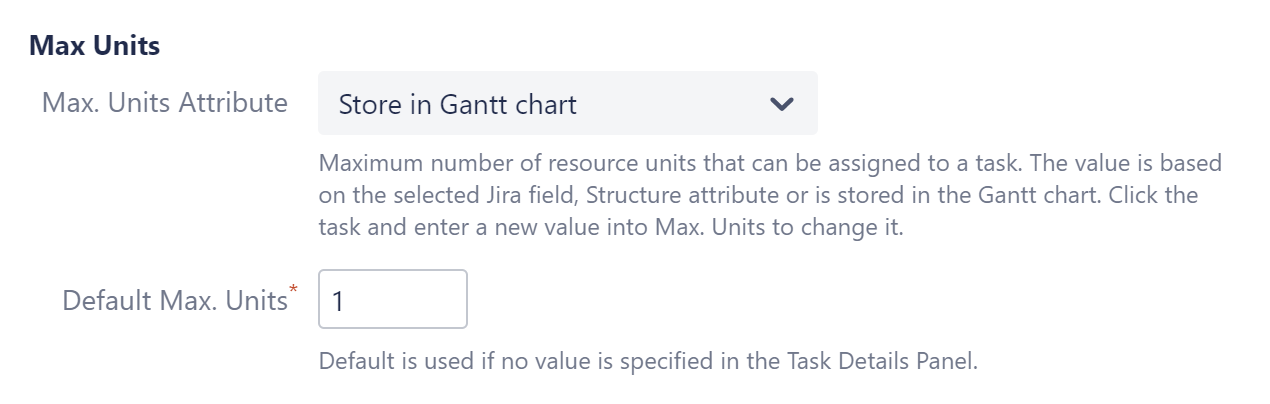
-
Max. Units Attribute - allows you to select where Max Units values are stored.
-
Once selected, the Max Units value for each task can be set or updated using the Task Details panel.
-
If a Jira field or Structure attribute is used, you can also update the maximum units for a task directly in your structure, by adding the appropriate column to your view.
-
-
Default Max. Units - the default value used when a task does not already have a Max Units value.
Leveling Priority
Leveling Priority allows you to prioritize certain tasks when using the Resource Leveling feature in Gantt Charts. When tasks need to be moved due to overallocation, those with higher priorities will be placed earlier in the timeline.
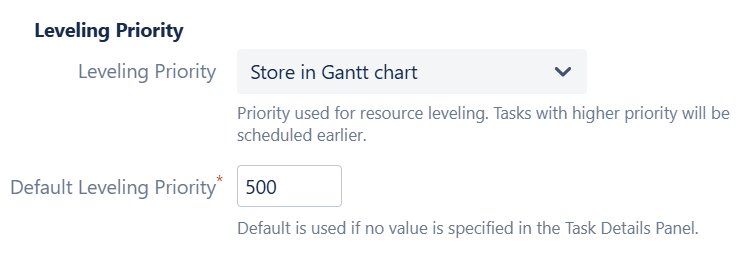
You have the following options for assigning Leveling Priority:
-
Store in Gantt chart - If this default option is selected, all tasks are assigned the Default Leveling Priority, unless a unique value is entered in the Task Details Panel.
-
Standard Attributes - Priority can also be assigned based on an attribute, such as Rank or a custom field.
Once priorities are assigned:
-
If no values are provided for a task, the Default Leveling Priority is used.
-
You can override a task's assigned priority using the Task Details Panel. If you're using a Jira field for priority, the value of that field will also be updated.
Leveling Priority settings can be customized for specific work items using Slices.
