Bold mode allows you to create bolder, thicker taskbars for easier visualizations.
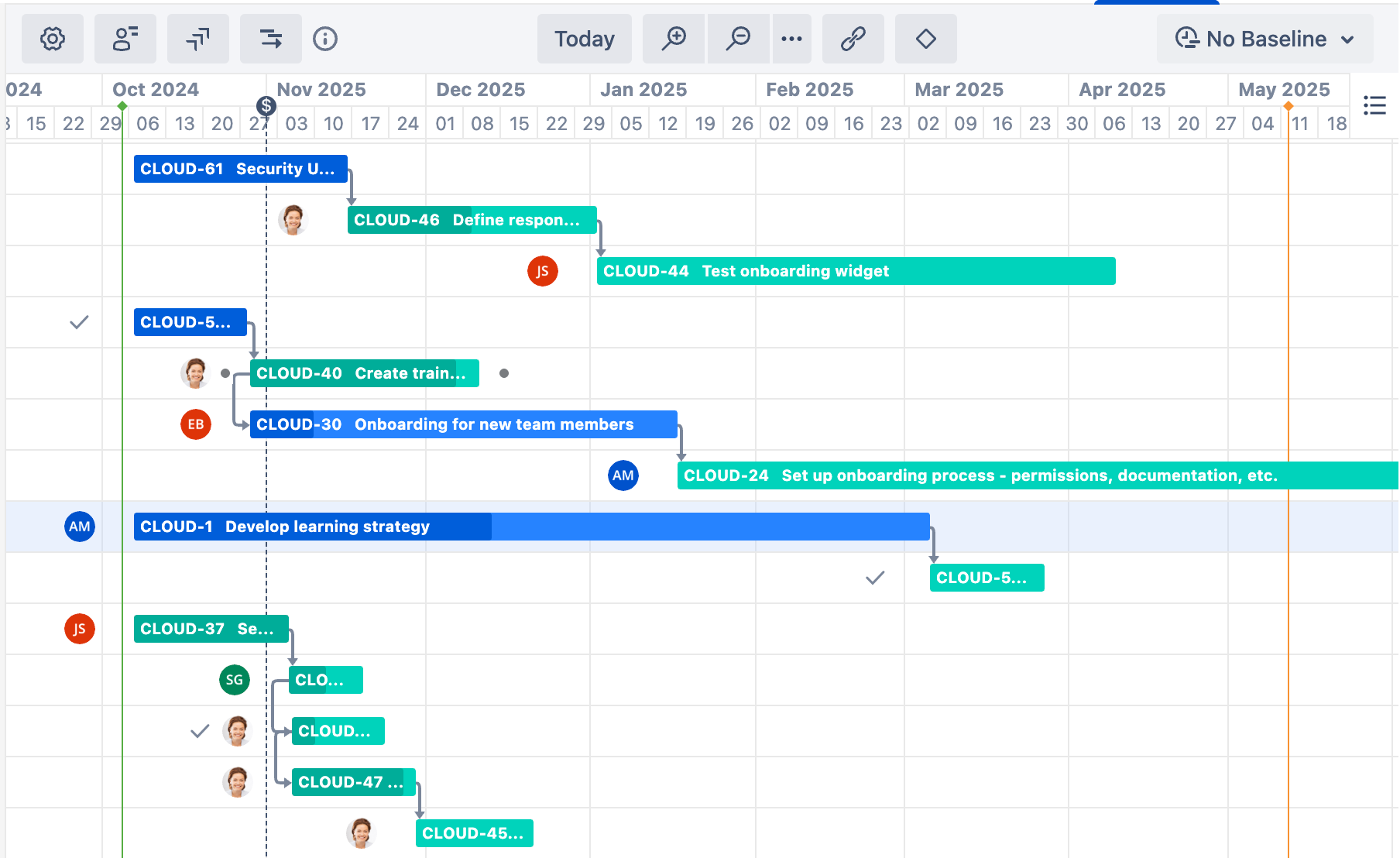
When Bold mode is enabled:
-
Colors are bolder
-
Taskbars are thicker
-
Task names and keys can be displayed within the taskbar, rather than beside it
-
Assignee avatars are used in place of assignee names
Configuring Bold Mode
Bold mode is enabled by default for new Gantt charts. To use Bold mode for an existing Gantt chart:
-
Select Bold mode
-
Select your Bar colors - you can use a predefined color or a custom color using hex values
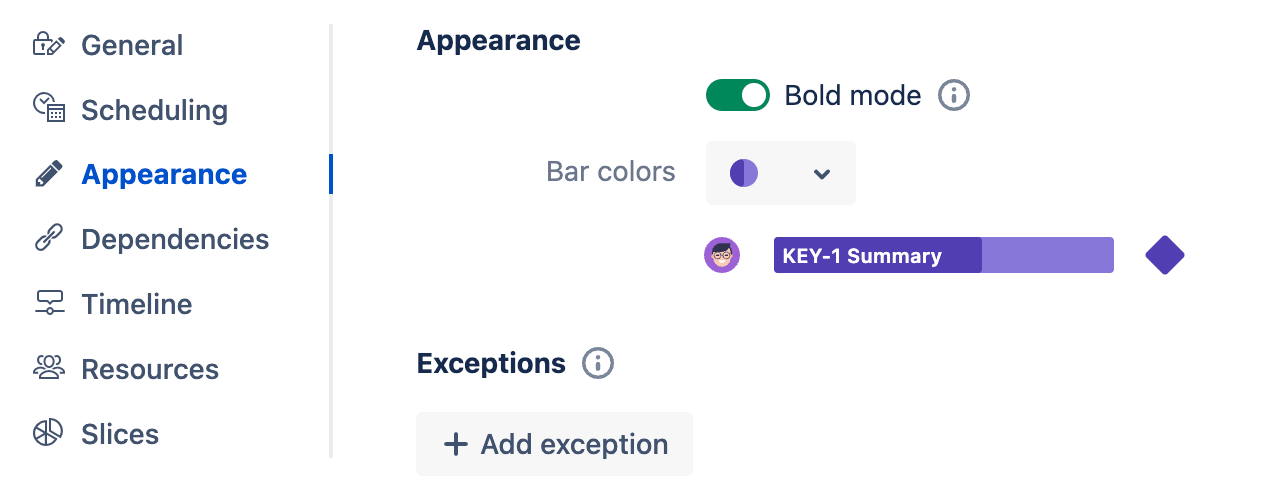
If you choose a custom color, you’ll see some additional options:
-
Bar colors - an additional text box will appear. When you click it, you can enter a custom color using the color picker or typing its hex value.
-
Text color - the text can be displayed as Dark, White, or Auto (Gantt will select the option that provides the best contrast with your color choice).
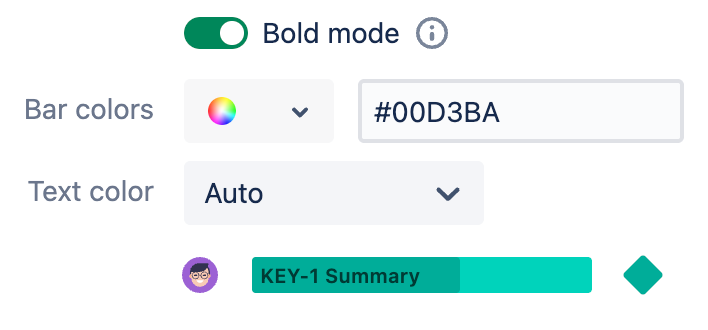
To learn more about configuring Bold mode, see Appearance Configuration.
Exceptions
Exceptions allow you to add custom colors for a subset of tasks. For example, you can call out high or low-priority items by using a different bar color, or you can use different colors for different projects, statuses, etc.
To create an exception:
-
Select + Add exception at the bottom of the Appearance screen
-
Assign rules for the exception
-
Select the Bar colors for the exception
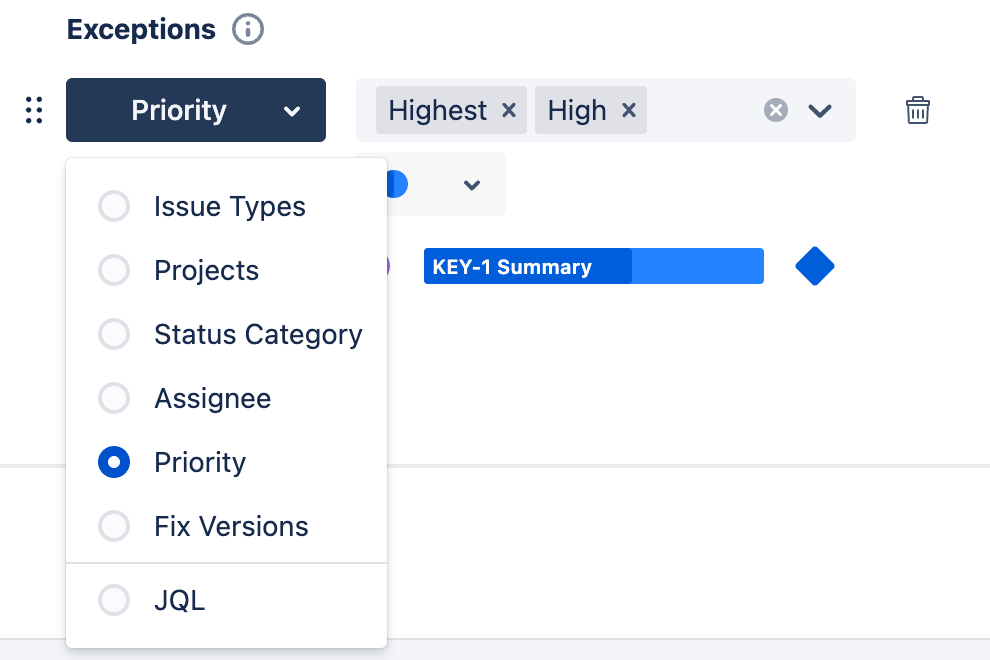
Switching to Standard Mode
By default, new Gantt charts feature bold colors and thick lines. If you prefer thinner lines, you can disable Bold mode in the Appearance configuration.
