By default, progress is calculated based on the values (Time Tracking, Story Points, etc.) you selected in the Work Estimates section in the Gantt settings.
If you prefer to use a different attribute or a custom formula to calculate progress, go to Settings | Scheduling and scroll down to Progress Calculation.

Progress is calculated as a ratio of Completed Work / Planned Work. The precise way these values are calculated varies depending on how you've configured your Gantt chart.
The rest of this article explains how progress is calculated based on different configurations.
Task Progress - Based on Work Estimates (Time Tracking)
The following sections describe how progress is calculated when Progress Calculation is based on Work Estimates.
Work Estimates Are Based on Time Tracking
If your configuration looks like this:
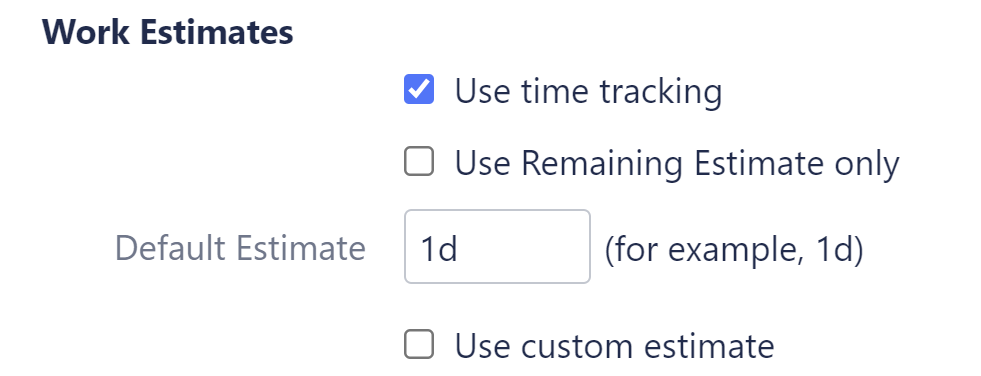
Progress = Completed Work / Planned Work based on the following:
-
Completed Work = Time Spent
-
If Remaining Estimate has been defined: Planned Work = Time Spent + Remaining Estimate
-
If Remaining Estimate has NOT been defined: Planned Work = Original Estimate
-
If Original Estimate has not been defined: Planned Work = Default Estimate (specified in the configuration)
Special Cases
-
If the task is resolved: Progress = 100%
-
If no time has been spent on the task: Progress = 0%
-
If planned work is zero: Progress = 0%
Work Estimates Are Based on Time Tracking w/ Use Remaining Estimate Only
If your configuration looks like this:
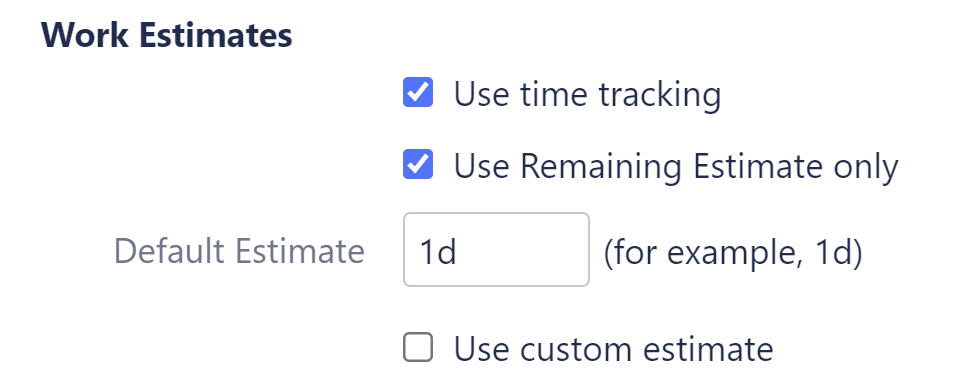
Progress = Completed Work / Planned Work based on the following:
-
Completed Work = Time Spent
-
If Remaining Estimate has been defined: Planned Work = Time Spent + Remaining Estimate
-
If Remaining Estimate has NOT been defined: Planned Work = Default Estimate (specified in the configuration)
Special Cases
-
If the task is resolved: Progress = 100%
-
If no time has been spent on the task: Progress = 0%
-
If Planned Work is zero (work item has no work logged and its RemainingEstimate is "0" (not empty)): Progress = 100%
Custom Estimate
If you're using a custom estimate, such as Story Points, your configuration will look like this:
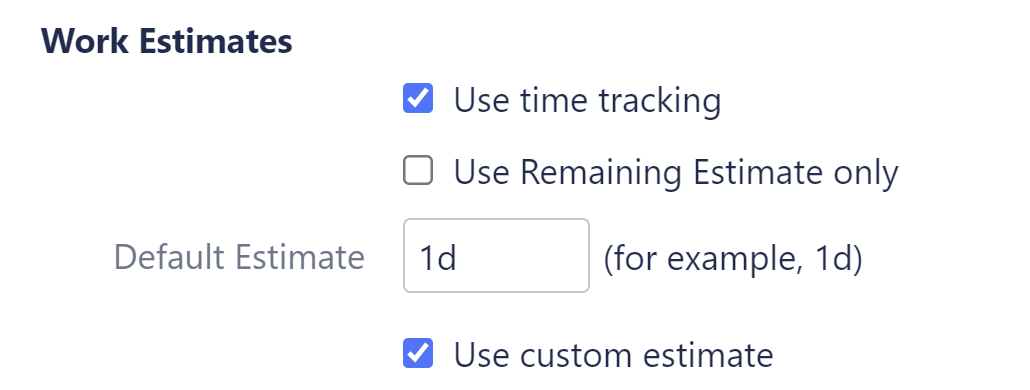
With custom estimates:
-
If the task is resolved: Progress = 100%
-
If the work item is unresolved: Progress = 0%
Task Progress - Based on a Custom Attribute
If you selected a custom attribute for Progress Calculation, the progress for each task will be the value within the attribute field.
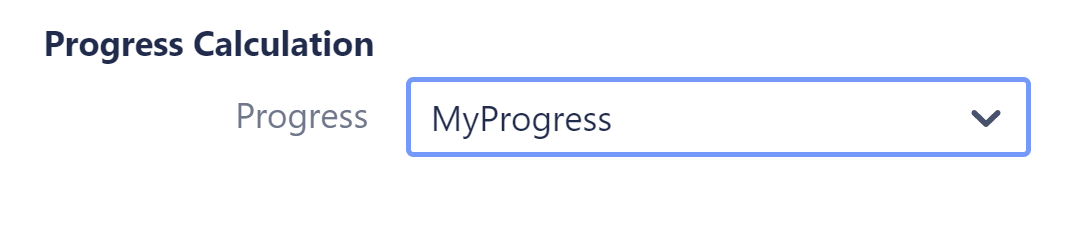
The work item’s resolution status does not affect the progress value when a custom progress attribute is configured.
Planned Work and Completed Work
Planned Work and Completed Work still get calculated when using a custom attribute, and these values are used when aggregating progress for a group.
-
Planned Work is based on the Work Estimate settings, in the same way we described for work estimates above
-
Completed Work = Planned Work × Custom Progress / 100 (Custom Progress is determined by converting the value in the custom field to a range from 0 - 100)
Group Progress
A group’s progress is calculated based on the aggregate Completed Work and Planned Work of its children:
-
Group Progress = Σ Completed Work / Σ Planned Work.
You can see how this works in the example below, where Group A contains Task 1 and Task 2:
|
Item |
Completed Work |
Planned Work |
Progress |
|---|---|---|---|
|
Task 1 |
1d |
1d |
100% |
|
Task 2 |
0 |
3d |
0% |
|
Group A |
1d |
4d |
25% |
You might expect Group A's progress to be 50% (the average of Task 1 and Task 2), but when we calculate progress based on Total Completed Work and Total Planned Work, Group A's progress is only 25%.
Special Cases
-
If the sum of all completed work or planned work (or both) is zero, Group Progress = 0%
-
An empty group’s progress is not defined (empty)
Milestone Progress
A milestone has no work, and its progress is undefined. A milestone does not affect the progress of its parent group.
