Adding Tempo custom fields to your Jira team-managed projects (formerly known as next-gen projects) makes it much easier for you to create, manage and report on Tempo data such as the Account and Team fields. It also allows you to integrate data from your team-managed projects with data from Jira company-managed projects (formerly known as classic projects).
Viewing Tempo App Fields in Jira Team-Managed Projects
Viewing app fields within Jira team-managed projects requires the Jira Administrator or Jira Team-Managed Project Administrator permission.
Tempo custom fields are enabled by default to your Jira team-managed projects.
-
Navigate to your team-managed Project settings.
-
Select Apps and then App fields.
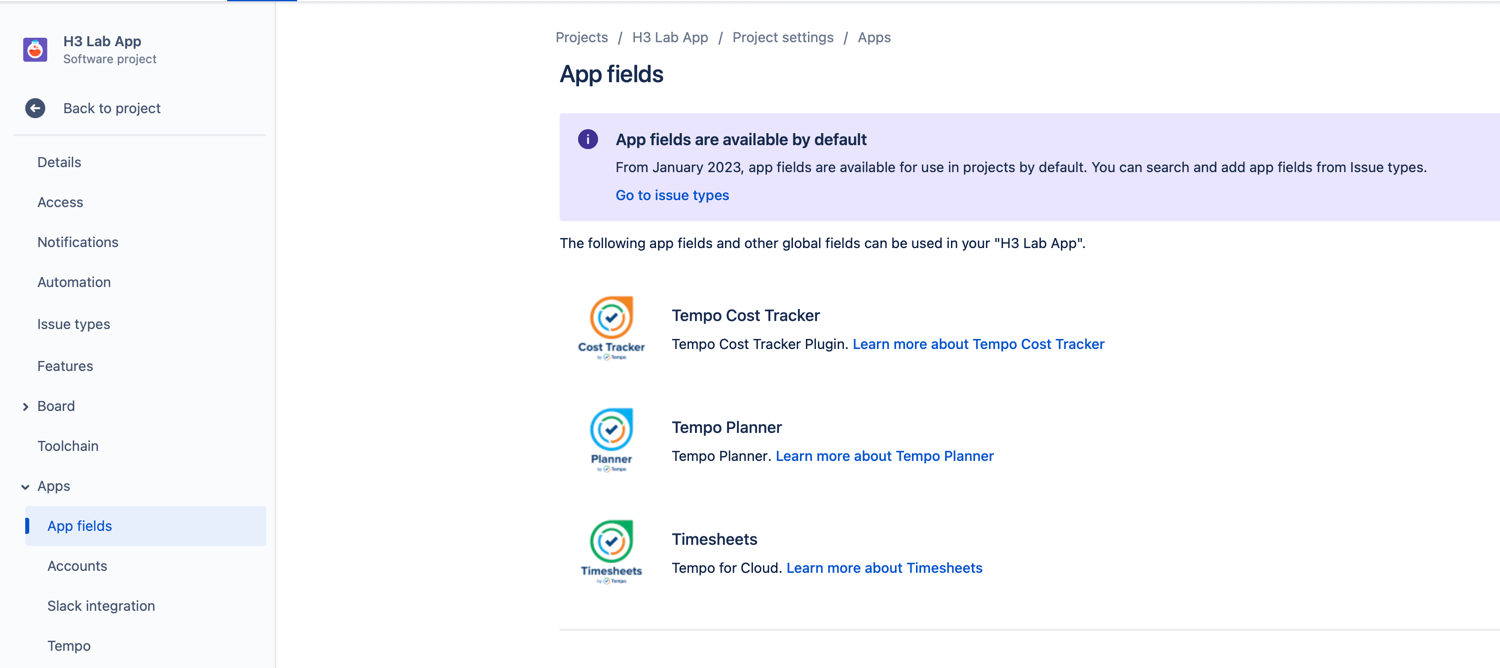
Adding Tempo Custom Fields to Jira Team-Managed Issue Types
Adding Tempo custom fields to team-managed issue types requires the Jira Administrator or Jira Team-Managed Project Administrator permission.
You can access Tempo's two custom fields: Team and Account. By adding the Team and Account issue fields to your team-managed issue types, you will see these fields when you create, view, and edit these types of issues – and will be able to report on them as well.
To add the Tempo custom fields, go to team-managed Project settings and select Issue types. Team and Account will be included in the list on the right under Previously-created fields.
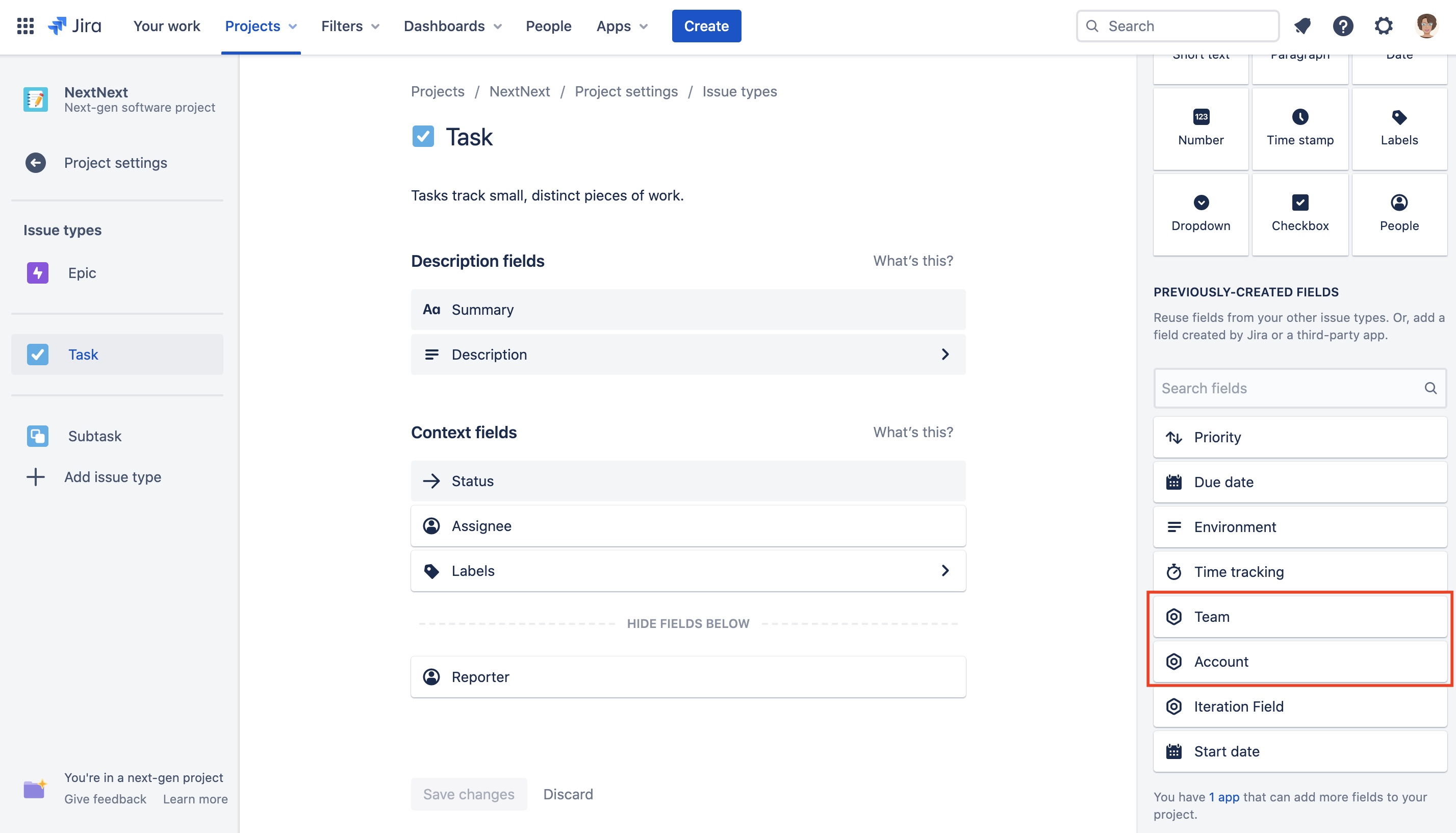
Simply drag Team and Account from the side panel into Context fields and save the changes to add them to your issue types.
Linking Teams to Team-Managed Projects
Once you have added the Account field to the Jira team-managed issue types you will automatically be able to access a list of accounts in your projects. However, to access a Team from within an issue, you need to first link the team(s) to your Jira team-managed project.
-
Navigate to Apps > Tempo > Teams.
-
Select the team(s) you wish to link to the Jira team-managed project and add the link to the project.
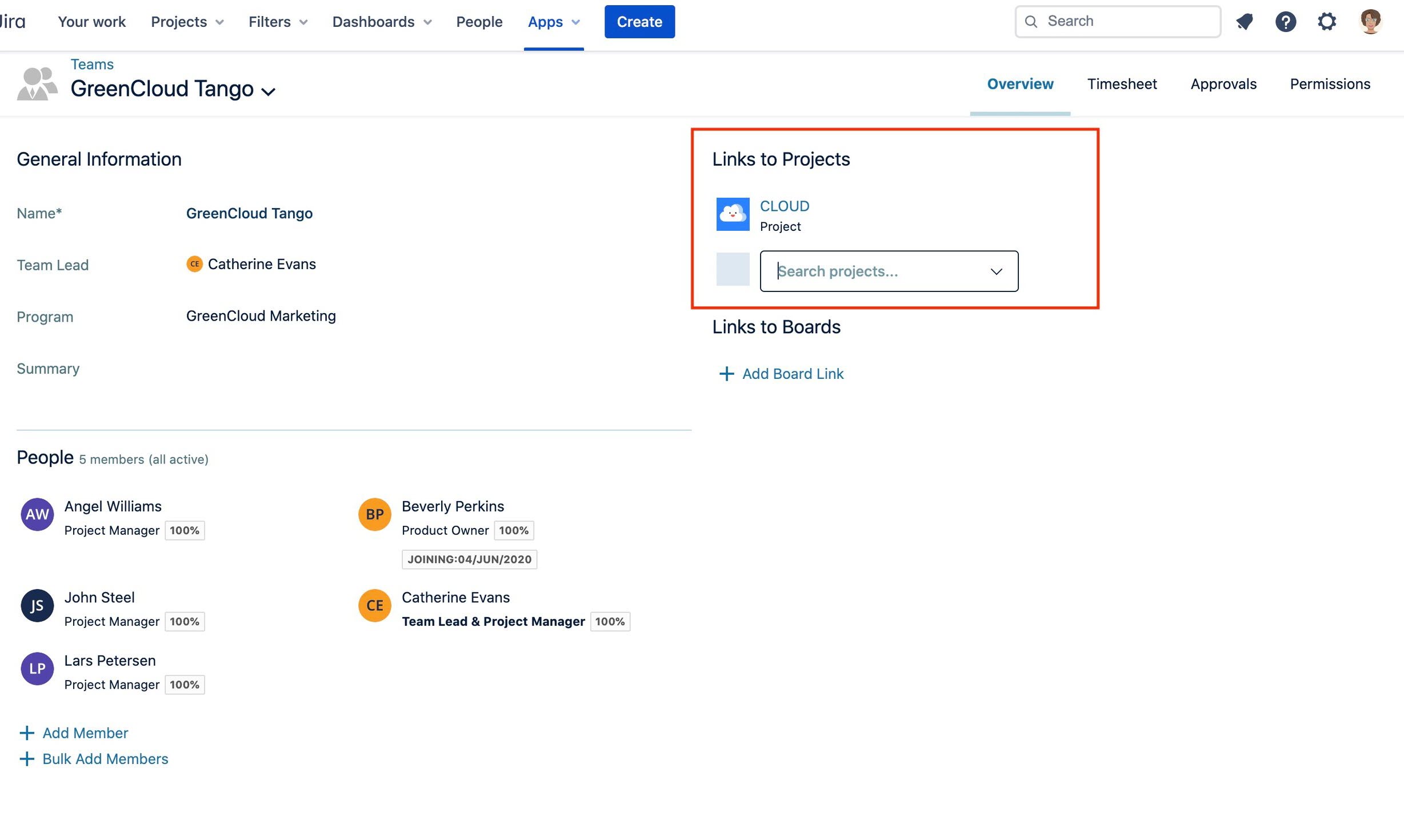
-
The team(s) will now be accessible from within your Jira team-managed project.
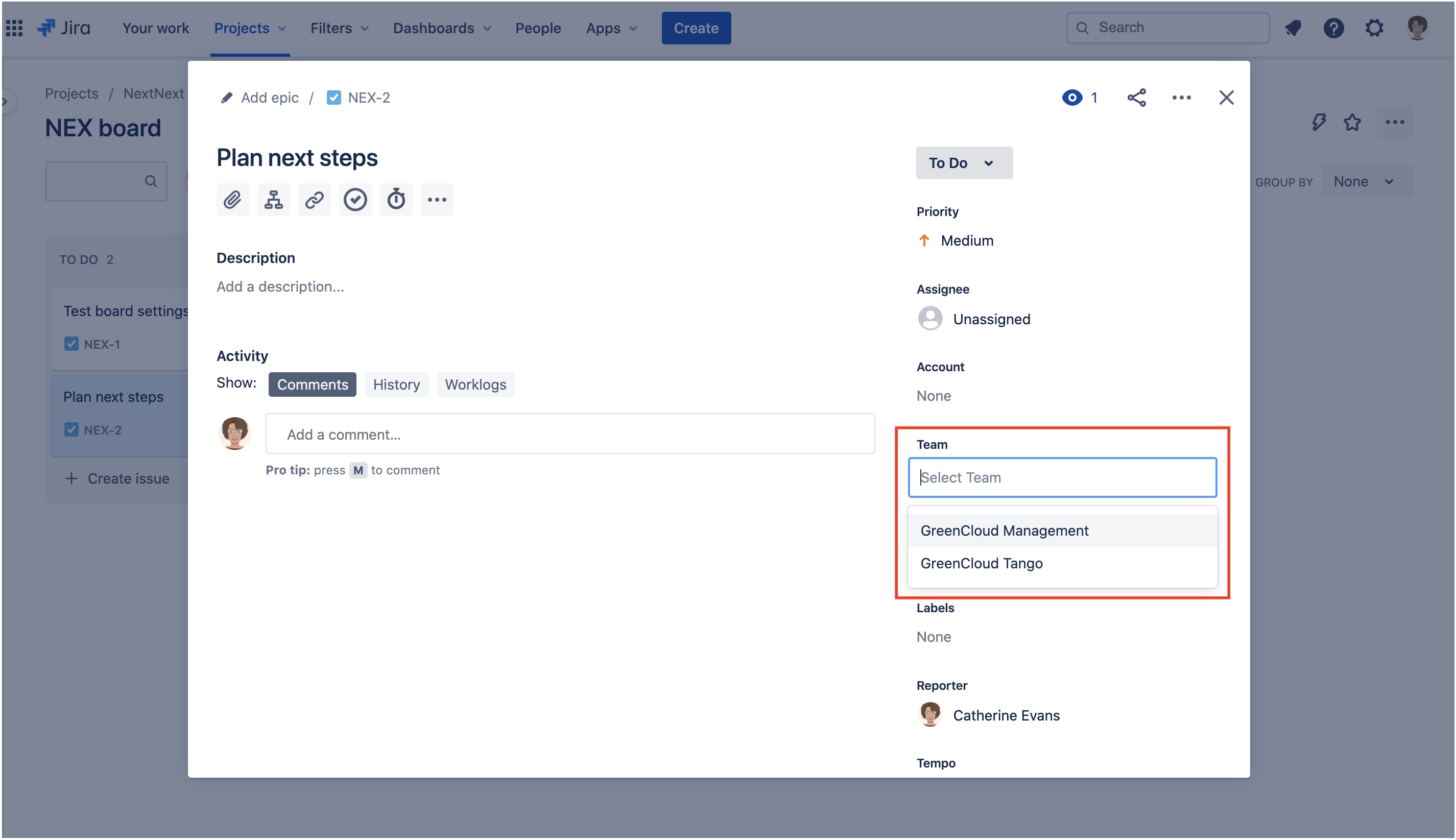
You can find out more about managing and administering Jira team-managed projects in Atlassian's documentation.
