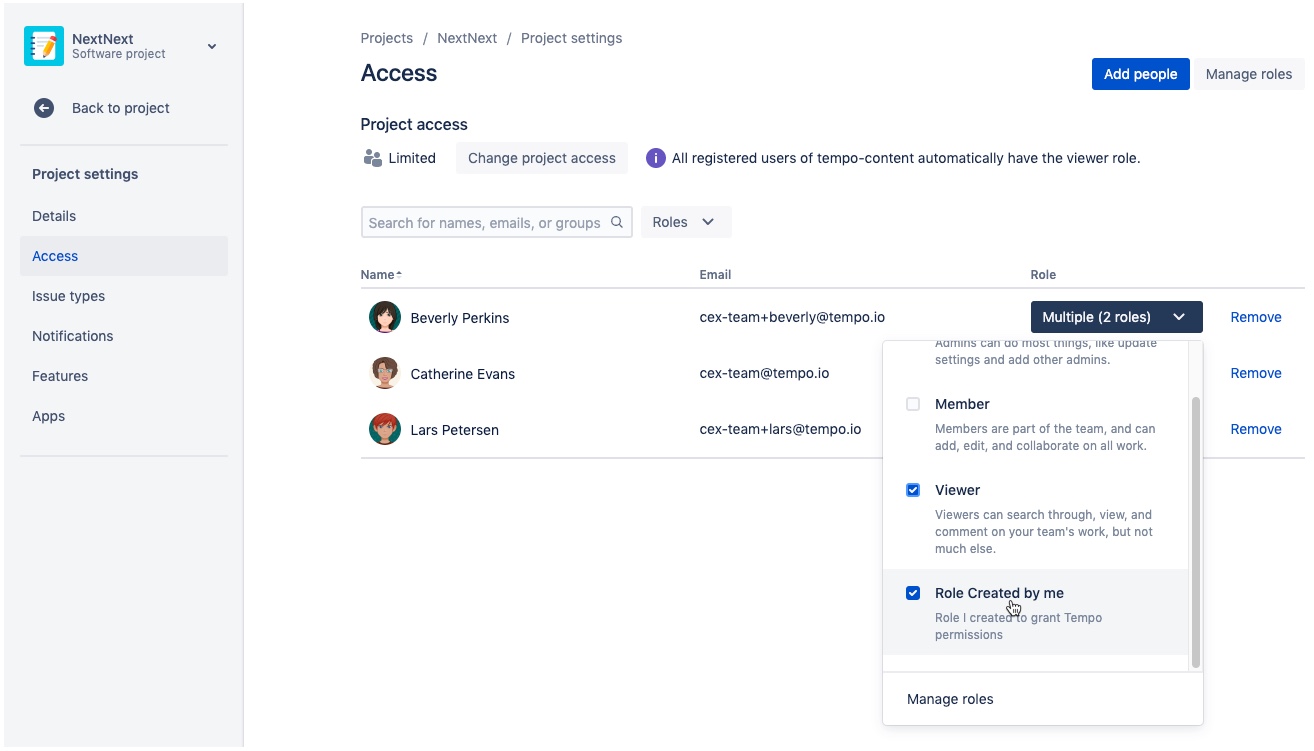Jira team-managed project permissions dictate if and how you can access a project -- whether as an administrator, member or viewer. The team-managed permission roles also determine whether you can access apps like Tempo from within your team-managed projects.
In order to see the work items and time records for a team-managed project, you need to be a member of the project's board. You can go to the Project Settings of the project, and then select Access in the sidebar to see who has access to the project and/or grant access to it.
Roles (also known as permissions) control what each person can see and do on the project's board. To see Tempo data in your team-managed projects, you need to grant Tempo permissions for the project. Tempo permissions are granted by creating a new role and then selecting which Tempo permissions you want to apply to that role.
For more information about team-managed projects, see Atlassian's documentation.
To set Tempo permissions for a team-managed project:
-
In your team-managed project, select Project Settings > Access.
-
Select Manage roles in the upper-right, then click Create role.
-
Give your role a name, enter a description and assign relevant project permissions.
-
Click the App permissions tab and go down to Perform "Tempo Base plugin" actions.
-
Select the Tempo permissions for this role. You can select the checkbox at the top of the Tempo permissions list to select all permissions at once.
-
Log Work for Others - Permission to log time on behalf of other Jira users who have permission to log time for the project.
-
Set Billable Hours - Within the context of the project, permission to set billable hours of worklogs for the project in Tempo.
-
View all Worklogs - Permission to view all worklogs for the project in Tempo Timesheets.
-
View Issue Hours - Permission to access the total number of hours per work item, but not to see individual worklogs.
-
-
When you're done, click Create. You can now assign the role to your team members on the Access page.