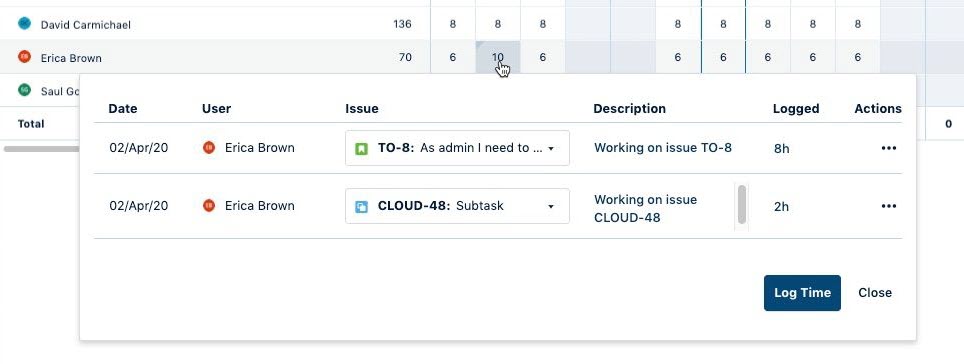Viewing the contents of a team timesheet requires the View Worklogs permission for the team.
The team timesheet provides team leads and project managers with a quick overview of the time that is logged by team members on different projects. In the team timesheet, team leads and other users with Approve Timesheets team permission can approve timesheets for team members.
-
Team leads must be added as a member of the team for their worklogs to show up in the team timesheet and team report.
-
You can view the logged time from inactive or deleted Jira users in the team timesheet - see Inactive or Deleted Jira Users and Tempo Timesheets for more information.
-
You can view team members who have not logged any hours (0 hours) in the team timesheet. To view all Tempo users with 0 hours in a report, such as across multiple teams or those who are not members of a team, see Viewing Users with No Hours Logged.
To view a team timesheet:
-
Select Teams in the Tempo sidebar.
-
Select the team you want to view.
-
Click Timesheet at the upper-right.
Deactivated team members will appear in the team list for the entire current reporting period, even after the member’s leaving date has passed, but will no longer appear after the current reporting period ends. See Inactive or Deleted Jira Users and Tempo Timesheets for more information on deactivated team members.

-
To navigate to another team, click the name of the currently displayed team. Start typing the name of the team you want to view and then select it from the matching results.
-
You can use the Group by box to group the information in the view by work item, project, etc.
-
View the information in Overview, Days, Weeks, Months or Quarters view, then customize your view by adding columns to show other Jira fields and work attributes as needed.
-
If you have the permission to log time for other users, you can click an empty cell and fill the Log Time dialog box. You can also use the Log Time button at the top.
-
To see the hours broken down to work items, click the relevant cell. In the pop-up you can edit the worklogs.