You need to have Jira administrator permissions to grant any of these Global permissions.
Global Permissions are high-level Jira Global permissions that are applied to the Jira site on which your Tempo apps are installed. When you install a Tempo app, several of Tempo's own permissions (described below) are added to the Jira Global Permissions page. Tempo's Access permissions are about giving people access to Tempo products and specifying the key people for administering Tempo for your company. As with Jira Global Permissions, you grant Tempo Access permissions to groups of Jira users.
For the best experience with Tempo, you may want to create different Jira groups for your Tempo needs according to your company. Then it's easy to add or remove users from these group as situations change: no need to grant permissions on an individual basis. Visit Best Practices for Setting Up Tempo Timesheets for more information.
Make sure that the atlassian-addons-admin group is added to all the Global permissions listed in the table below.
To grant Global permissions for classic Jira projects:
-
Make sure you have Jira Administrator permissions.
-
Go to Jira settings > System > Global permissions.
You can also go to Tempo Settings - Permission Overview, click the Global icon, then select the link to open the Jira Global permissions page.
-
At the bottom of the page, under Grant Permission, select the Tempo permission you want (see table below).
-
From the Group list, select the group to which you want to grant this permission, then click Add.
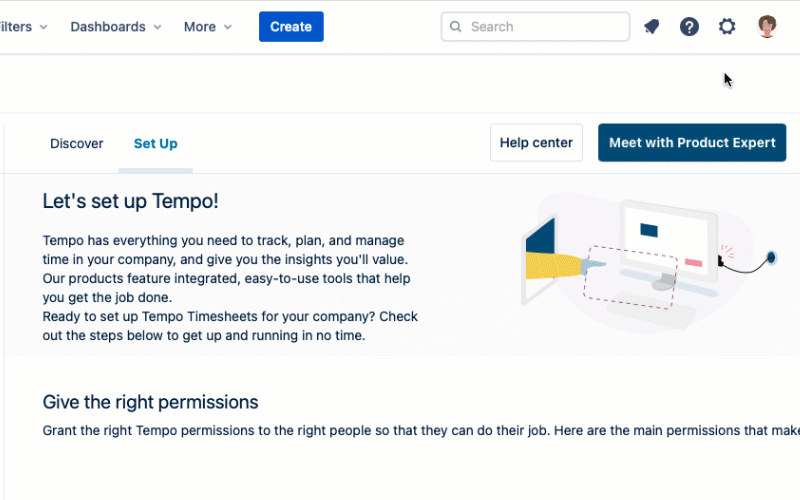
To grant Global permissions for Jira Team-Managed Projects:
-
Select Project Settings - Access in your team-managed project.
|
Global Permission |
Description |
Who should have this permission? |
Useful information |
|---|---|---|---|
|
Tempo Timesheets Access |
Grant or deny access to Tempo Timesheets to specific groups in your organization, or to external Jira users with permission to view your Jira work items. All Jira users in your organization are granted access by default. |
Any Jira user in your organization who needs to use Tempo Timesheets. If a user doesn't have this global permission, they cannot access Tempo Timesheets, including the ability to Log Time from the action menu of a Jira work item. |
You can use this permission to restrict access to only those who need to use Tempo Timesheets by modifying the membership in the appropriate Jira groups. This permission does not restrict developers from using the Tempo REST APIs according to their permissions. |
|
Tempo Planner Access |
Grant or deny access to Tempo Capacity Planner to specific groups in your organization, or to external Jira users with permission to view your Jira work items. All Jira users in your organization are granted access by default. |
Any Jira user in your organization who needs to use Tempo Capacity Planner to optimize individual and team capacity and project planning. |
You can use this permission to restrict access to only those who need to use Tempo Capacity Planner by modifying the membership in the appropriate Jira groups. |
|
Tempo Project Manager (formerly Tempo Financial Manager Access) |
Grant users or groups access to Tempo Financial Manager or Tempo Projects. Users can create and delete Tempo Projects and be designated as an editor in other Tempo Projects. |
Any Jira user in your organization who needs to use Tempo Financial Manager, such as project managers who want to track the costs of their projects and others who need to see this data. |
|
|
Tempo Project Administrator
|
Create, edit, share, and delete all projects in Tempo Financial Manager or Tempo Projects, including modifying global project settings.
|
Any administrator in your organization who needs to modify global project settings or otherwise administer Financial Manager projects. |
|
|
Tempo Project Viewer |
List and view Tempo projects that other users have shared, and approve project time if added as a Project Time Approver by a Tempo Project Manager. |
Any Jira user who needs to view Tempo projects or needs to approve project time.
|
You can use this permission to restrict access to only those who need to view Tempo project by modifying the membership in the appropriate Jira groups.
|
|
Tempo Rate Administrator
|
Grant the ability to create, configure, and delete global cost rates and billing rate tables. |
Any Jira user in your organization who needs to define global rates in Tempo Financial Manager. |
The Tempo Rate Administrator must also have the Tempo Project Manager Access permission to view Financial Manager. If you want users to be able to associate a billing rate table with an account, those users must have the Tempo Account Administrator permission. |
|
Browse users and groups |
Permission to view lists of Jira user names and group names, and to select users or groups from the lists. |
Many users might require this permission, for example:
|
|
|
Tempo Administrators |
Permission to manage internal work items, open and close worklog periods, test who can edit worklogs, configure the working week, and specify public holidays. |
Any manager or administrator who needs to manage all Tempo apps for their organization. |
|
|
Tempo Account Administrators |
Permission to create, configure, and delete accounts. |
Any project or financial manager who needs to work with clients and financial data, such as billing for invoices or tracking Capex/Opex for accounting purposes. |
|
|
Tempo Team Administrator |
|
Any department or HR manager, project or team lead, or resource manager who needs to manage the teams at an organization level. |
|
|
Tempo Capacity Insights Access |
This permission is used in the Tempo Capacity Insights Beta. |
Participants in the Tempo Capacity Insights Beta. |
|
Video
The following video demonstrates how to grant Tempo administration permissions:
