Granting the right permissions to the right people is key to using Tempo effectively in your company. Different permissions are used to control accessibility to certain data or to be able to do certain tasks in Tempo.
Types of Permission
-
Jira Administrator Permissions are needed to set up your Jira and Tempo sites, as well as granting many different Global and Project permissions.
-
Global Permissions: These are high-level Jira Global permissions that are applied to the Jira site on which your Tempo apps are installed. When you install a Tempo app, several of Tempo's own permissions are added here. These permissions are about giving people access to Tempo products, as well as specifying the key people for administering Tempo for your company. You need to have Jira administrator permissions to grant any of these Global permissions.
-
Project Permissions: These are project-level Jira permissions that affect access to Jira projects, their work items, and worklogs in Tempo. Several basic Jira project permissions need to be granted to Tempo users, as well as the Time Tracking permissions. You need to have Jira administrator permissions to grant any of these Project permissions.
-
Tempo Team Permissions: These are Tempo's own set of permissions that are related to Tempo teams and Tempo worklog and plan data. Team permissions are granted to users who are in Permission Roles, as described in Creating Team Permission Roles. Then only those users can access the worklog or plan data from the members of that team.
-
Permission Roles for Multi-Team and Full User Access: These are special permission roles for managers and others to have access to the plan data of multiple teams or full access to all teams at once. This is a really useful time-saver that prevents having to give access to data from each individual team give managers quick access to worklog and plan data from many or all teams at once.
Assigning Permissions
To access all permissions from within Tempo:
-
Go to Tempo Settings in Tempo's sidebar and select Permission Overview.
You will see this setting only if you have any of these permissions: Jira administrator, Tempo Administrator, Tempo Team Administrator, Tempo Account Administrator, or Manage Team (which Team Leads have by default for their own teams).
-
Select which permission type you want to set: Global, Project, or Team.
-
Use the click here link that opens the related location in either Jira or Tempo.
-
Set the permissions you need as per instructions in Global Permissions, Project Permissions, or Tempo Team Permissions.
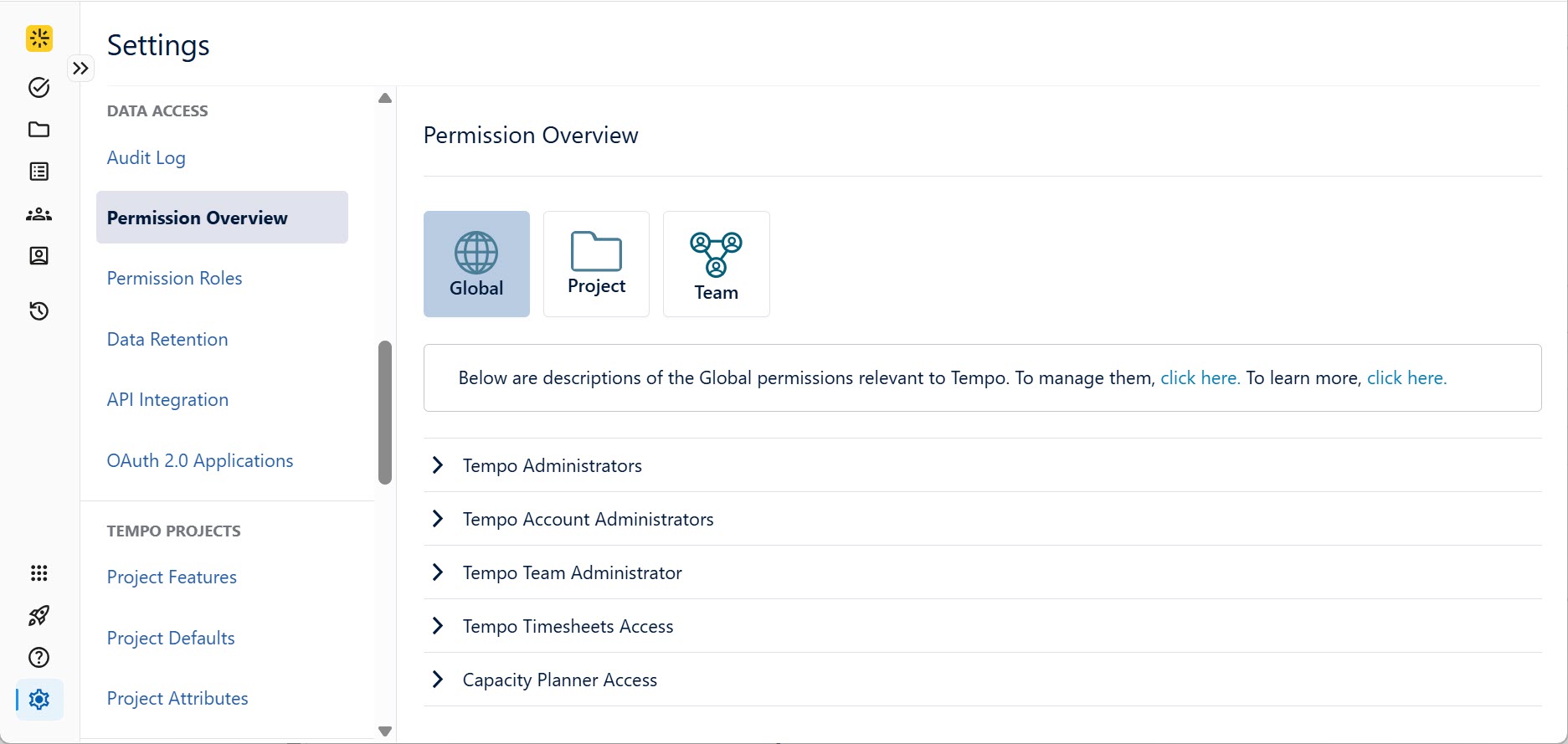
Tempo Permissions
The following table lists the permissions required to complete different actions with Tempo. For more information, see the specific permission articles for: Global Permissions, Jira Project Permissions, and Tempo Team Permissions.
|
Action |
Permission Type |
Permission |
Who should have this permission? |
Useful information |
|
Timesheets access |
Global permission |
Tempo Timesheets Access |
Any Jira user in your organization who needs to use Tempo Timesheets.
*All Jira users in your organization are granted access by default. |
You can use this permission to restrict access to only those who need to use Tempo Timesheets by modifying the membership in the appropriate Jira groups.
|
|
Capacity Planner access |
Global permission |
Tempo Planner Access |
Any Jira user in your organization who needs to use Tempo Capacity Planner to optimize individual and team capacity and project planning. *All Jira users in your organization are granted access by default. |
You can use this permission to restrict access to only those who need to use Tempo Capacity Planner by modifying the membership in the appropriate Jira groups. |
|
Financial Manager & Tempo Projects access |
Global permission |
Tempo Project Manager (formerly Tempo Financial Manager Access) |
Any Jira user in your organization who needs to use Tempo Financial Manager, such as project managers who want to track the costs of their projects and others who need to see this data. |
This was previously named Tempo Financial Manager Access. By default, Jira Administrators are in a Jira group that has the Tempo Project Manager permission. Granting access to Tempo Financial Manager allows them to view all worklogs from Tempo Timesheets. Make sure that the people you add have the correct authorization in accordance with your organization's privacy policy. |
|
Tempo Projects - create, delete, and be designated as an editor in other Tempo Projects.
|
Global permission |
Tempo Project Manager (formerly Tempo Financial Manager Access) |
Any Jira user in your organization who needs to use Tempo Financial Manager, such as project managers who want to track the costs of their projects and others who need to see this data. |
This was previously named Tempo Financial Manager Access. By default, Jira Administrators are in a Jira group that has the Tempo Project Manager permission. Granting access to Tempo Financial Manager allows them to view all worklogs from Tempo Timesheets. Make sure that the people you add have the correct authorization in accordance with your organization's privacy policy. |
|
Tempo Projects - create, edit, share, and delete ALL projects in Financial Manager or Tempo Projects, including modifying global project settings
|
Global permission |
Tempo Project Administrator |
Any administrator in your organization who needs to modify global project settings or otherwise administer Financial Manager projects. |
By default, Jira Administrators are in a Jira group that has the Tempo Team Administrators permission. Granting access to Tempo Financial Manager allows them to view all worklogs from Tempo Timesheets. Make sure that the people you add have the correct authorization in accordance with your organization's privacy policy. We recommend having at least two Tempo Project Administrators. |
|
Tempo Projects - list and view Tempo projects that other users have shared
|
Global permission |
Tempo Project Viewer |
Any Jira user who needs to view Tempo projects or needs to approve project time. |
You can use this permission to restrict access to only those who need to view Tempo project by modifying the membership in the appropriate Jira groups. |
|
Tempo Projects - approve project time if added as a Project Time Approver by a Tempo Project Manager
|
Global permission |
Tempo Project Viewer |
Any Jira user who needs to view Tempo projects or needs to approve project time. |
You can use this permission to restrict access to only those who need to view Tempo project by modifying the membership in the appropriate Jira groups. |
|
Global cost rates and billing rate tables - create, configure, and delete |
Global permission |
Tempo Rate Administrator |
Any Jira user in your organization who needs to define global rates in Tempo Financial Manager. |
The Tempo Rate Administrator must also have the Tempo Project Manager Access permission to view Financial Manager.
|
|
View lists of Jira user names and group names, and select users or groups from the lists |
Global permission |
Browse users and groups |
Many users might require this permission, for example:
Those who require Browse Users permission to be able to reassign work items to other users. |
|
|
Manage internal work items |
Global permission |
Tempo Administrators |
Any manager or administrator who needs to manage all Tempo apps for their organization. |
By default, Jira Administrators are in a Jira group that has the Tempo Administrators permission. Some Tempo Timesheets administrative tasks require Jira Administrators permission. |
|
Open and close worklog periods |
Global permission |
Tempo Administrators |
Any manager or administrator who needs to manage all Tempo apps for their organization. |
By default, Jira Administrators are in a Jira group that has the Tempo Administrators permission. Some Tempo Timesheets administrative tasks require Jira Administrators permission. |
|
Configure the working week |
Global permission |
Tempo Administrators |
Any manager or administrator who needs to manage all Tempo apps for their organization. |
By default, Jira Administrators are in a Jira group that has the Tempo Administrators permission. Some Tempo Timesheets administrative tasks require Jira Administrators permission. |
|
Specify public holidays |
Global permission |
Tempo Administrators |
Any manager or administrator who needs to manage all Tempo apps for their organization. |
By default, Jira Administrators are in a Jira group that has the Tempo Administrators permission. Some Tempo Timesheets administrative tasks require Jira Administrators permission. |
|
Accounts - create, configure, and delete |
Global permission |
Tempo Account Administrators |
Any project or financial manager who needs to work with clients and financial data, such as billing for invoices or tracking Capex/Opex for accounting purposes. |
By default, Jira Administrators are in a Jira group that has the Tempo Account Administrators permission. Account leads cannot create and edit accounts but can edit their assigned accounts. Only users with Approve Timesheet permission (see Team Permissions) can approve accounts. |
|
Teams - create, configure, and delete teams; manage team permissions |
Global permission |
Tempo Team Administrator |
Any department or HR manager, project or team lead, or resource manager who needs to manage the teams at an organization level. |
By default, Jira Administrators are in a Jira group that has the Tempo Team Administrators permission. Tempo Team Administrators can grant themselves Approve Timesheet permission and Plan Time permission (see Team Permissions). |
|
Browse teams |
Global permission |
Tempo Team Administrator |
Any department or HR manager, project or team lead, or resource manager who needs to manage the teams at an organization level. |
By default, Jira Administrators are in a Jira group that has the Tempo Team Administrators permission. Tempo Team Administrators can grant themselves Approve Timesheet permission and Plan Time permission (see Team Permissions). |
|
Assign Team Leads |
Global permission |
Tempo Team Administrator |
Any department or HR manager, project or team lead, or resource manager who needs to manage the teams at an organization level. |
By default, Jira Administrators are in a Jira group that has the Tempo Team Administrators permission. Tempo Team Administrators can grant themselves Approve Timesheet permission and Plan Time permission (see Team Permissions). |
|
Create, configure, and delete programs (groups of teams) and iterations for programs |
Global permission |
Tempo Team Administrator |
Any department or HR manager, project or team lead, or resource manager who needs to manage the teams at an organization level. |
By default, Jira Administrators are in a Jira group that has the Tempo Team Administrators permission. Tempo Team Administrators can grant themselves Approve Timesheet permission and Plan Time permission (see Team Permissions). |
|
Plan time for teams and team members |
Global permission |
Tempo Team Administrator |
Any department or HR manager, project or team lead, or resource manager who needs to manage the teams at an organization level. |
By default, Jira Administrators are in a Jira group that has the Tempo Team Administrators permission. Tempo Team Administrators can grant themselves Approve Timesheet permission and Plan Time permission (see Team Permissions). |
|
Tempo Capacity Insights Beta access |
Global permission |
Tempo Capacity Insights Access |
Participants in the Tempo Capacity Insights Beta. |
This impacts only participants in the Tempo Capacity Insights Beta. All Jira users in your organization are granted access by default. If you are not a participant of the Tempo Capacity Insights Beta you can revoke access to your users. |
|
Edit some project details |
Project permission |
Administer Projects |
Jira and Tempo administrators, project managers |
This is a Jira permission that's useful for Tempo administration. |
|
Edit project role membership |
Project permission |
Administer Projects |
Jira and Tempo administrators, project managers |
This is a Jira permission that's useful for Tempo administration. |
|
Edit project components |
Project permission |
Administer Projects |
Jira and Tempo administrators, project managers |
This is a Jira permission that's useful for Tempo administration. |
|
Edit project versions |
Project permission |
Administer Projects |
Jira and Tempo administrators, project managers |
This is a Jira permission that's useful for Tempo administration. |
|
Browse the Jira project |
Project permission |
Browse Projects |
All Tempo users who work on Jira projects and work items.
|
This is a basic Jira permission that all Jira users need for the projects on which they're working.
|
|
Use the work item navigator |
Project permission |
Browse Projects |
All Tempo users who work on Jira projects and work items.
|
This is a basic Jira permission that all Jira users need for the projects on which they're working.
|
|
View individual work items |
Project permission |
Browse Projects |
All Tempo users who work on Jira projects and work items.
|
This is a basic Jira permission that all Jira users need for the projects on which they're working.
|
|
Worklogs - delete all worklogs made on work items in the Jira project |
Project permission |
Delete All Worklogs |
Team leads and managers, project managers. |
|
|
Worklogs - delete your own worklogs made on work items in the Jira project |
Project permission |
Delete Own Worklogs |
All Tempo users who log their time. |
|
|
Worklogs - edit all worklogs made on work items in the Jira project |
Project permission |
Edit All Worklogs |
Team leads and managers, project managers. |
|
|
Worklogs - edit your own worklogs made on work items in the Jira project |
Project permission |
Edit Own Worklogs |
All Tempo users who log their time. |
|
|
Access and use Timesheets |
Project permission |
Work on Issues |
All Tempo users who need to log their time to Jira work items using Tempo Timesheets. |
Jira users cannot access or use Tempo Timesheets if they do not have Work on Issues permission for at least one Jira project. |
|
Log time on Jira work items |
Project permission |
Work on Issues |
All Tempo users who need to log their time to Jira work items using Tempo Timesheets. |
Jira users cannot access or use Tempo Timesheets if they do not have Work on Issues permission for at least one Jira project. |
|
Log work on behalf of other Jira users
|
Project permission |
Log Work for Others |
Team leads and managers, project managers. |
This permission is added when you install Tempo Timesheets. |
|
Set billable hours in worklogs for this Jira project |
Project permission |
Set Billable Hours |
Tempo users who are billing their hours for invoicing clients. |
This permission is added when you install Tempo Timesheets.
|
|
Worklogs - view all worklogs made by others on work items within a Jira project for which they have the Browse Projects permission You can see the worklogs of Jira users, regardless of their status: active, inactive, or deleted - see Tempo Permissions and Inactive or Deleted Jira Users. |
Project permission |
View All Worklogs |
Team leads and managers, HR, project managers. |
This permission is added when you install a Tempo app.
|
|
View the total number of hours per work item in this Jira project (not individual user worklogs) |
Project permission |
View Issue Hours |
Managers who need worklog data to run reports on logged time for the company, but are not allowed to see the individual worklogs. |
This permission is added when you install a Tempo app. When viewing reports with this permission, worklogs are replaced by Access Restricted. |
|
Teams - create, configure, and delete teams, manage team permissions, and browse teams |
Team permission |
Tempo Team Administrator |
Managers, administrators, HR |
This is a Tempo Global permission. |
|
Programs - create, configure, and delete programs (groups of teams) and iterations for programs and to plan time for teams and team members |
Team permission |
Tempo Team Administrator |
Managers, administrators, HR |
This is a Tempo Global permission. |
|
Teams - browse Team permission for the team that you lead |
Team permission |
Team Lead role |
Department or team managers, project team leads |
Tempo Team administrators can assign a Team Lead when they create a team, or edit the Team Lead role later on. The Team Lead role is not sufficient for moving employees between workload or holiday schemes or for changing the Team Lead. |
|
Approve Timesheet permission for the team that you lead |
Team permission |
Team Lead role |
Department or team managers, project team leads |
Tempo Team administrators can assign a Team Lead when they create a team, or edit the Team Lead role later on. The Team Lead role is not sufficient for moving employees between workload or holiday schemes or for changing the Team Lead. |
|
Plan Time permission for the team that you lead |
Team permission |
Team Lead role |
Department or team managers, project team leads |
Tempo Team administrators can assign a Team Lead when they create a team, or edit the Team Lead role later on. The Team Lead role is not sufficient for moving employees between workload or holiday schemes or for changing the Team Lead. |
|
Teams - configure your team |
Team permission |
Team Lead role |
Department or team managers, project team leads |
Tempo Team administrators can assign a Team Lead when they create a team, or edit the Team Lead role later on. The Team Lead role is not sufficient for moving employees between workload or holiday schemes or for changing the Team Lead. |
|
Teams - assign a role to team members |
Team permission |
Team Lead role |
Department or team managers, project team leads |
Tempo Team administrators can assign a Team Lead when they create a team, or edit the Team Lead role later on. The Team Lead role is not sufficient for moving employees between workload or holiday schemes or for changing the Team Lead. |
|
Team Worklogs - view all worklogs for the team members of the respective team(s) This will give you access to the Timesheet in My Work for the respective team members. |
Team permission |
View Worklogs |
Team leads, managers, administrators, HR |
This permission is available only when Tempo Timesheets is installed. With this permission, you can only see your own worklogs in the Jira Issue Worklogs tab. To view all work logged against an work item, you need the View All Worklogs project permission. You can see the worklogs of Jira users, regardless of their status: active, inactive, or deleted - see Tempo Permissions and Inactive or Deleted Jira Users. |
|
Team worklogs - create, edit, and delete worklogs for the members of the respective teams and/or users |
Team permission |
Manage Worklogs |
Team leads, managers, administrators, HR |
This permission is available only when Tempo Timesheets is installed. Users with this permission cannot make changes to worklogs in user timesheets after the Scheduler has closed the period. They must grant a grace period to that team member so that they can make the changes themselves. |
|
Review and approve or reject timesheets for the members of the respective team |
Team permission |
Approve Timesheets |
Team leads, managers, administrators, HR |
This permission is available only when Tempo Timesheets is installed. Users with this permission cannot approve their own timesheets, even if they are members on their own team. If there are no Reviewers available for you, a Tempo Team admin will need to add you to a team with an approver, or add an approver to your team by granting them the Approve Timesheets permission, such as with a specific permission role for your team. When you select this permission, the View Worklogs permission is automatically selected so you can view the timesheets that you're approving! Users with this permission cannot make changes to worklogs in user timesheets after the Scheduler has closed the period. They must grant a grace period to that team member so that they can make the changes themselves. If you're not using the Scheduler, and the timesheet period is Open for approvers, users with this permission can still make changes to their team members' timesheets or approve them. |
|
Grant grace periods to team members to complete their timesheets after the Scheduler has closed a period |
Team permission |
Approve Timesheets |
Team leads, managers, administrators, HR |
This permission is available only when Tempo Timesheets is installed. Users with this permission cannot approve their own timesheets, even if they are members on their own team. If there are no Reviewers available for you, a Tempo Team admin will need to add you to a team with an approver, or add an approver to your team by granting them the Approve Timesheets permission, such as with a specific permission role for your team. When you select this permission, the View Worklogs permission is automatically selected so you can view the timesheets that you're approving! Users with this permission cannot make changes to worklogs in user timesheets after the Scheduler has closed the period. They must grant a grace period to that team member so that they can make the changes themselves. If you're not using the Scheduler, and the timesheet period is Open for approvers, users with this permission can still make changes to their team members' timesheets or approve them. |
|
View the team timesheet and reports |
Team permission |
Approve Timesheets |
Team leads, managers, administrators, HR |
This permission is available only when Tempo Timesheets is installed. Users with this permission cannot approve their own timesheets, even if they are members on their own team. If there are no Reviewers available for you, a Tempo Team admin will need to add you to a team with an approver, or add an approver to your team by granting them the Approve Timesheets permission, such as with a specific permission role for your team. When you select this permission, the View Worklogs permission is automatically selected so you can view the timesheets that you're approving! Users with this permission cannot make changes to worklogs in user timesheets after the Scheduler has closed the period. They must grant a grace period to that team member so that they can make the changes themselves. If you're not using the Scheduler, and the timesheet period is Open for approvers, users with this permission can still make changes to their team members' timesheets or approve them. |
|
View Tempo team and account gadgets |
Team permission |
Approve Timesheets |
Team leads, managers, administrators, HR |
This permission is available only when Tempo Timesheets is installed. Users with this permission cannot approve their own timesheets, even if they are members on their own team. If there are no Reviewers available for you, a Tempo Team admin will need to add you to a team with an approver, or add an approver to your team by granting them the Approve Timesheets permission, such as with a specific permission role for your team. When you select this permission, the View Worklogs permission is automatically selected so you can view the timesheets that you're approving! Users with this permission cannot make changes to worklogs in user timesheets after the Scheduler has closed the period. They must grant a grace period to that team member so that they can make the changes themselves. If you're not using the Scheduler, and the timesheet period is Open for approvers, users with this permission can still make changes to their team members' timesheets or approve them. |
|
Team Plans - view all plans for all team members of the respective team |
Team permission |
View Plans |
Tempo Capacity Planner users, such as other team members Team leads, managers, administrators, HR |
This permission is available only when Tempo Capacity Planner is installed, which helps optimize individual and team capacity and project planning |
|
Team Plans - create, edit, and delete team plans and plans for members of the respective team |
Team permission |
Manage Plans |
Team leads, resource or department managers |
This permission is available only when Tempo Capacity Planner is installed. |
|
Team Plans - Review and approve or reject plans for the members of the respective team |
Team permission |
Approve Plans |
Team leads, resource or department managers |
This permission is available only when Tempo Capacity Planner is installed. If Enable Plan Approval is off in Tempo Settings, the Approve Plans permission is not available. When you select the Approve Plans permission, the View Plans permission is also automatically selected so you can view the plans you're approving! |
|
Teams - add members to the respective team, delete the team, edit all team settings, grant team permissions, and create, edit, and delete permission roles for the respective team |
Team permission |
Manage Team |
Team leads, team administrators, HR |
|
|
Teams - view a team and its members, but not their worklogs or plans |
Team permission |
View Team |
All Tempo users who have access to this team |
This permission is always granted to all permission roles for the respective team. |
