After you have configured the timesheet periods for your organization, you can configure the Scheduler to send email reminders to users to complete their timesheets before the period closing date. You can optionally set the Scheduler to automatically close (freeze) periods that you define for logging time, such as every week.
If you choose to automatically close periods with the Scheduler, approvers (such as team leads) can grant individual users a grace period after the period has closed. The Scheduler closes the period prior to when it was enabled.
If you grant a team member a grace period, and the period is closed on the Period Management page, you must open the period on the Period Management page before team members can edit the timesheet.
When a period is closed:
-
Team leads with the Manage Worklogs Tempo Team permission can edit worklogs in user timesheets after a period has been closed by the Scheduler. Without this permission, they must grant a grace period to the user, allowing them to edit or delete their own worklogs.
-
Team members with the Approve Timesheet Tempo Team permission can continue to log their own hours after the period is closed.
-
Closing the periods in the Scheduler does not close the timesheet periods on the Period Management page. This still needs to be done manually, usually by the accounting team.
The Scheduler works in conjunction with the timesheet period settings on the Period Configuration page, so you can use them effectively together. For example, you can configure your timesheet period approvals to be run Monthly, but then use the Scheduler to close or "freeze" the timesheets on a Weekly basis. This way, users finish their timesheets every week, which is the best practice for remembering what was worked on, but only submit their timesheets for approval once a month.
Configure the Scheduler for Periods and Email Notifications
The Scheduler can be set to run monthly, weekly, or bi-weekly. Its settings work in conjunction with the timesheet period settings in Period Configuration but do not affect them or the timesheet periods in Period Management.
You can send two types of email notifications using the Scheduler:
-
Status reminders: sent to all users with information about their logged hours versus required hours for the period.
-
Late reminders: sent only to users with missing logged hours at the end of the period set by the Scheduler.
If you don't want specific users to receive email reminders from the Scheduler, check out this Knowledge Base article: How not to receive email notifications from Scheduler
To receive email notifications from the Scheduler, users must meet these two criteria:
-
Are granted the Work on Issues permission for at least one Jira project.
-
Have logged their time or are assigned to a workload scheme with more than zero required hours.
Set the Scheduler to Weekly or Bi-weekly Closing (Freezing) Periods
-
Open Tempo Settings.
-
Under Periods, select Scheduler Configuration
-
Select Weekly or Bi-Weekly as the closing (freezing) periods in Type.
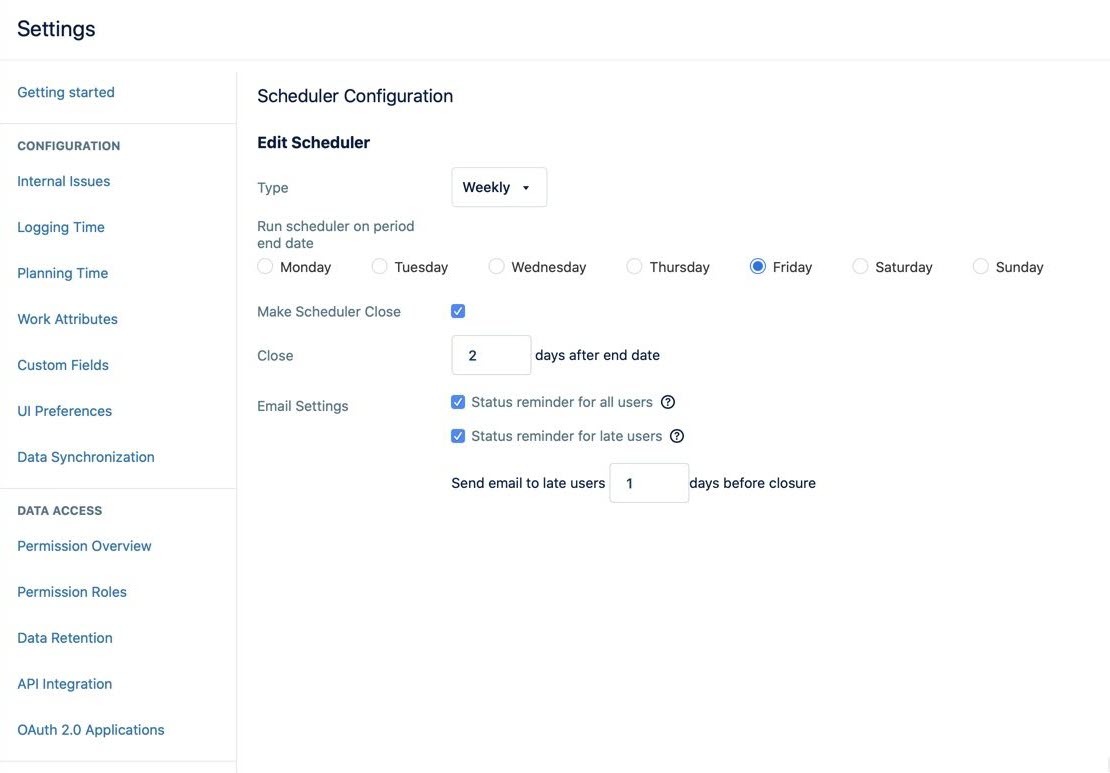
-
Select the day for Run scheduler on period end date. This is the end date of the period when users should finish their timesheets.
For Bi-weekly periods, setting the end date can be unknown when the last scheduler was last run. Make sure you have those specifics before selecting the day.
-
Select Make Scheduler Close to close or freeze a timesheet period.
This sets a periodic freeze on timesheet editing so users cannot make changes to worklogs for that period past its close date. The timesheets are locked on the close date but can be submitted to a reviewer.
Closing the period using the Scheduler only freezes the timesheets for editing and does not close a timesheet period. This is accomplished on the Period Management page.
-
For the Close date, enter the number of calendar days (not work days) to be added after the end date as a waiting period before the period closes. The Scheduler then closes the period and timesheets on this day at 11:59 PM UTC (23:59), according to the settings on your Jira (Tempo) instance.
Adding this number of days between the End date and the actual Close date keeps the timesheets open to allow users to finish logging their time or make changes to their worklogs for that period.
For example, if Friday is set as the End date and you enter 3 days for the Close x days after end date, then the period and timesheets are closed (frozen) for edits on Monday at 23:59.
-
You can enter a maximum of 7 days for a weekly period and a maximum of 14 days for a bi-weekly period.
-
The period End and Close dates set for the Scheduler do not affect the timesheet periods on the Period Management page.
-
-
For Email Settings, check the Status reminder for all users option for notification emails to be sent to all users on the scheduled end date. This notification gives users the status of their timesheet, such as complete or needing more hours to be logged. The emails are sent between midnight and 2:00 AM in your server's local timezone.
-
Check the Status reminder for late users option for notification emails to be sent only to users whose timesheets are not completed.
Then enter when the reminders are sent:
- If Make Scheduler Close is on, enter the number of days in the Send email to late users # days before closure box. For example, if the Close date is Monday and you enter 1 day here, this email is sent out at midnight on Sunday (1 day before the close date).
OR
- If Make Scheduler Close is off, enter the number of days in the Send email to late users # days after end date box. For example, if the End date is Friday and you enter 3 days here, this email is sent out at midnight on Monday (3 days after the end date).
Changes will take effect after the current full cycle has been completed.
Set the Scheduler to Monthly Closing (Freezing) Periods
-
Select Settings in the Tempo sidebar.
-
Under Periods, select Scheduler Configuration.
-
Select Monthly as the closing (freezing) periods in Type.
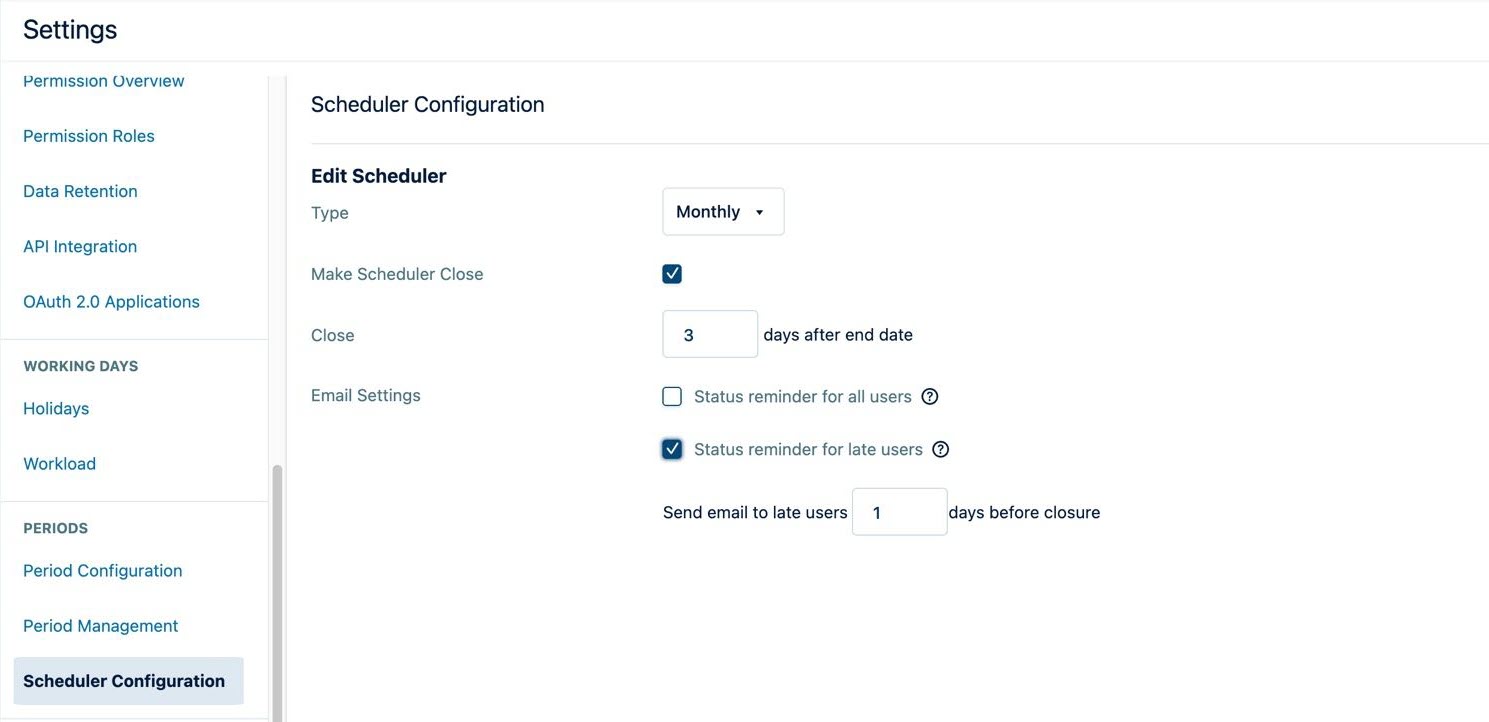
The End date of a Monthly period in the Scheduler is defined according to the Start date specified in the Period Configuration settings. For example, if the Start date is the 1st of the month, the End date here will be the last day of the month.
-
Check Make scheduler Close to enable it.
This sets a periodic timeout for timesheet editing and closes (freezes) the timesheet so users cannot edit it past the closing date. The timesheets are locked on the close date but can be submitted to a reviewer.
Closing the period using the Scheduler only freezes the timesheets for editing and does not close a timesheet period. This is accomplished on the Period Management page.
-
For the Close date, enter the number of calendar days (not work days) to be added after the end date as a waiting period before the period closes. The Scheduler then closes the period and timesheets on this day at 11:59 PM UTC (23:59), according to the settings on your Jira (Tempo) instance.
Adding this number of days between the End date and the actual period Close date keeps the timesheets open to allow users to finish logging their time or make changes to their worklogs for that period
You can enter a maximum waiting period of 28 days for a monthly period.
-
For Email Settings, see steps 7 and 8 in the procedure above for Weekly and Bi-weekly periods.
Changes will take effect after the current full cycle has been completed.
