Tempo time cards provide you with lots of information, all in one place. This includes the activity title, description, provider (or source) of the activity card and the amount of time that was estimated to have been spent on an activity. We have two types of cards: an activity card and worklog.
Activity Card
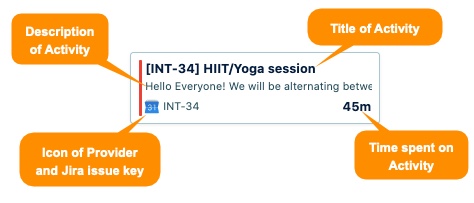
In the example above, the Tempo administrator has set the title of the activity, Jira issue key, and time spent as the required fields. Your activity card may differ based on what your Tempo administrator sets your required fields to be.
Types of Cards
A worklog (logged time) is greyed out and has been logged in with all its required fields completed.
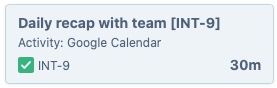
A complete Activity card for a single provider is one that has all the required fields filled in and is ready to be logged as a worklog.
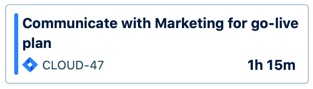
A complete Activity card that comes from more than one provider but belongs to the same Jira issue that the user worked on simultaneously. This shows up with a lightning bolt icon. You can view the activity providers by hovering over the lightning icon.

An incomplete activity card is outlined in orange and is missing some required fields to transform the activities into a worklog. Hovering over the orange triangle displays a list of what you’re missing in order to log time on the issue.
-
For example, let’s say you want to log time to a meeting, but the meeting organizer forgot to include the issue key (a required field) for the meeting: the activity is outlined in orange and you have to manually enter the issue key to log time.

A Plan time card appears when you have planned activities in either My Work or Tempo Capacity Planner.
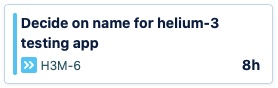
Consecutive events with the same Jira issue key will appear as two individual activity cards. This helps to distinguish and specify the work that was done on the same Jira issue.
For example, if you have meetings with the Jira issue key CLOUD-47 from:
-
9:00 AM to 9:15 AM for a standup meeting with your time
-
9:15 AM to 10:00 AM for a sprint retrospective meeting
Then, these events will appear as two activity cards even though they share the same Jira issue key.
The required fields (such as Jira issue key, description, remaining estimate) are set by the Tempo Administrator.
