By default, worklogs from closed periods and approved timesheets cannot be modified. However, if you want to move or delete historical worklogs from work items, you can enable Override Mode. You must still have the correct permissions to edit or delete worklogs, whether modifying worklogs through Tempo Timesheets or Tempo’s APIs. Override Mode must be enabled in using the UI before you can modify worklogs using our APIs.
Override mode is only available in the Bulk Worklog Editor and Tempo APIs. Normal restrictions apply when editing worklogs individually.
Required Permissions
-
Jira Global permissions (required to both enable and use Override Mode):
-
Tempo Administrator
-
-
Jira Project Permissions for each Jira project (required to use Override Mode):
-
Edit All Worklogs
-
Delete All Worklogs
-
-
Tempo Team Permissions for each team (required to use Override Mode):
-
Manage Worklogs
-
Impacts of Moving or Deleting These Worklogs
When moving or deleting worklogs from closed periods or approved timesheets, consider the following issues and their impact on your reporting or auditing needs.
-
Moving worklogs between work items can mean changing Jira projects or associated parent work items.
-
Work attributes, such as Tempo Account, may need to be retained.
-
Tempo doesn’t link source and destination work items automatically. A Tempo Administrator needs to manually update the linkage.
-
Worklogs for inactive or deleted users can be moved.
-
Tempo doesn’t retain or display individual activities on worklogs that were moved with a bulk action. Only a summary of actions you’ve performed is displayed in the Bulk Worklog History. No one else can view the bulk actions you’ve performed.
-
The Bulk Worklog History only displays actions you performed in the last 90 days.
Enable Override Mode
-
Navigate to Tempo Settings, and then open Override Mode.
-
Turn on Override Mode.
With sufficient permissions, you can now modify worklogs either in the Timesheets or using Tempo APIs.
If you want to use Tempo APIs to modify worklogs, you can then use the bypassPeriodClosuresAndApprovals parameter in the Create Worklog and Delete Worklog APIs to bypass period closures and approvals if the Override Mode value is true.
We recommend turning Override Mode off when you’ve completed your changes.
Moving or Deleting Worklogs
Change the work item associated with worklogs or remove worklogs from work items.
-
Open the Bulk Worklog Editor from the Logged Time report, the Team Timesheet, or the Account Timesheet. Only the worklogs from the report or timesheets are available to the Bulk Worklog Editor.
-
Select the worklogs you want to move or delete.
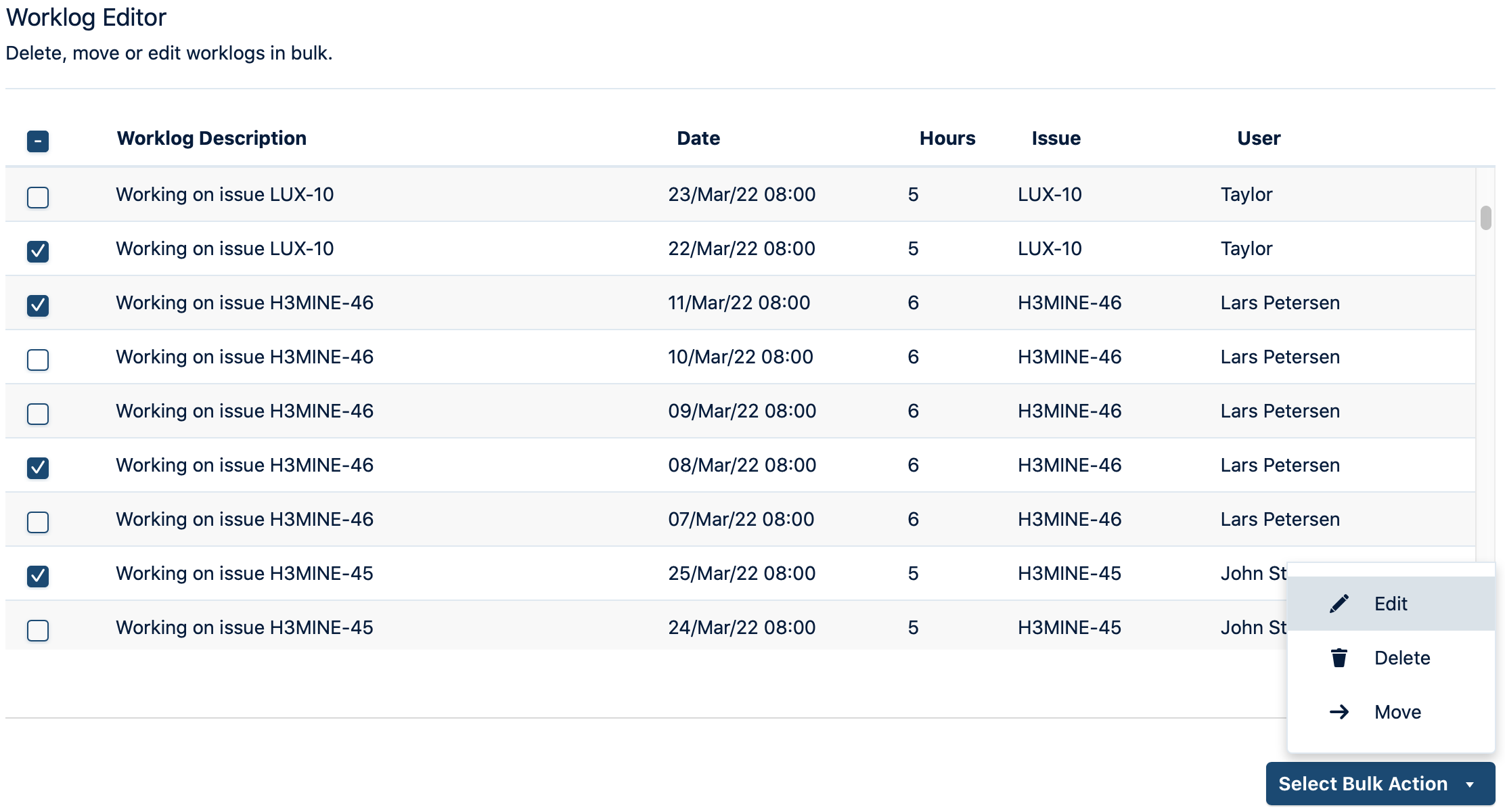
-
From the Select Bulk Action dropdown, select Move or Delete.
-
If any worklogs are from a closed period or an approved timesheet, and Override Mode is enabled, you are prompted to acknowledge that Override Mode is enabled.
-
Once acknowledged, you are prompted to confirm that you want to move or delete the selected worklogs.
After you confirm that you want to modify the worklogs, Tempo moves or deletes them. If you have more worklogs than can be selected, you will be returned to the bulk worklog editor to select the remaining worklogs.
