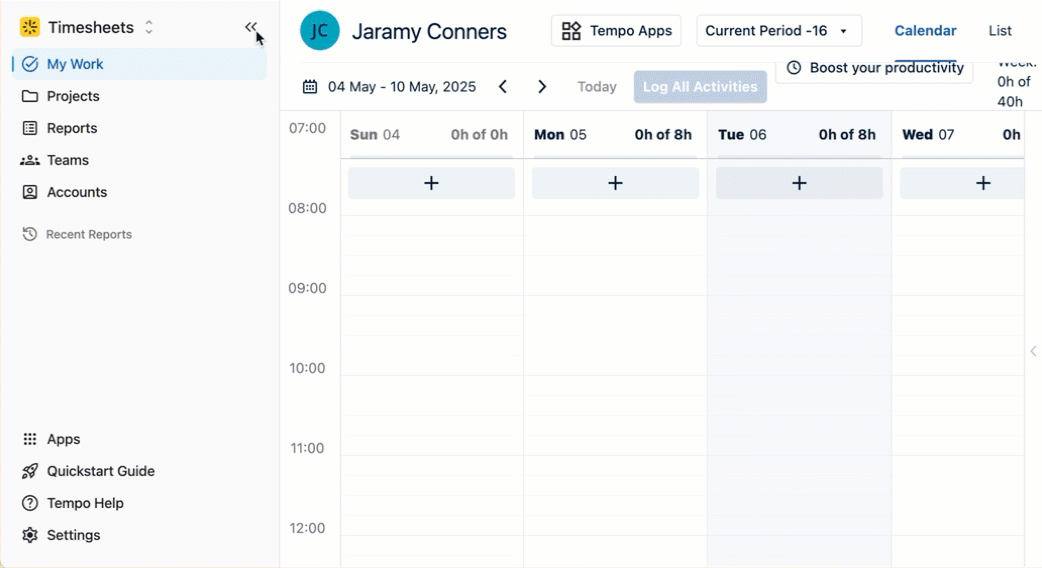The Tempo Navigation bar provides an easy, consistent way to navigate within your favorite Tempo apps, as well as switching between Tempo apps.
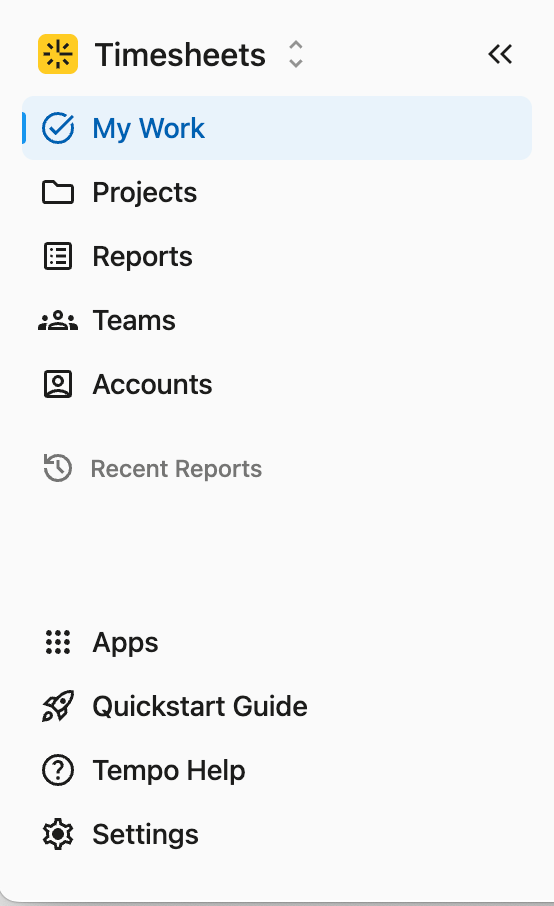
Navigating within an App
The section below the app name allows you to quickly move between items or areas within the app. For example, when using Timesheets, you can navigate between the My Work screen, Projects, Reports, Teams, and Accounts.
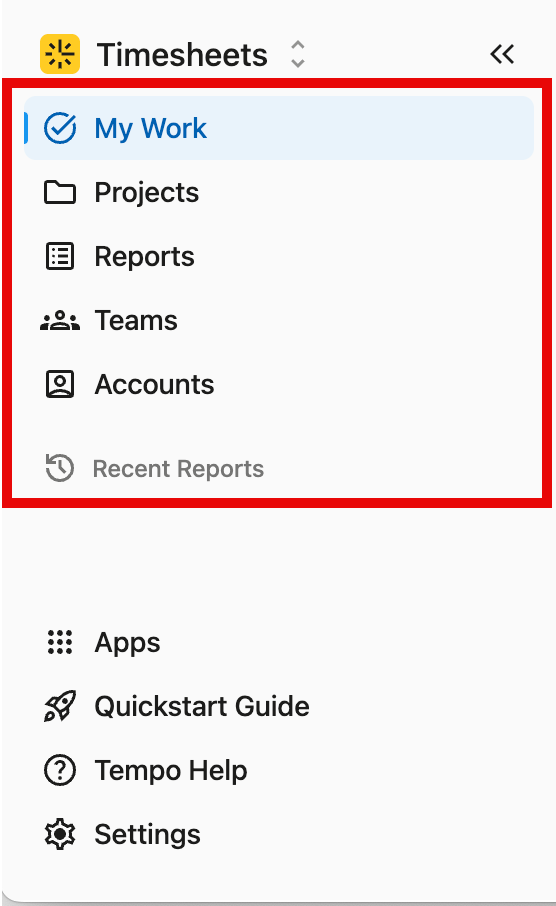
The options available in the navigation section vary by app.
Switching Between Tempo Apps
To switch between Tempo Apps, click the app name at the top of the navbar. This will open the module switcher, where you can easily move between installed Tempo apps and learn about other Tempo apps.
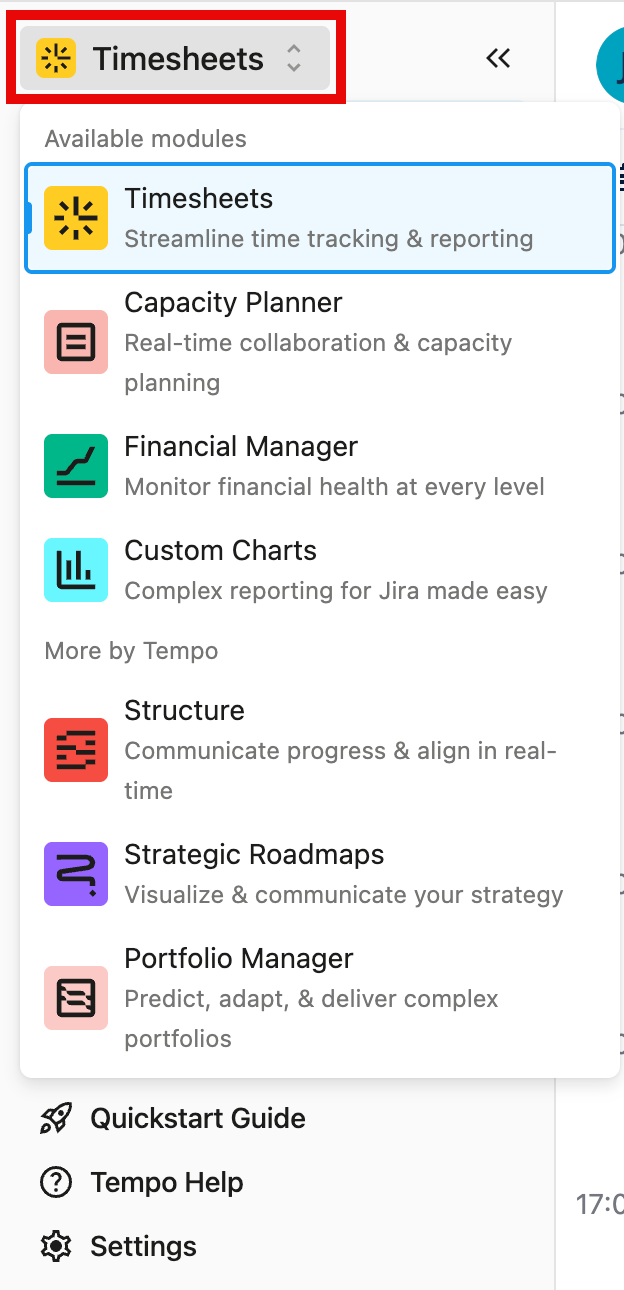
Help, Settings, and Support
At the bottom of the navbar, you’ll find resources such as Tempo Help and Settings. The options in the section vary by app, but in general, if you need help, this is where you should look!
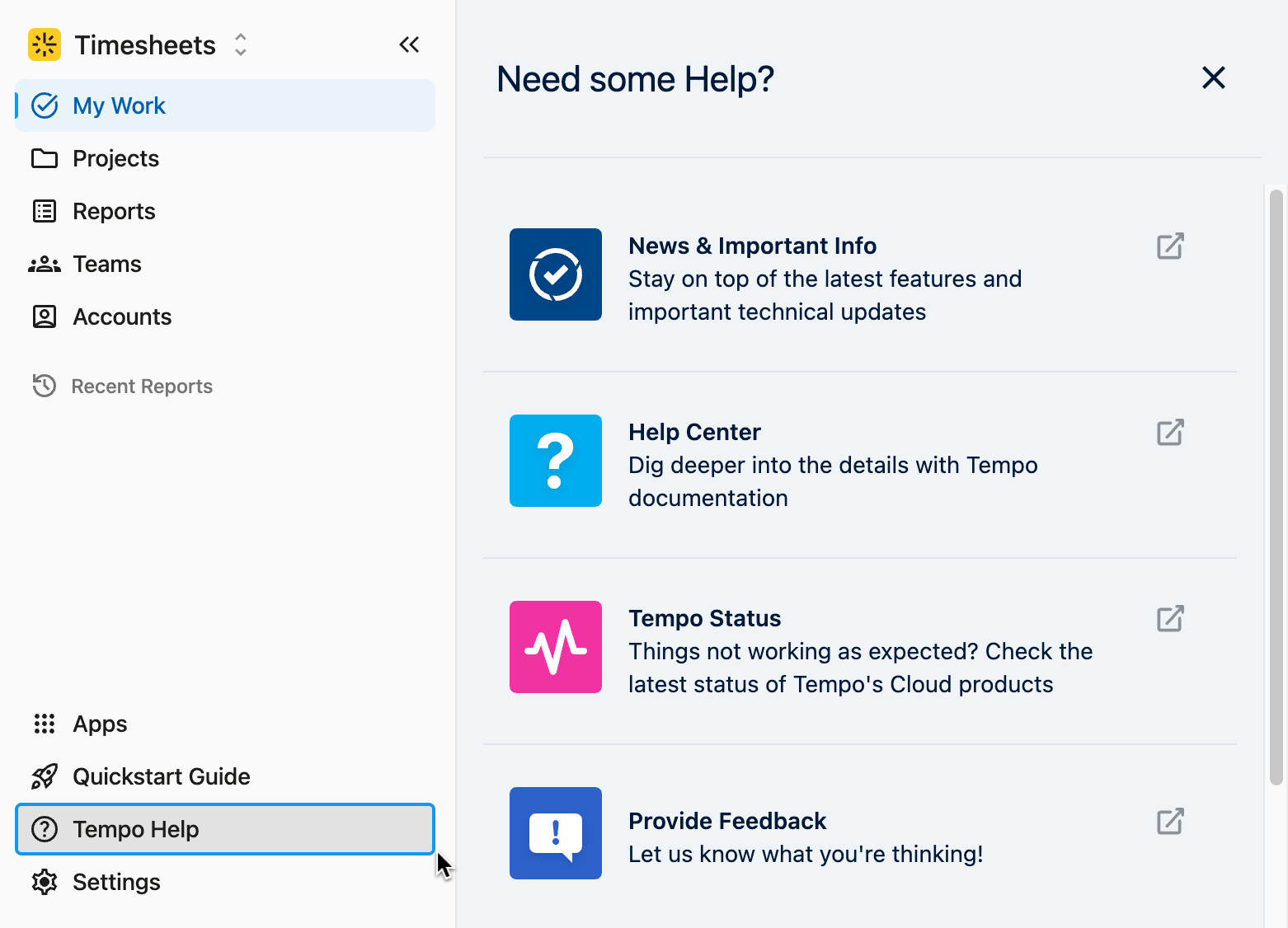
Collapse and Expand the Navigation Bar
You can collapse the navbar to free up screen space, or expand it to see more detail. To do either, simply click the double arrows at the top of the navbar.