You can integrate your Tempo user accounts with their Microsoft 365 Calendar account when you install Microsoft 365 for your organization. When integrated for an organization, Tempo uses the Enhanced calendar with automation connection. Individuals don’t need to perform any extra steps to reap the benefit of connecting to Microsoft 365 Calendar. They can see all of their scheduled meetings and other events in My Work, log time by clicking on the calendar event cards, and view their calendar events in their Activity Feed without integrating with Microsoft 365 Calendar manually.
For more information about day-to-day usage, see Microsoft 365 Calendar for Tempo Timesheets.
To integrate for your organization:
-
Install the Microsoft 365 Calendar App in Tempo for your organization.
-
Provide Administrator consent for permissions.
-
Grant permissions to the app.
-
After installing the app, connect your users' calendars in Manage Staff.
Before You Begin
-
You need Microsoft Microsoft 365 administrator account credentials.
Install the Microsoft 365 Calendar App for your Organization
-
Select Apps in the Tempo sidebar.
-
On the Microsoft 365 Calendar tile, click Install. The Calendar connection page opens.
If you have already installed the Microsoft 365 Calendar app, click the tile in the Installed section. -
Select Organization.
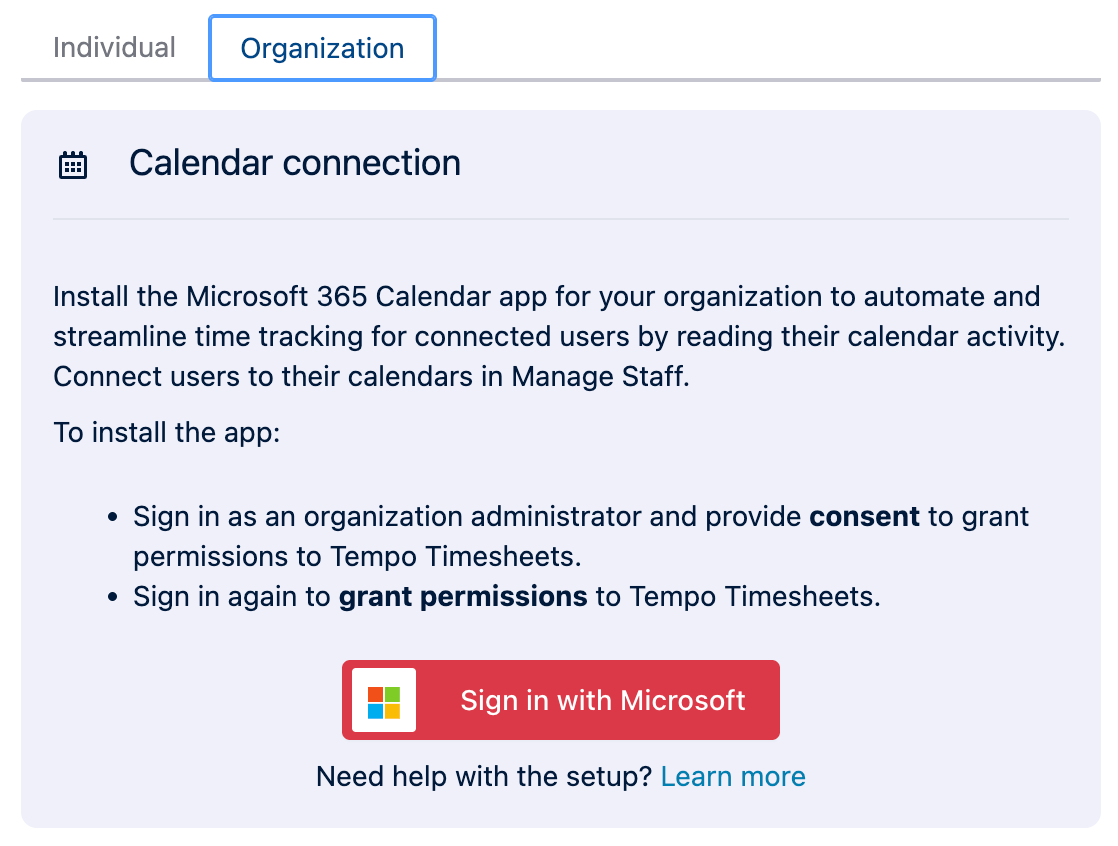
-
Click Sign in with Microsoft, and then select your Microsoft 365 administrator account.
-
You are prompted to provide consent on behalf of your organization.
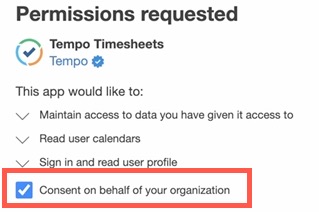
If you don’t provide consent, the app can’t successfully connect to Microsoft 365 Calendars, and you must provide consent on Microsoft’s website. -
Choose your Microsoft 365 administrator account.
-
You are prompted to grant permissions to the Tempo Timesheets app.
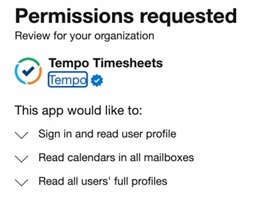
If you don’t grant the permissions, the app can’t successfully connect to Microsoft Microsoft 365, and the calendar integration for your organization won’t work.
After the account is successfully authenticated and permissions granted, connect Tempo Timesheets with users’ calendars in Manage Staff.
Disconnect the Microsoft 365 Calendar
-
Select Apps in the Tempo sidebar.
-
On the Microsoft 365 Calendar tile, click Install. The Calendar connection page opens.
If you have already installed the Microsoft 365 Calendar app, click the tile in the Installed section. -
Select Organization.
-
Click Disconnect.
