Tempo delivers a mobile app for iOS and Android that lets you keep an eye on your workload anytime and from anywhere and manage your time on the go. Log and plan time, start trackers, and get timely reminders in your inbox.
The Tempo Cloud mobile app takes advantage of familiar mobile interactions and UI elements, so you'll be productive in no time.
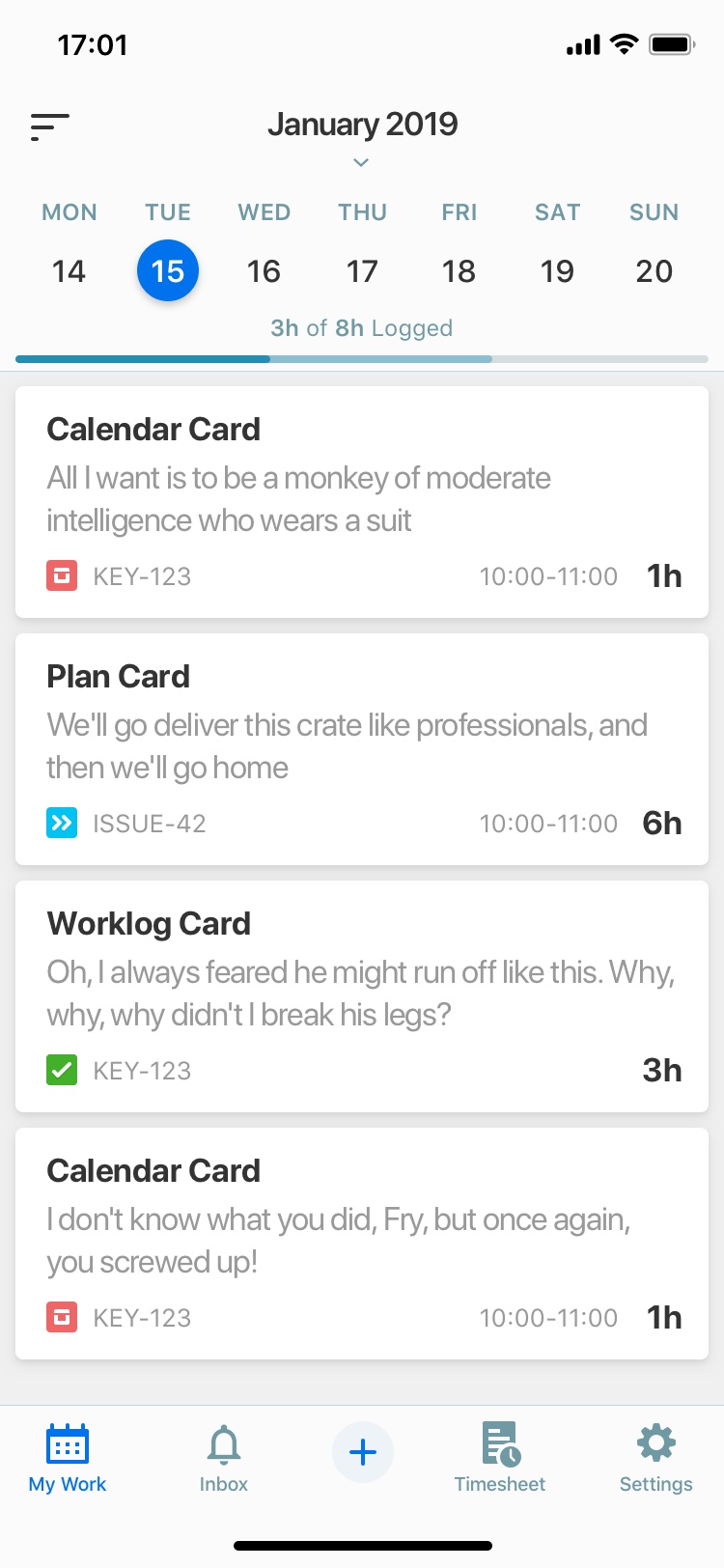
Set Up and Go!
Install the free Tempo Cloud mobile app for iOS and Android by searching for Tempo Cloud directly from:
Open the app and follow the on-screen instructions.
You log in using the same email and password you use to log into your Jira site.
Log and Plan Time in My Work
-
See your day in My Work and log time against plans, Google Calendar events, or simply update your worklogs. Just tap and go.
-
To Log Time or Plan Time on a work item or start a Tempo Tracker, tap the '+'. Tap Add Issue to select from recent work items, or select a different filter at the bottom of your screen. Click the stars next to work item names to add them to the Favorites tab for easy access.
-
To edit a worklog in My Work, tap it, then tap Update.
-
To edit a plan, swipe the plan to the right and tap the pencil icon.
-
To delete a worklog, plan, or tracker, swipe to the left and tap

Connect Your Google Calendar Account
-
Connect your Google Calendar account to Tempo to view your calendar events in My Work and any time spent in meetings or other events. You can log out or switch accounts directly from Settings.
Microsoft 365 is not available for Tempo Mobile.
Your Trackers in One Place
-
When you have active trackers, you can simply tap the current tracker at the bottom of the screen to display a complete list of all your trackers. From there, you can start or pause any tracker, and log time. Tap the trash icon at the top right to delete the selected tracker. See Logging Time with a Tempo Tracker for more information.
Review Your Timesheet
-
See how much time you've logged and what's left to complete. When ready, tap the progress circle to choose a reviewer and submit. Of course, you only need to tap on any date to see exactly what you worked on that day and make changes as needed.
-
You can quickly navigate between periods using the previous (<) and next (>) arrows at the top of your screen.
Approvals On the Go
-
Approvals have never been so easy. Tap your Inbox and see all timesheet or plan approval requests at a glance. If you are ready to approve or reject a request immediately, swipe to the right to approve


Manage Your Notifications
-
Notifications are enabled by default, so you'll receive reminders on your mobile device and in your Inbox. To take action, tap the notifications.
-
You’ll be reminded when your timesheet is due. Managers are reminded when they have pending plans or timesheet approvals.
-
Tempo can help you keep up-to-date by sending you reminders to log time - on your schedule.
-
Tap Settings :settings_dc: to manage notifications as you like.
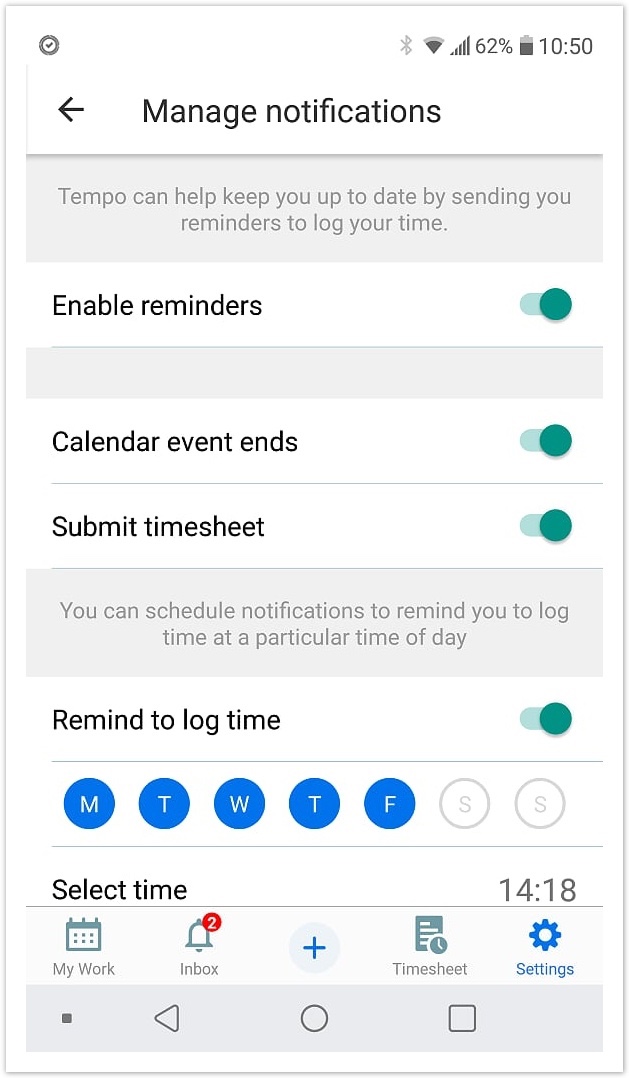
Need some help?
You can get help, or let us know how we can improve Tempo Mobile via our Support channel.
