You can delete multiple worklogs at once (in bulk) for multiple issue keys and multiple users for a maximum of 5000 worklogs at once using the Bulk Worklog Editor.
Required Permissions
Jira Project Permissions:
-
Delete All Worklogs
Tempo Team Permissions for at least one team:
-
Manage Worklogs
Delete Multiple Worklogs
If you are deleting worklogs for inactive or deleted users, Override Mode must be enabled.
-
Open the Bulk Worklog Editor from the Logged Time report, the Team Timesheet, or the Account Timesheet. Only the worklogs from the report or timesheets are available to the Bulk Worklog Editor.
-
Select the worklogs you want to modify.
-
From the Select Bulk Action dropdown, select Delete.
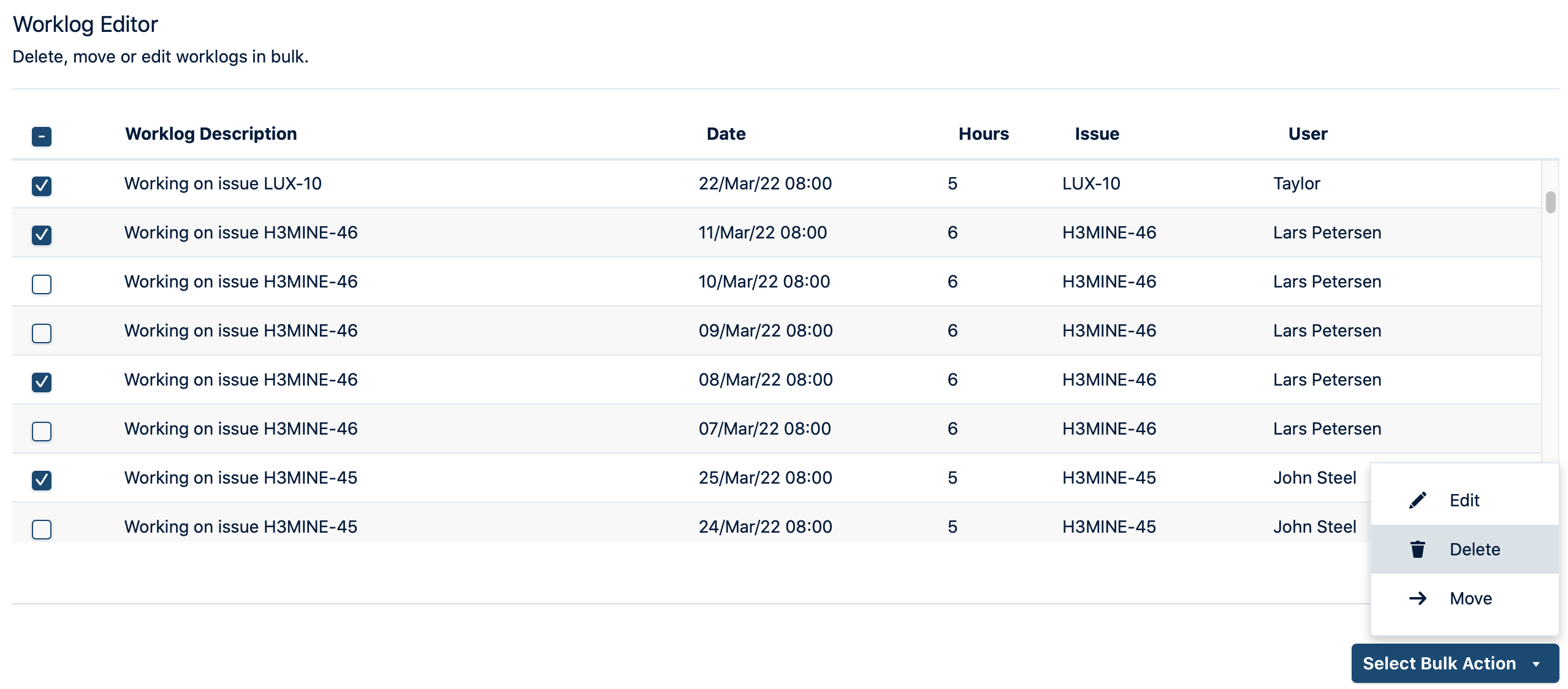
-
If you have the Tempo Administrator permission AND have Override Mode enabled, you might be prompted to acknowledge that Override Mode is enabled.
-
You are prompted to confirm that you want to delete these worklogs. This process is permanent and cannot be reversed.
A success message is displayed after the worklogs are deleted. An error message is displayed if the operation fails with the individual attributes.
