In order to integrate with the Tempo Public APIs, you will need a private user token or an OAuth Token, see Using OAuth 2.0 Authentication. You can create one or more tokens and define the access scope for each token.
The API Integration overview shows a list of all your API tokens, active and expired. The status of each token is displayed along with its expiration date. You can rename, regenerate, and delete current tokens.
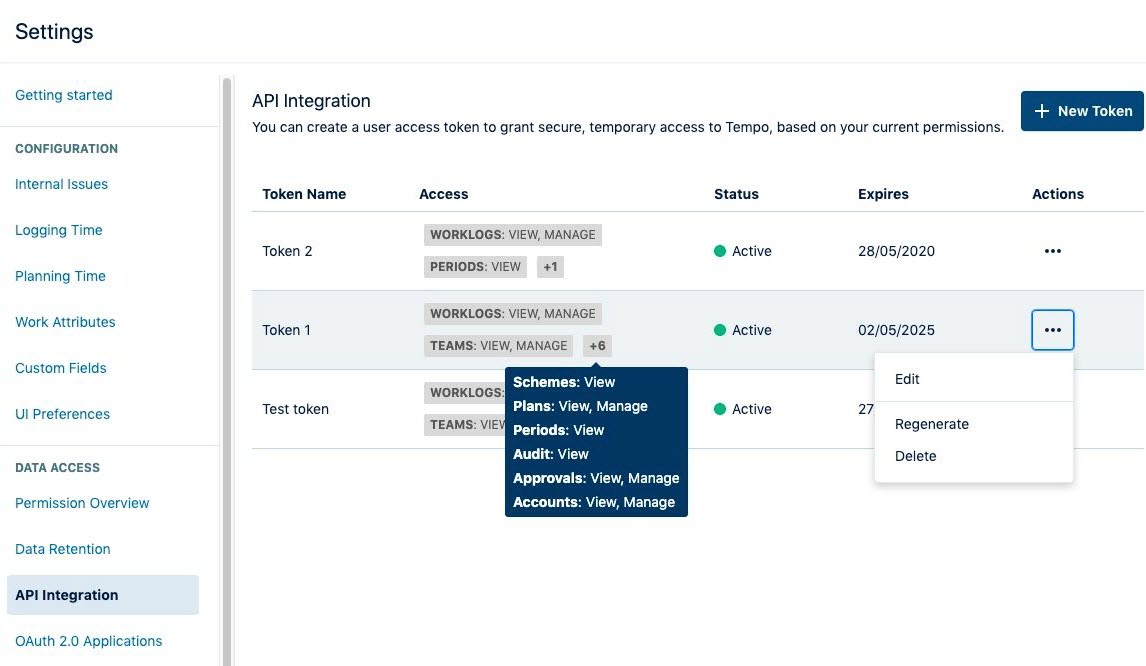
Creating a New Token
Create a new token with full or restricted access to Tempo APIs. Note that full access tokens apply to current scopes/namespaces.
The token does not automatically grant access to scopes/namespaces that are added after the token is created. You must create a new token to include the new scopes/namespaces.
To create a user API token:
-
Select Settings in the Tempo sidebar.
-
Under Data Access, select API Integration.
-
Click New Token at the upper right.
-
In the New Token form, define the access token.
-
Name - Enter a descriptive name for the token.
-
Expiry - Set the expiration time for the token. By default, the access token is valid for 30 days.
-
Define the access scope for the token. You can either have full access to all APIs, or you can define custom access for this token.
-
-
When you are done, click Confirm.
-
The token is created and displayed. We only show your access token when you first generate it in order to make your account more secure. You can click the copy icon to copy the token. If you forget to copy the token, you can regenerate it. This will invalidate the existing token; see Regenerating Tokens below.
-
When you are done, click Close.
View Access vs. Manage Access
Scopes can authorize view or manage access:
-
View access gives permission to make GET requests within the scope.
-
Manage access gives permission to make any request within the scope, that is, GET, PUT, POST, and DELETE.
Scopes and APIs
You can find the complete Tempo for Jira Cloud API documentation here.
Available scopes and the API namespaces they give access to include the following:
-
Accounts scope
-
Accounts
-
Categories
-
Category Types
-
Links
-
Customers
-
-
Activities scope
-
View activities
-
Produce activities
-
-
Approvals scope
-
Timesheet Approvals
-
-
Audit scope
-
View audit
-
-
Papertrail
-
View papertrail audit records
-
-
Periods scope
-
Periods
-
-
Plans scope
-
Plans
-
Programs
-
-
Projects scope (Financial Manager)
-
View projects
-
Manage projects
-
-
Rates scope (Financial Manager)
-
View rates
-
Manage rates
-
-
Schemes scope
-
Workload Schemes
-
Holiday Schemes
-
User Schedule
-
-
Teams scope
-
Roles
-
Teams
-
Links
-
Memberships
-
-
Worklogs scope
-
Worklogs
-
Work Attributes
-
Regenerating Tokens
As long as a token has not expired, it is possible to regenerate the token. The regenerated token will invalidate the current token and generate a new one with the same access as the previous token. This will revoke access for all integrations that were previously using the token.
To regenerate a token:
-
In the token overview, click … for the token you want to edit, and then select Regenerate.
-
Click Generate to create a new token.
-
Copy the token, and then close the pop-up dialog.
Editing Tokens
Editing the token only allows you to edit the name of the token to give it a more descriptive name. It does not give you the possibility of modifying the access.
-
In the token overview, click … for the token you want to edit, and then select Edit.
-
Enter the new name.
-
Click Confirm.
It is not possible to change a token’s scope. If you created a token with the wrong access, you need to create a new token.
Deleting Tokens
You can delete an existing access token at any time. Deleting a token revokes all access for integrations using the token.
-
In the token overview, click … for the relevant token, and then select Delete.
-
Click Delete in the confirmation pop-up dialog.
