Extending the functionality of Tempo to integrate with external systems or users requires the Tempo Administrator, Jira Administrator, Tempo Team Administrator, and Tempo Account Administrator permissions.
Integrators can use OAuth 2.0 to provide secure authentication for access to Tempo data.
The Implicit authorization grant type has been deprecated and can no longer be selected.
Generate Credentials for Access to Tempo Data
-
Select Settings in the Tempo sidebar.
-
Under Data Access, select OAuth 2.0 Applications.
-
Add a New Application.
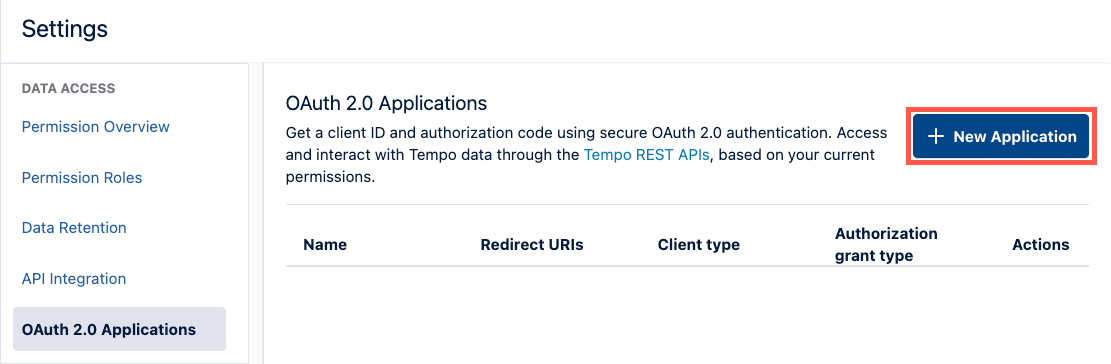
-
Enter Name, Redirect URLs, and Client Type.
-
Click Add.
Your named credentials are generated and added to the page. You can copy your credentials immediately or view them later.
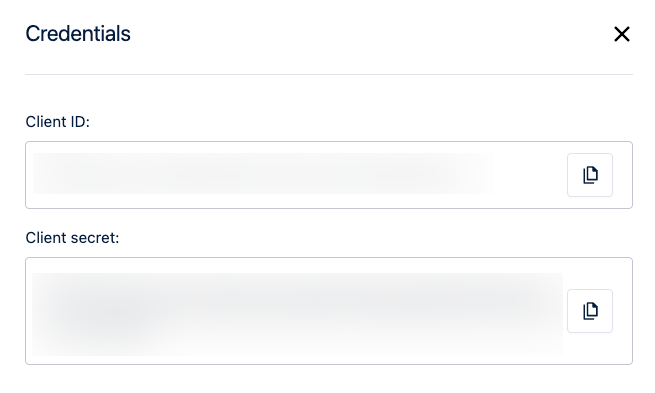
View Generated Credentials
-
In the list of OAuth 2.0 Applications, find your named credentials.
-
Open the Actions menu, and then select Credentials.
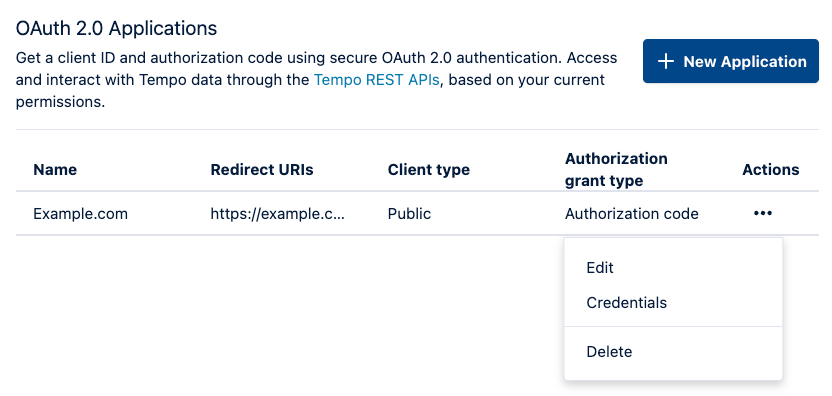
-
Click the Copy icon to the right of the Client ID or Client secret to copy it to the clipboard.
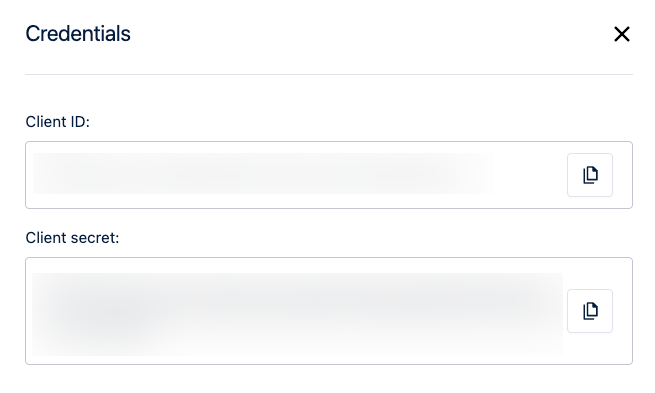
You can obtain an access token for your application, and then make requests to the Tempo REST API.
Update Generated Credentials
-
In the list of OAuth 2.0 Applications, find your named credentials.
-
Open the Actions menu, and then select Edit.
-
Update the application, and then click Edit Application.
The named credentials are updated.
Revoke Credentials
-
Select the credentials you want to revoke.
-
Open the Actions menu, and then select Delete.
Refer to the Tempo REST API documentation for information about how to retrieve, restore, and revoke an access token. For detailed information about OAuth 2.0, consult their specification at https://oauth.net/2/ .
