The Tempo panel in the Jira work item view includes a list of worklogs for the selected work item. You can edit these worklogs as long as they are within an open timesheet period. You can:
-
Edit the hours logged, including moving the hours to another work item
-
Split the hours between two work items
-
Delete worklogs
Before You Begin
-
Editing your own worklogs requires the Edit Own Worklogs permission for the project to which the work item belongs.
-
Editing worklogs for other team members requires the Edit All Worklogs permission for the project to which the work item belongs.
-
Deleting your own worklogs requires the Delete Own Worklogs permission for the project to which the work item belongs.
-
Deleting worklogs for other team members requires the Delete All Worklogs permission for the project to which the work item belongs.
Open the Edit Menu
-
Click the … at the right of the worklog you want to edit.
-
Select an option: Edit, Split, or Delete.
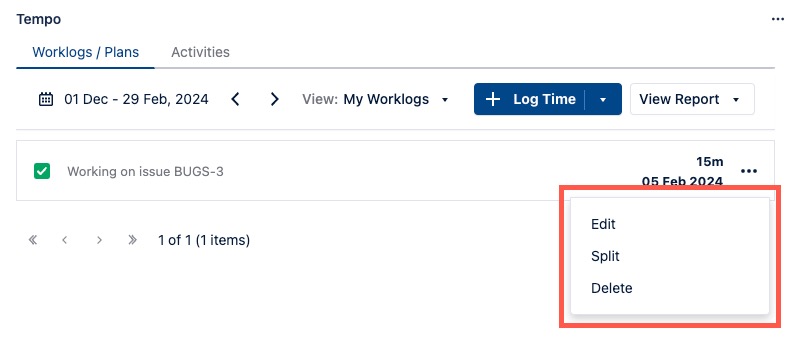
You can press the g+t keys to quickly go to My Work, where you can also edit your workloads as well as manage your time.
Edit the Worklog Information
You can edit any worklog information in the Edit Worklog form. For example, you can change the number of hours logged to a work item.
-
Click the … at the right end of a worklog and select Edit.
-
In the Edit Worklog form that opens (which is similar to the Log Time form), correct your worklog.
-
Click Update to save your changes.
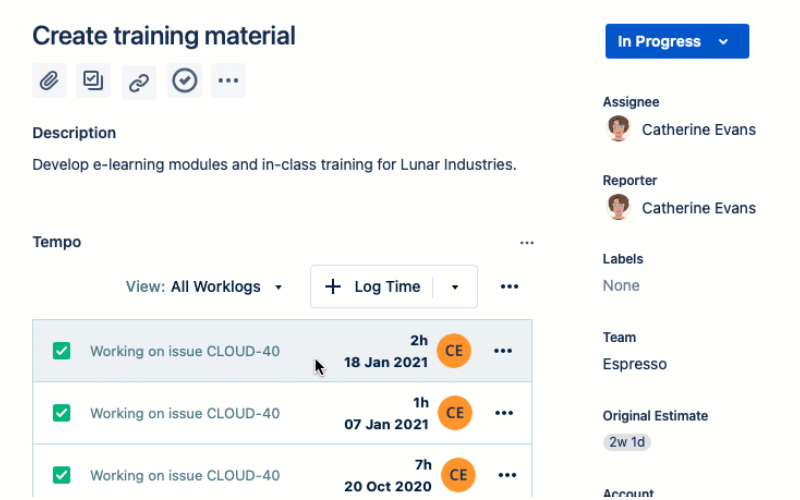
Moving Logged Hours to Another Jira Work Item
If you logged time on the incorrect Jira work item, you can move the hours logged on that work item to another one. This saves you from deleting the worklog and creating a new one.
-
Click the … at the right end of a worklog whose Jira work item you want to change and select Edit.
-
In the Issue Key dropdown at the top, select the work item to which you want to move the hours.
-
Click Update to save your changes. The logged hours are moved to the work item you selected.
Splitting Worklogs Between Two Work Items
Splitting allows you to divide the time logged in a worklog between two Jira work items.
-
Click the … at the right end of a worklog and select Split.
-
In the Split Worklog dialog, select the work item with which you want to share the logged hours.
-
In the Worked box, select the number of hours that should be logged to the target work item.
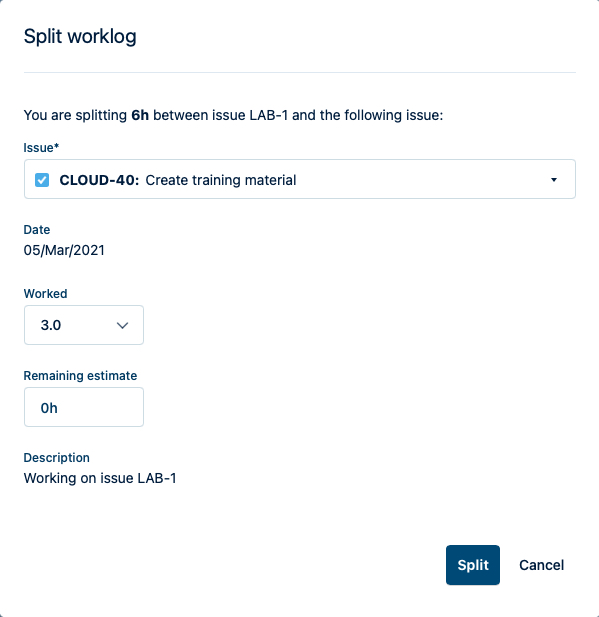
-
Enter a new remaining estimate for the target work item, if needed.
-
Click Split. The time is divided between the current Jira work item and the target work item.
It is not possible to split worklogs with a duration of less than 1 hour.
Deleting Worklogs
-
Click the … at the right end of a worklog and select Delete.
-
In the confirmation box, click Delete.
If you delete a Jira work item, the associated worklogs are also removed.
