Integrating GitLab and Timesheets by Tempo populates the Activities Feed in My Work with potential worklogs based on actions performed with GitLab. This allows team members to log the time they spend working on code quickly without needing to track their time manually.
The app reads data from the following events, captured through GitLab’s webhooks:
-
Merge Request
-
Merge Request Comment
-
Push
-
If your email is public, the app also reads the commit details of the push
-
The data is used to associate the work with a Jira work item and to estimate how much time is spent working on coding tasks for the work item.
A GitLab project owner must add the Tempo GitLab Integration app to GitLab. They can choose which project to track or track all projects. Members of the projects can then connect their accounts so their time can be tracked. Tempo Administrators can also enable time tracking in GitLab for team members.
We recommend including the Jira issue key in your commit messages or branch names to ensure the app associates the work with the correct work item.
Before you begin
-
You must have a Gitlab account that can access the same projects as the Tempo Time Tracking app.
Connect Your GitLab Account
-
Navigate to Tempo Apps.
-
On the GitLab app tile, click Install.
-
If you have the option, Connect your GitLab Account.
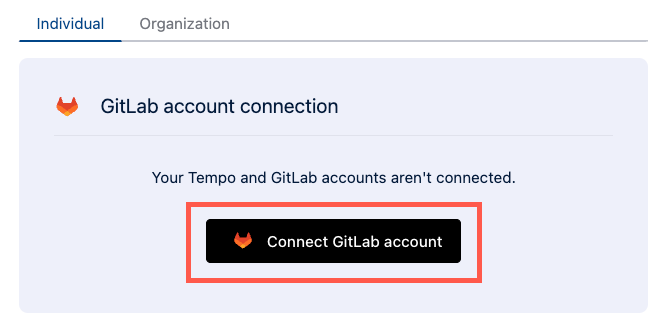
If your Tempo administrator has not installed the app yet, you can’t connect your account. Notify your Tempo and GitLab administrators that you’d like this integration app installed.
-
If prompted, log in to your GitLab account.
Your Activity Feed can now be populated with actions you perform with GitLab.
Verify Your Connection
-
Navigate to Tempo Apps.
-
Select the GitLab tile.
-
The GitLab connection page displays your status if you’re connected.
Disconnect Your Account
-
Navigate to Tempo Apps.
-
Select the GitLab app tile.
-
Click Disconnect.
After you’ve disconnected your account from GitLab, activities you perform with GitLab are no longer tracked and don’t appear in your Activities Feed. Worklogs you’ve created from a GitLab activity remain, but the activities are removed from your feed.
