You can share the saved report filter with other members of your organization so that they get the report updates automatically.
Reports only display information that members have permission to view. If you share a report with someone who can’t view some information, that information isn’t included in the report. For example, if you can access multiple Jira projects and the person you’re sharing the report with can only access a subset of those projects, that person won’t be able to view information about the projects they can’t access.
To share a report:
-
In the Reports view, go to the Saved Reports section.
-
Click the report you want to share and select the Share icon on the top-right view of the Share reports.

-
You can add multiple users from your organization by typing their names in the text field. To delete a selected user, click the Delete icon.
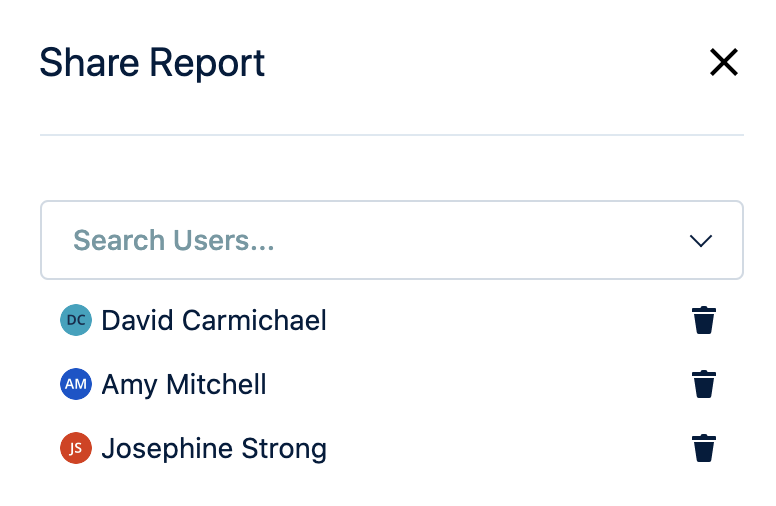
-
A share icon is displayed to identify the reports that are shared with you or the reports that you shared with the other users in the Saved Reports section.
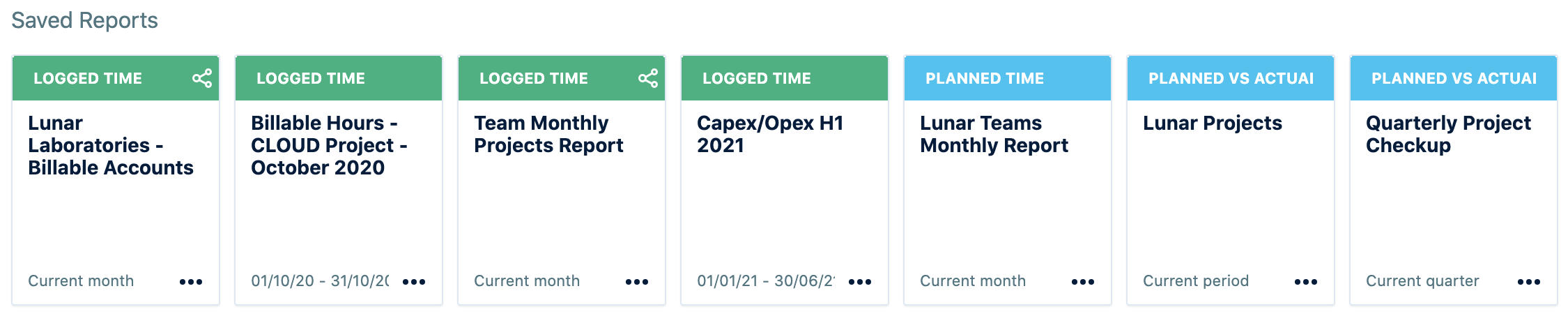
If you choose to save the report that was shared with you, click the drop-down arrow next to Save, select Save as, and rename the report or save a copy with the existing name. To stop seeing the shared report from the Reports section, select Stop seeing this report.

