On the Manage Staff page, select the staff member whose workload scheme or holiday scheme you want to change. You can also select multiple staff members and move them all to a selected workload scheme and holiday scheme.
To narrow the list of staff members, filter the Staff table and select the members you wish to edit.
Filter the Staff Members Table
Filter the staff list by Users, Jira Groups, Workload Schemes, Holiday Schemes, Tempo Teams, Team Roles or Team Programs to quickly find the staff you are looking for. You can also filter the members by their Jira user status.
To filter the staff members table :
-
Click in the Search box and select one of the Search By filters.
-
To filter by users:
-
Click to select Users.
-
Start typing as the matching usernames are dynamically added to the list.
-
Select the username you wish to filter by.
-
Type another name to select additional usernames you wish to filter by.
The list of selected usernames is displayed.
-
If you wish to remove a name from the list, simply uncheck the name.
-
Your selection in one filter is preserved when you apply another filter, and it will be preserved until you either clear the selections or perform an action. Click Reset to clear all selections.
-
To add other filters, click the back arrow, select a filter option and add your selections from the dropdown lists for Jira Groups, Workload Schemes, Holiday Schemes, Tempo Teams, Team Roles or Team Programs.
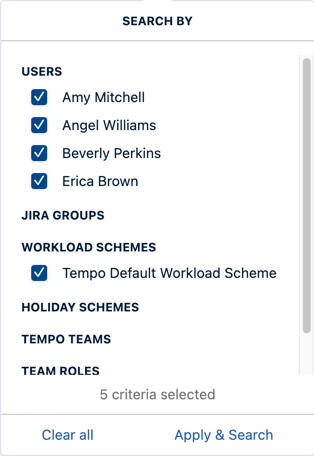
-
When done, click Apply & Search.
-
The table is filtered with the values in the Search for staff box.

-
To clear all filters, click on the Search for staff box to open the Search By box, then click Clear all.
This removes all filters and displays all staff members.
The Staff members table is automatically filtered by the selected workload scheme when accessed from the Workload Scheme page. Similarly, the table is automatically filtered by the selected Holiday scheme when accessed from the Holiday Scheme page.
Move Staff to Different Workload Schemes and Holiday Schemes
To move staff to workload schemes or holiday schemes:
-
In the Manage Staff table, select the individuals or groups of individuals.
You can filter the table and click to select all matching individuals.
-
To move one staff member to a different scheme, click the pencil icon in the Workload Scheme column or the Holiday Scheme column for the staff member and select the scheme to move to.
-
To move a group of staff members, select them in the Staff table. Click the Actions button and choose one of the following:
-
Move to Workload Scheme, to move to a selected workload scheme
-
Move to Holiday Scheme, to move to a selected holiday scheme
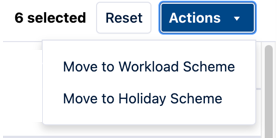
-
-
Select the scheme from the drop-down list in Move to Workload Scheme and click Move to move the selected staff to the workload scheme.
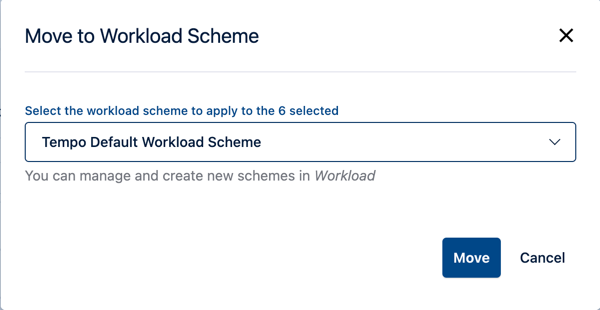
-
Select the scheme from the drop-down list in Move to Holiday Scheme and click Move to move the selected staff to the holiday scheme.
