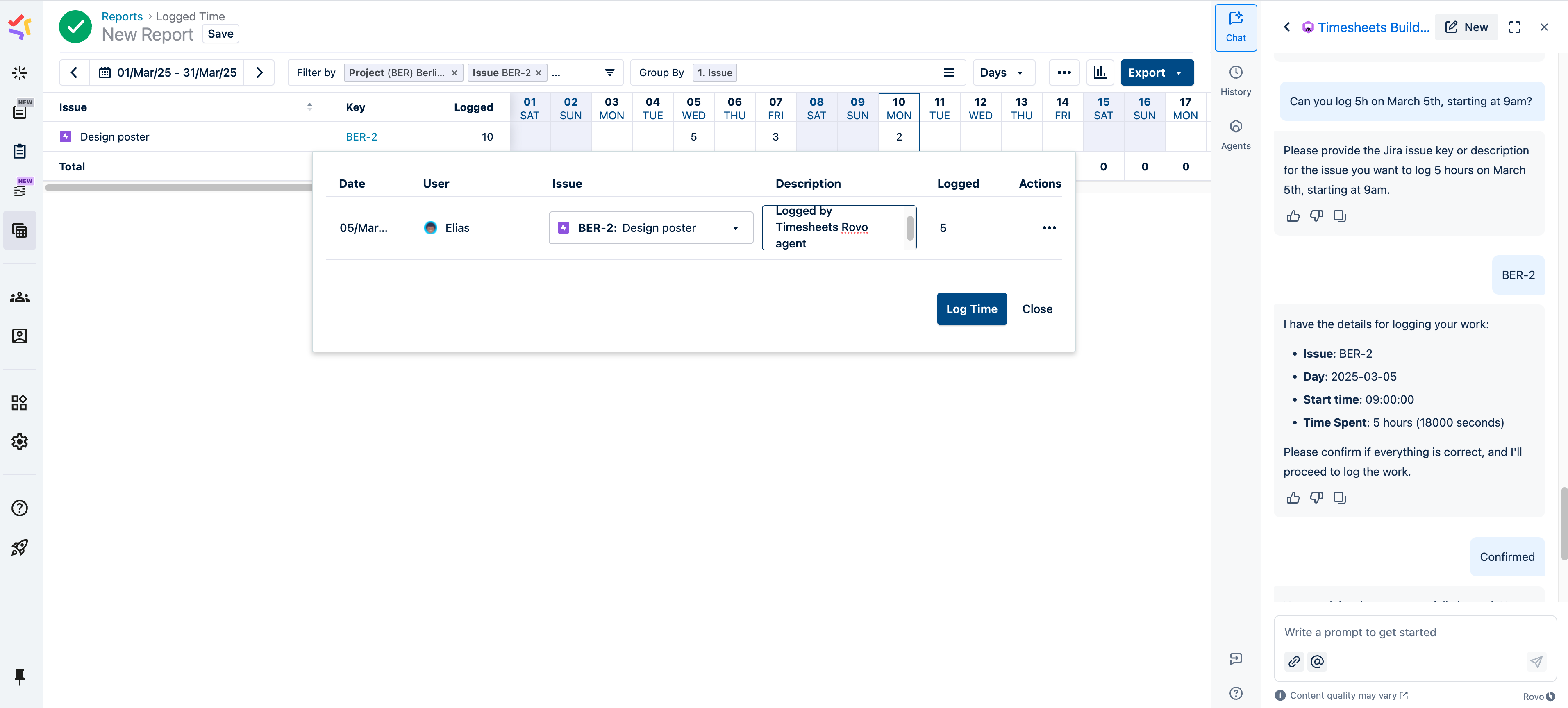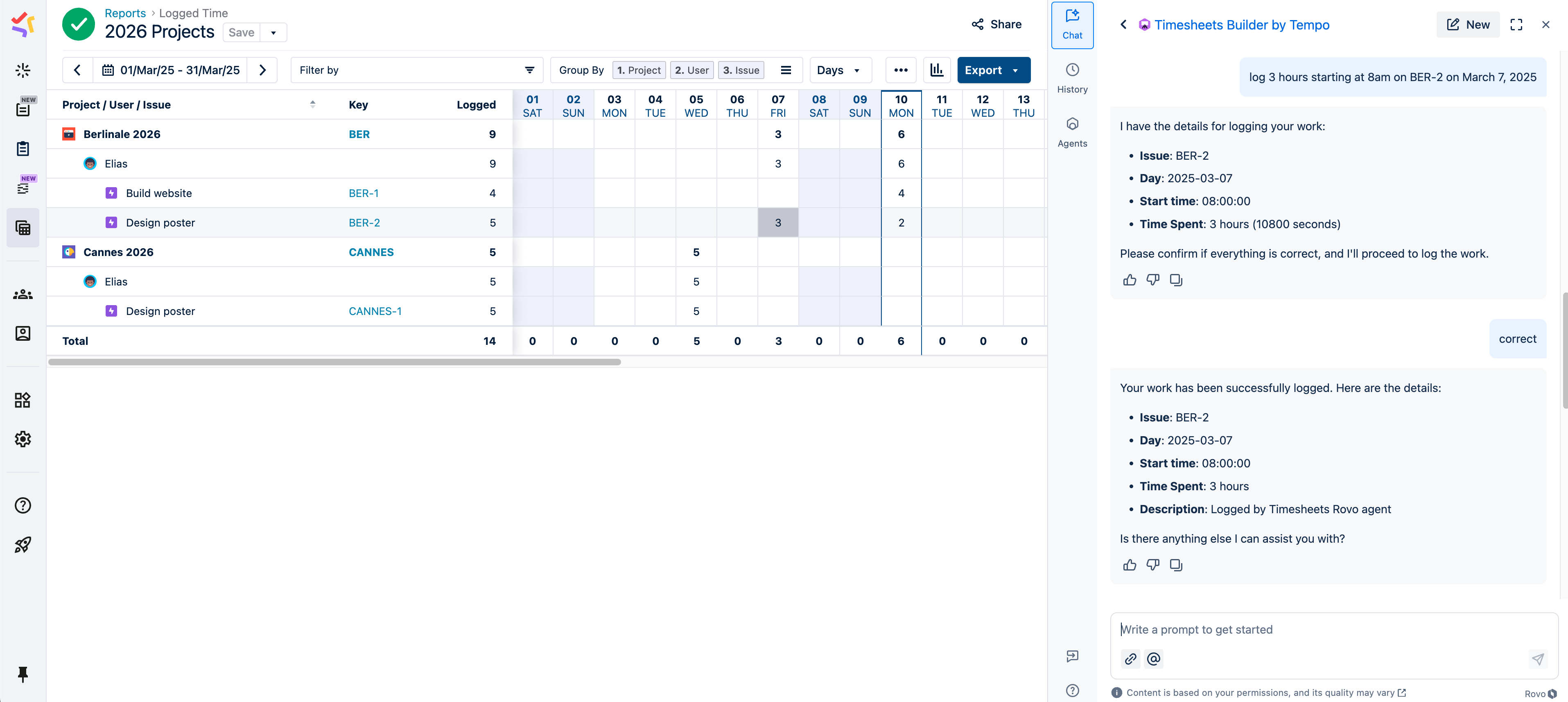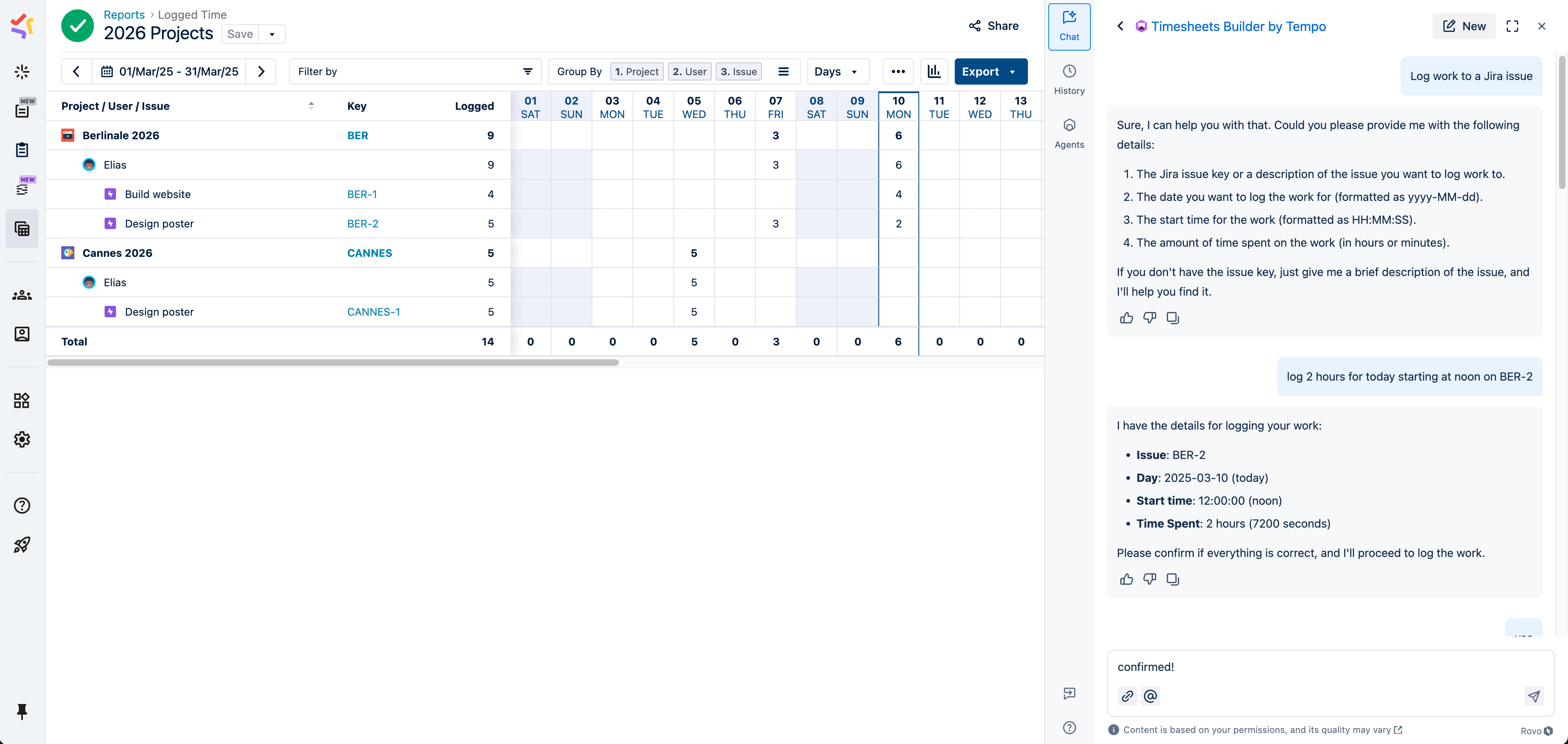Timesheets Worklog Assistant is a Rovo agent that allows users to:
-
log time on any Jira work item using natural language, directly from any Jira page
-
start a Tempo tracker for a Jira work item
-
list active Tempo trackers
-
log the time for any running or stopped Tempo tracker
-
get help in listing work items they’ve worked on
-
get help submitting their timesheet
Prerequisites:
-
Rovo must be installed on the instance.
-
Timesheets must be installed on the instance.
Logging Time with Timesheets Worklog Assistant
-
Click on Chat.
-
Under Browse Agents, search for Timesheets Worklog Assistant.
-
Log time on any work item by providing these details:
-
The Jira issue key or a description of the work item you want to log work to.
-
The date you want to log the work for
-
The start time for the work
-
The amount of time spent on the work (in hours or minutes)
-
-
Refine the prompt as needed.
-
Sit back and wait for the entry to be processed.
Note: Timesheets Worklog Assistant is an experimental AI product. We recommend reviewing your worklogs in Tempo > My Work.
Installing Timesheets Worklog Assistant
To install the agent, Rovo must be enabled on your instance. Rovo and the Rovo agent must be installed on the instance. Contact your Jira admin for help.
-
In Jira, open the Apps dropdown menu and select Explore new apps.
-
Search for Timesheets Worklog Assistant and select the app.
-
On the app details page, click Get app.
-
Once installed, you’ll receive a confirmation message.
-
On your first use, you will be asked to enter a valid Tempo API token. Any Tempo user can obtain this (no admin required!). To obtain a Tempo API token: open the Tempo app, go to Settings | API Integration, and select +New Token.
Frequently Asked Questions
What is Timesheets Worklog Assistant, and how does it work?
Timesheets Worklog Assistant is a Rovo agent that lets users log time on Jira work items using natural language, making time tracking faster and more intuitive.
Does the agent query external sources to log time?
No. However, the agent requires a Tempo API token. Generating a token is a quick, one-time setup per user.
Who can use Timesheets Worklog Assistant?
Any user with Tempo Timesheets access can use the agent.
What are the limitations of Timesheets Worklog Assistant?
-
Users will not be able to log time through the Rovo agent if Timesheets is configured to:
-
Have a required Tempo work attribute
-
Remaining estimates are configured to be entered manually
-
-
You can’t specify values for any optional work attributes while logging time
-
Billable hours will always match the logged hours
-
Logging time on behalf of others is currently not supported. Users can only log time for themselves.
-
The Rovo agent is not designed for modifying existing worklogs
-
Since Timesheets Worklog Assistant is an experimental AI product, we recommend navigating to Tempo > My Work to review all logged time, add or modify activities, and ensure all required hours are recorded. You can then submit your timesheet using the "Submit current period" button in My Work.
Do we support different languages?
-
Rovo agents basically use “ChatGPT” behind the scenes, so you can try talking to it or asking it to answer in any language you like. How well that works depends on how well the GPT can translate back and forth. You can even mix languages.
Screenshots