Internal work items frequently have the most worklogs in your Jira instance. If you’re concerned about exceeding Atlassian’s worklog limit per Jira issue, you can change how these worklogs are synced between Jira and Tempo. Alternatively, you can move or delete worklogs from any work item.
By default, when a worklog is first created in Tempo, a corresponding worklog is created in Jira. For Internal work items, the number of worklogs created in Jira can potentially exceed Atlassian’s worklog limit per Jira work item. If you don’t want to move or delete worklogs from Internal work items, you can aggregate the Tempo worklogs into a single Jira worklog per work item.
This aggregated worklog only applies to work items that are added to the Internal Work Items page in Tempo Settings.
Aggregating Worklogs for Internal Work Items
When worklog aggregation is enabled, Tempo worklogs for Internal work items are consolidated hourly into a single summary Jira worklog for each Jira work item. This does not impact historical records, and the granular Tempo worklogs remain in Tempo. This can delay exceeding Atlassian’s worklog limit per Jira work item by years, depending on usage and how many worklogs are currently added to a work item.
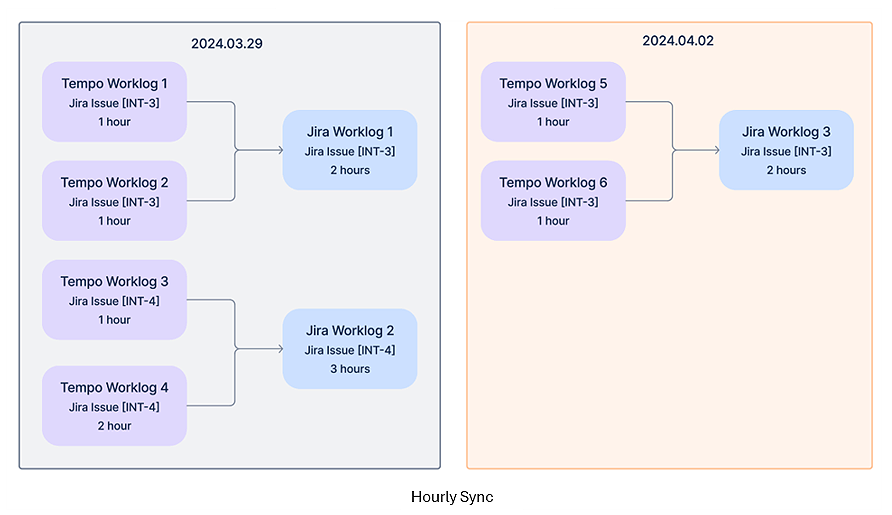
For example, if five team members log time in Tempo on Monday to an internal work item for training-related activities, five Tempo worklogs are created. On an hourly basis, a single Jira worklog is created for the internal issue that aggregates the time logged by the five team members.
This is recommended for organizations that:
-
use Tempo Reports and Tempo’s API for worklog-related reporting.
-
want to continue using long-running Internal work items.
Caveats
-
You may experience some data delay with the daily sync.
-
If you’re trying to compare worklogs between Tempo and Jira, ensure that you have the View All Worklogs Jira project permission.
Enabling Aggregation
-
Navigate to Tempo Settings and select Logging Time.
-
Select Use aggregation when syncing worklogs on Internal Issues to Jira.
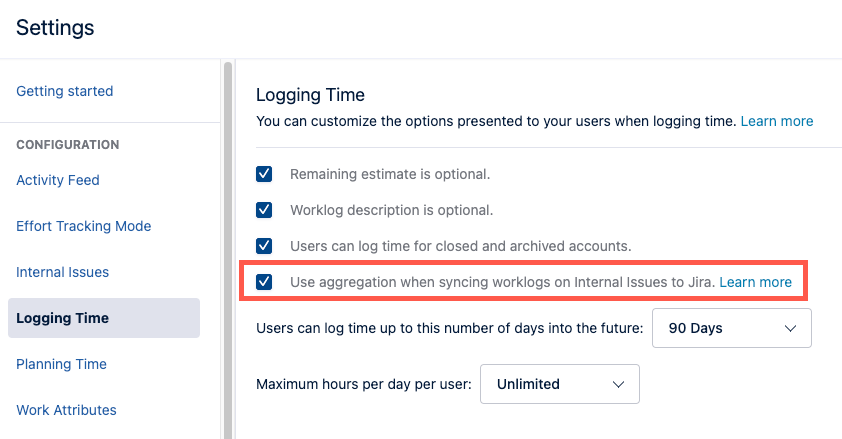
Any new worklogs created for Internal work items' worklogs are aggregated.
Disabling Aggregation
Worklog sync settings apply to only the worklogs created when the specific sync mode is enabled.
For example:
-
In April, aggregation is disabled (the default option). All Tempo worklogs created for Internal work items in April will have an associated Jira worklog.
-
In May, you switch to an aggregated worklog for Internal work items. April’s worklogs are untouched. After you have switched, all Tempo worklogs for Internal work items are summarized and recorded in Jira on an hourly basis.
-
In June, disable aggregation. April’s worklogs continue to be untouched. May’s aggregated worklogs are untouched. All Tempo worklogs created from June forward will have an associated Jira worklog.
Moving a Worklog
When you switch between sync modes, the behavior when moving a worklog can be different than expected.
Using the previous example, in May you decide to move a Tempo worklog created in April to a new work item. The worklog will be incorporated in the aggregated Jira worklog because you moved it while the aggregated worklogs were enabled.
In June, you decide to move a Tempo worklog created in May. Since you disabled aggregation in May, the time recorded in the Tempo worklog will be removed from the aggregated daily Jira worklog for that work item. The Tempo worklog will be moved to the new work item, and a Jira worklog will be created.
