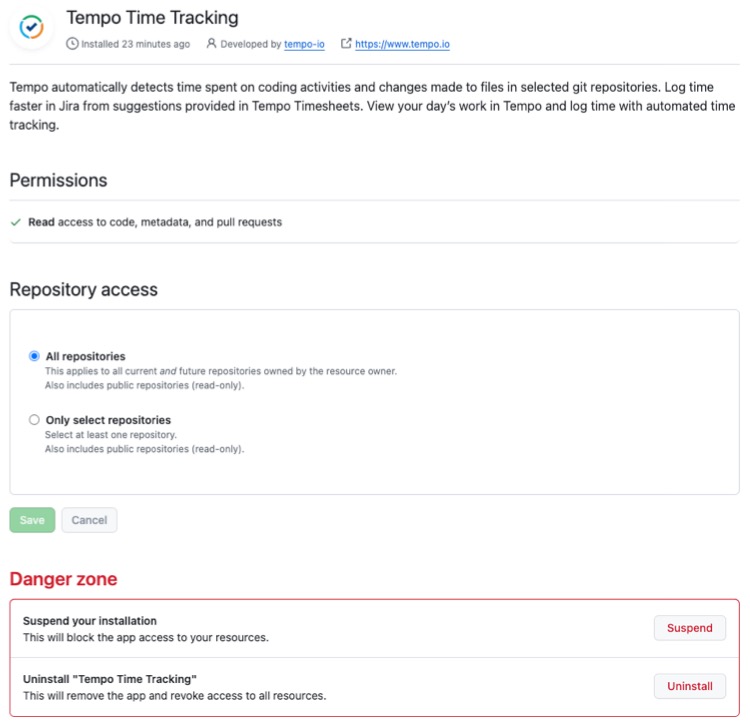You can connect Tempo users to their GitHub accounts after you install the Tempo Time Tracking GitHub app for your organization. The app saves users time by automatically populating the Activity Feed in My Work with potential worklogs related to their GitHub pull requests.
For more information about the GitHub integration app and about day-to-day usage, see Tempo Time Tracking for GitHub.
When you’re connecting GitHub for your organization, you can choose which repositories the app can read. You can allow the app access to all repositories in your organization, or you can limit access to specific repositories.
Before You Begin
-
You must have credentials for an organization owner in GitHub.
Install the Tempo Time Tracking GitHub App for your Organization
-
In Jira, navigate to the Tempo app.
-
Select Apps in the Tempo sidebar.
-
On the GitHub integration tile, click Install.
You are prompted to continue to GitHub to configure the connection. You may need to authenticate your account. -
The Tempo Time Tracking GitHub App page opens. Click Install or Configure.
-
Choose where you want to install the app when prompted.
If a target includes Configure, the app is already installed in that repository.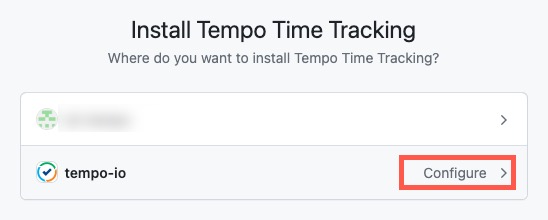
-
Choose which repositories you want to track time in.
-
Select All repositories if you want time tracking for all your repositories, including any future repositories.
-
Select Only select repositories if you want to limit time tracking to specific repositories. You can then choose which repositories that the app can read.
-
-
To allow the app to read information for the integration, click Install.
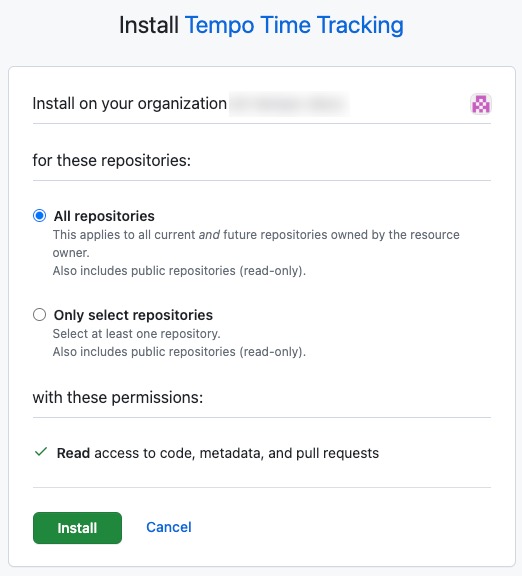
When installed, Tempo Time Tracking is listed in your GitHub organization’s Settings page under Third-party Access. Your Tempo users can connect to their GitHub account to automatically populate the Activity Feed in My Work with potential worklogs related to their GitHub pull requests.
Connect Users to GitHub
You can connect Tempo team members' accounts with GitHub on their behalf on the Manage Staff page. Individual team members can also choose to connect or disconnect their accounts in My Work.
-
As a Tempo administrator, select Settings in the Tempo sidebar.
-
Open the Manage Staff page.
-
Select the users you want to connect to GitHub.
-
In the Actions menu, select Connect with GitHub.
After the connection is successful, the selected users benefit from faster time logging through the Activity Feed or automation.
For more information, see Connecting Apps to User Accounts.
Update Your Access
In your GitHub organization’s Settings page, you can:
-
Change the repositories that Tempo Time Tracking can access
-
Temporarily suspend access to your resources
-
Remove the Tempo Time Tracking app from your organization