-
Configuring holiday schemes requires the Tempo Administrator permission.
-
Holiday schemes are required by both Tempo Timesheets and Tempo Capacity Planner.
-
Holiday schemes are not used for vacation days or personal time off. To log time or plan time to that, you should use Internal issues.
A holiday scheme defines the set of public (statutory) holidays for employees. You can create holiday schemes to manage different types of holidays in each country or location in which your company has an office.
In contrast to workload schemes, holiday schemes define the days where no work is required to be logged or planned: they essentially reduce the working capacity. For example, if you normally work 40 hours per week (8 hours per day for 5 days), one holiday in a week would reduce the number of required working hours to 32. You don't usually log time to or plan time on holiday hours, but it is possible to do so.
Create a Holiday Scheme
-
Select Settings in the Tempo sidebar.
-
Under Staff, click Holidays.
-
Click + New Holiday Scheme.
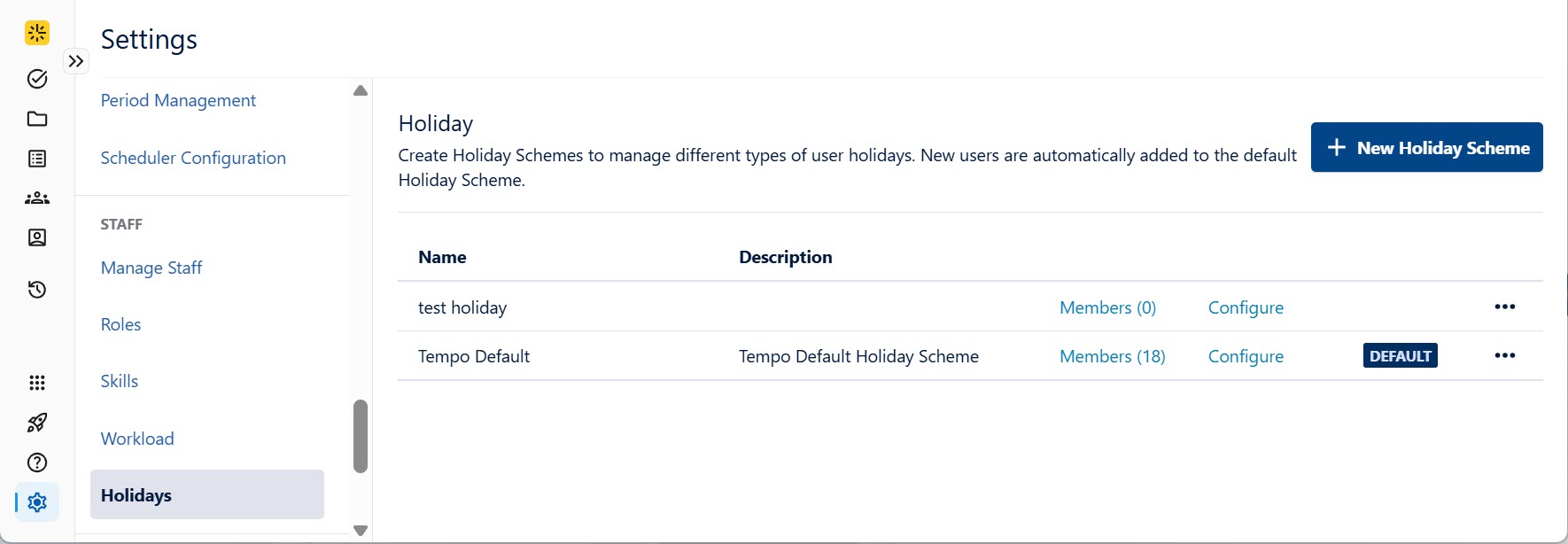
-
Add a Name (required) and Description for the new holiday scheme.
-
Click Save to create the holiday scheme. You can now add days (click Configure) and members to your scheme.
-
Click Set Default to the right of the holiday scheme you want to be the default. When set as default, new users are added to that holiday scheme automatically.
-
You can edit the name and description of the holiday scheme inline.
-
Adding Members to a Holiday Scheme
If you have more than one holiday scheme to accommodate regional holidays, for example, you can add specific team members to each scheme.
You cannot add generic resources to holiday or workload schemes.
To add members to a holiday scheme:
-
Click Members to the right of the holiday scheme.
You are directed to the Manage Staff page, filtered by the related holiday scheme.
-
In the Manage Staff page, search for a user and assign this holiday scheme.
If there are no users in the Manage Staff table, remove the holiday scheme filter and search by users or by groups. When members are displayed, you can then quickly move members to this holiday scheme or to another holiday scheme if necessary.
Configuring Holiday Schemes
You can add fixed and floating holidays to holiday schemes.
-
Fixed - Holidays that are always on the same date each year, such as New Year's Day. For fixed holidays, you must specify the date and month.
-
Floating - Holidays that change dates each year, such as the Easter holidays. For a floating holiday you must specify the date, month, and year and you need to create a separate entry for each year.
To configure a holiday scheme:
-
Click Configure to the right of the holiday scheme.
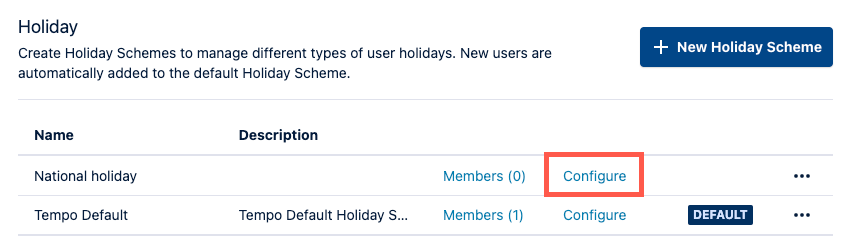
-
Add either a new fixed or floating holiday.
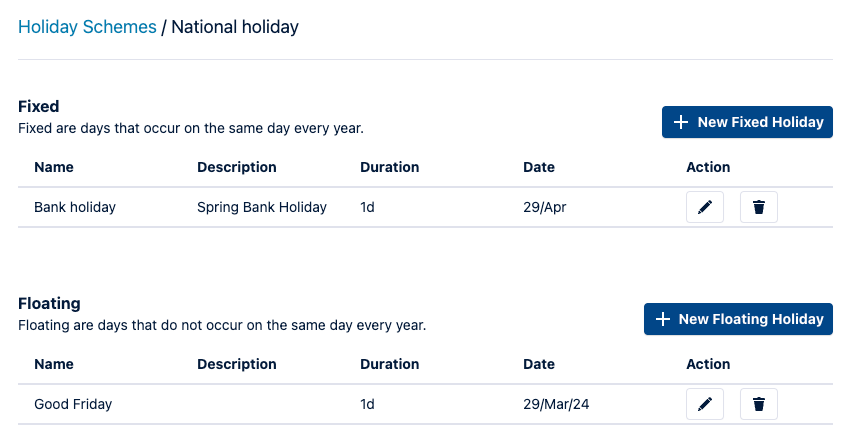
-
Enter information about each holiday, and then click Save.
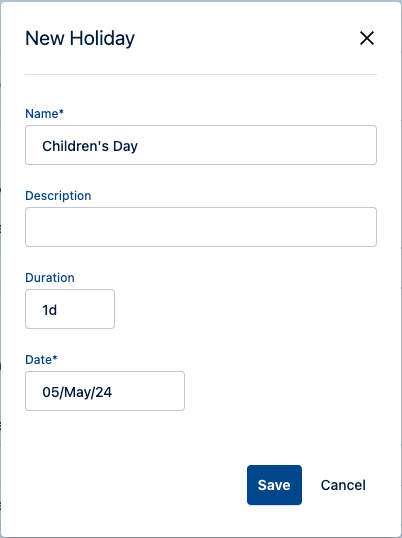
-
To remove a holiday from the scheme, click Delete to the right of the holiday.
The maximum duration for a holiday is one day. If you have a holiday period, you will have to add each day one at a time. Also, if you have a half-day holiday, for example, you can set the duration in hours.
Deleting Holiday Schemes
You can only delete a holiday scheme if there are no current members. If the scheme has members, you must first move them to another holiday scheme.
To delete a holiday scheme, click Delete to the right of the holiday scheme name.
