Timesheets capture information about time that is logged over a period of time, called a timesheet period, which is typically a pay period. To encourage accountability for tracking time and the accuracy of the logged time data, your organization may want to use the timesheet approval process.
It's not mandatory to use timesheet approvals in order to use Tempo Timesheets, but it can be a useful tool for some organizations. Why? There’s a set period in which to track time, and a team lead or manager reviews and approves the time that’s logged. For financial and accounting reasons, timesheet periods ensure more accuracy because they can be closed. This prevents any changes from being made to the logged time data, and then accurate calculations can be done for payroll or customer billing.
What is the Timesheet Approval Process?
Basically, employees log their time within a timesheet period, and then at the end of the timesheet approval period, they submit their timesheet to be reviewed and approved, usually by their team lead or manager. After the timesheets are approved, the approval period is closed so that no more time can be logged or changed.
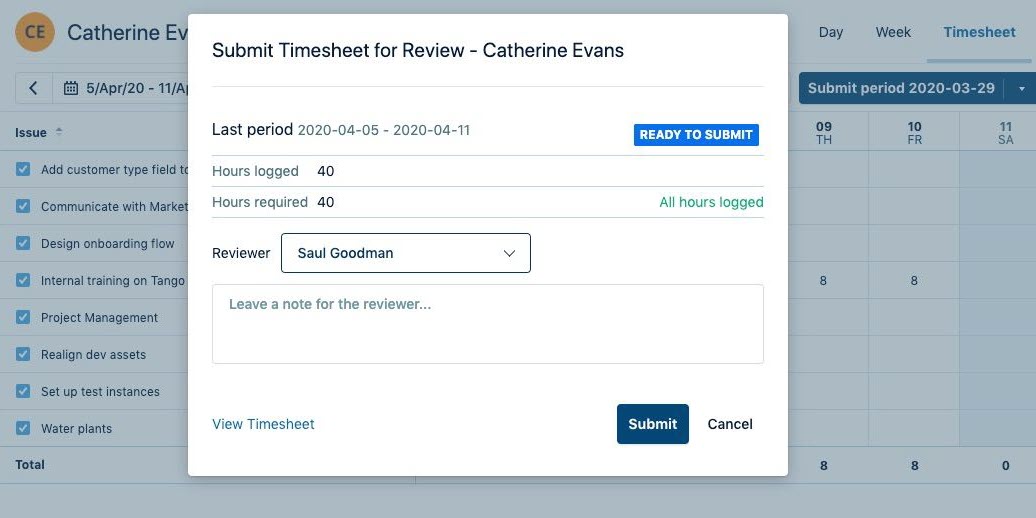
If you also have Financial Manager installed with Project Time Approval enabled for your Tempo projects, you can also track and approve time spent on projects when you submit your timesheet for approval.
The Timesheet Approval Process
Here's what needs to be done to set up and use the timesheet approval process:
-
The timesheet approval period is configured by the Tempo administrator.
-
The Scheduler is optionally configured, also by the Tempo administrator, to send email reminders about finishing up timesheets before the period closes.
-
Tempo users log their time within the timesheet reporting period.
-
At the end of the timesheet approval period, they submit their completed timesheet for approval to a reviewer, who is usually their team lead or manager who has Approve Timesheets permission. Once the Tempo users have submitted their timesheet, they can no longer log time or edit worklogs in that submitted period.
If you have Financial Manager installed with Project Time Approvals enabled, users can also potentially select project time reviewers who can approve the time spent working on specific Tempo projects.
There can be only one timesheet reviewer per timesheet - it's not possible to have multiple timesheet reviewers approve the same timesheet.
-
The reviewer receives an email notification that they have received timesheets to be reviewed and approved. Then they can review and either approve or reject the timesheets submitted to them. To prevent data inaccuracies and ensure accurate reporting, users with Approve Timesheets permission cannot approve their own timesheets.
-
The Tempo user receives an email notification that their timesheet has been approved or rejected. If rejected, the user must make the necessary modifications to their timesheet and submit it again.
If necessary, a grace period can be granted to a user to allow them to finish or edit their timesheet and resubmit it. This is only possible if you're using the Scheduler to automatically close periods for logging time. If the period is closed in Period Management, it must be reopened in Period Management before any changes can be made to a timesheet.
-
At the close date of the timesheet approval period, the accounting or finance team (or Tempo administrator) manually closes the approval period so that no more changes can be made to the timesheet data.
-
With the period closed, all financial calculations can be done, such as payroll and customer billing.
Approval Status
The approval status shows the status of the project hours from the time they are logged to the time they are approved or rejected in the Project Time Approval workflow.
|
Status |
Description |
Actions |
|---|---|---|
|
Open |
Hours appear in the Open status for the duration of the open period and before they are submitted in My Work. Team members are still actively logging time. |
A team member can Submit their timesheet. |
|
Ready to Submit |
When a period finishes, the status automatically changes to Ready to Submit. Team members can still update their logged time. |
A team member can Submit their timesheet. |
|
Waiting for Approval |
The timesheet is submitted to the team lead or timesheet approver. An email is sent to the approvers. |
Approvers can Approve or Reject time. |
|
Approved |
The timesheet is approved. |
A team lead or approver can Reopen the timesheet, if necessary. The timesheet status changes to Open. |
|
Rejected |
The timesheet has been rejected. Depending on your team and policies, the team member may need to have their team lead reopen their timesheet so they can make adjustments. |
When a timesheet is rejected, the timesheet status changes to Open, and the team member can correct and submit the timesheet again. |
What if I Want to Track Time Spent on Projects?
Timesheets tracks all of the hours a Tempo user logs to Jira projects. If you want more granular insight into which projects your users are working on, consider adding Tempo Financial Manager. Using Financial Manager, you can set up Tempo projects that encompass all tasks your team spends on a set project (a project scope). This includes tasks that occur in multiple Jira projects, such as Engineering projects and Marketing projects.
You can then enable Project Time Approval, which tracks the time spent on tasks in a project's scope and allows project managers to review that time. Learn more from the Financial Manager documentation.
