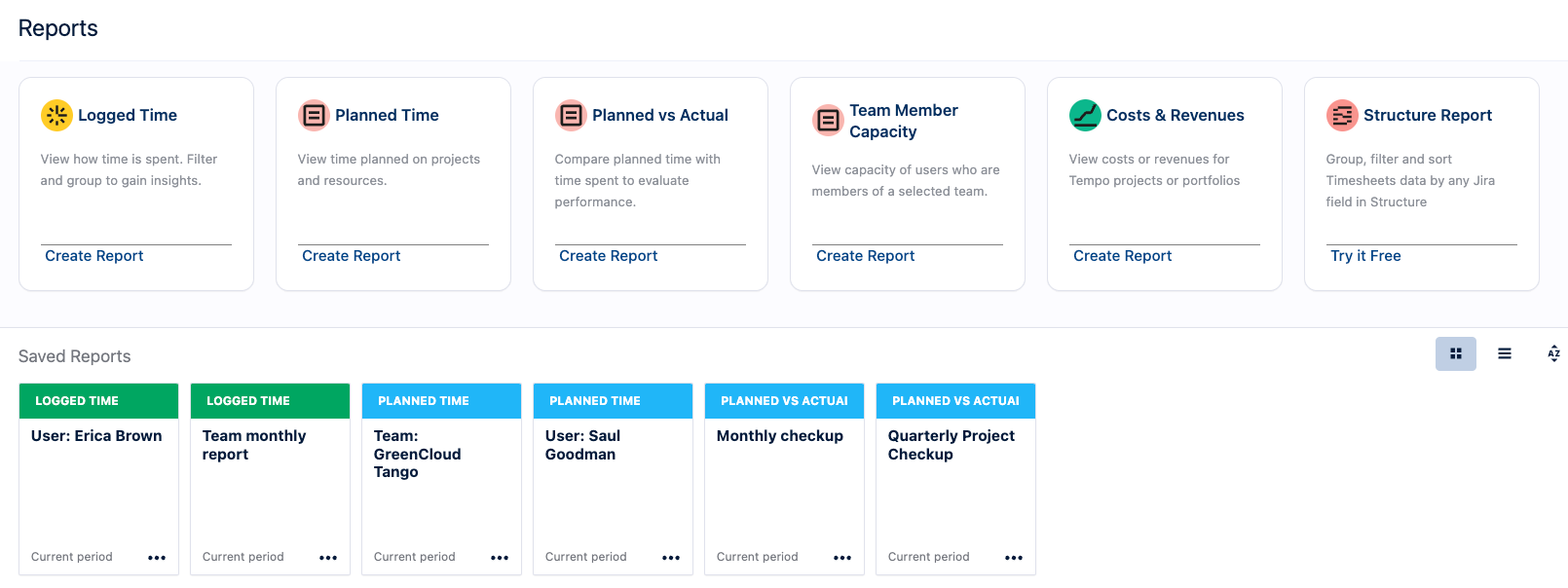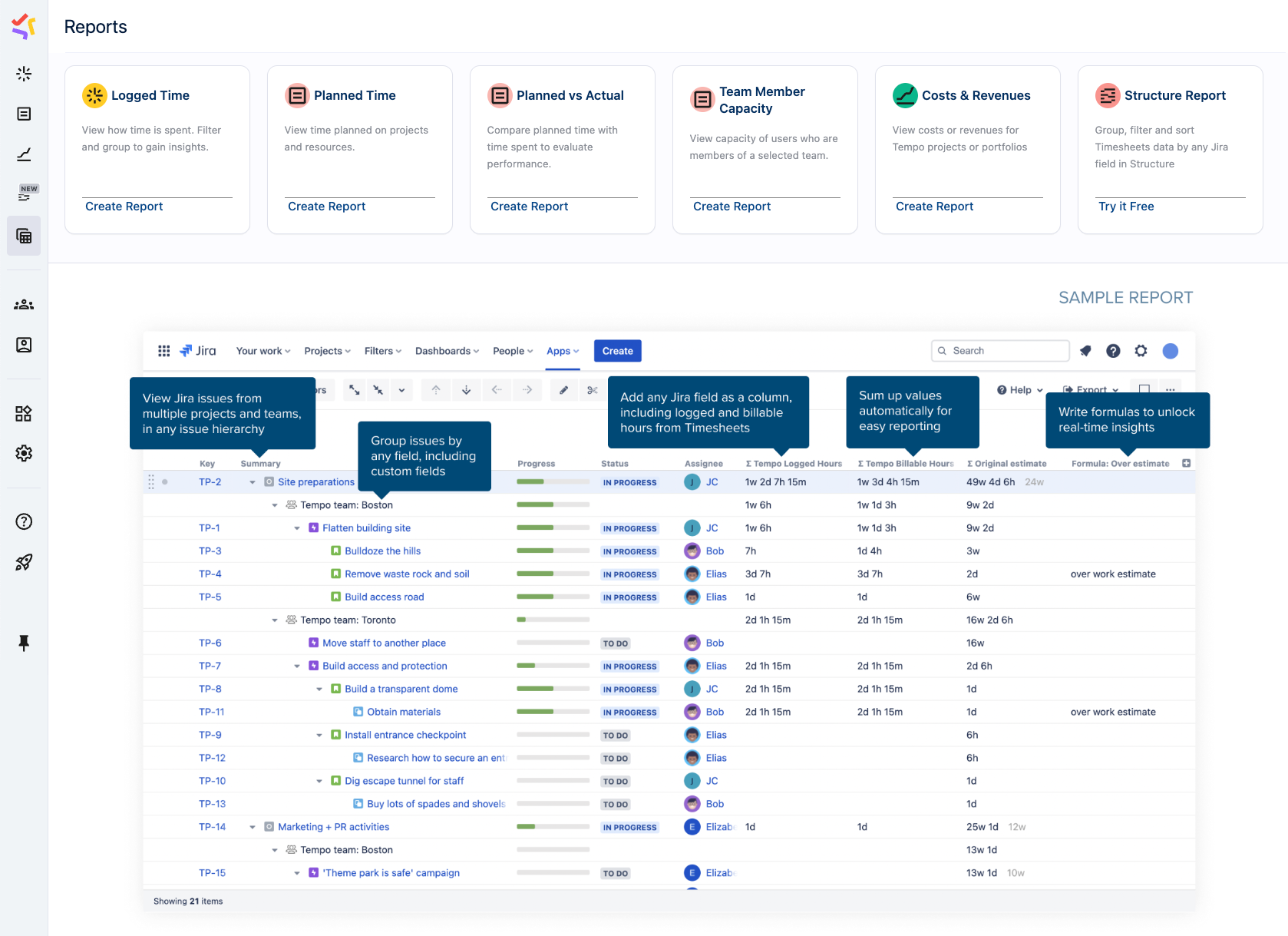
To report on planned time, you need to have Tempo Capacity Planner installed. Viewing plans requires the View Plans permission.
Get an Overview with a Sample Report
To get started with Tempo Reports, select Reports in the Tempo sidebar.
When you first open the Reports Overview page, you'll see a sample Tempo report displayed. This gives you an overview of the key features and filters you can use when you create reports of your own.
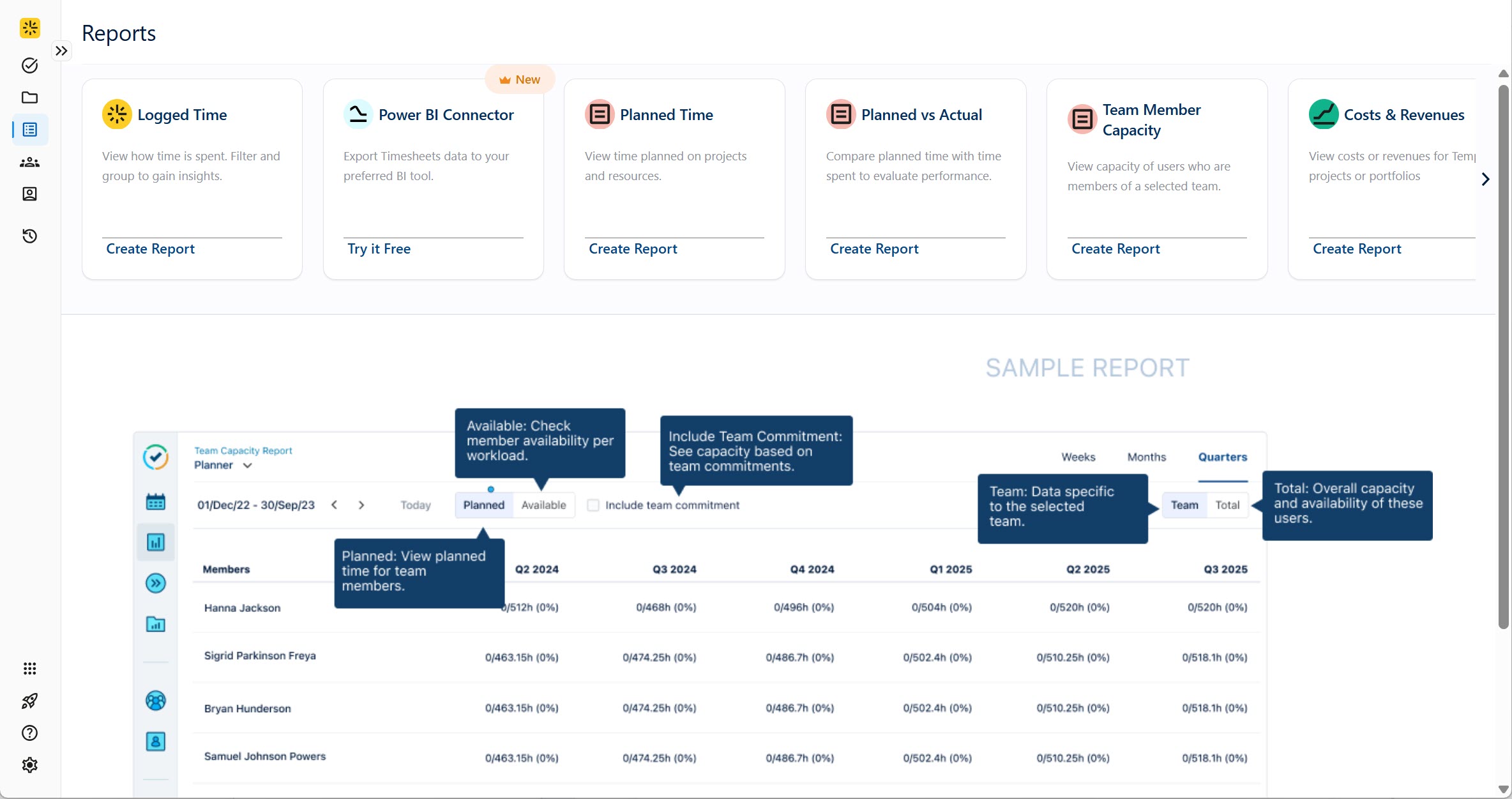
When you're ready to create a report, click the tile of the type of report that you want. This launches a report wizard that helps you set up your report. You can create different types of reports depending on which Tempo products you have installed:
-
The Logged Time report is available if you have access to Tempo Timesheets. It provides a report on logged time of any type. You can create reports combining multiple teams, projects, accounts, users, and work items - and you can group your results by work item, user, project, team, or worklog, or any combination of those four. The Logged Time report also allows you to easily generate reports on billable hours for invoicing purposes.
-
The Planned Time report is available if you have access to Tempo Capacity Planner. It shows the time that has been planned on projects based on teams and individual users. In both cases, you can opt to display total hours worked and billable hours.
-
The Planned vs Actual report is available if you have access to both Tempo Timesheets and Tempo Capacity Planner. It gives an understanding of the accuracy of your planning by comparing the time that has been planned versus the actual time that was logged. You can compare the variance between planned and actual hours by project, epic, role, user, and account.
-
The Team Member Capacity Report report is available if you have access to Tempo Capacity Planner. Use the Team Member Capacity Report to view the capacity calculations on the UI, based on your teams' planned hours and available hours.
-
The Structure Report is available if you have both Tempo Timesheets and Structure. You can easily generate a custom report to track logged time and billable hours.
Once you have created and saved reports, the sample report disappears and your saved reports are displayed in the Saved Reports section. This report library makes it easy for you to open or run a saved report, modify it and save your changes, or make a copy of the report.