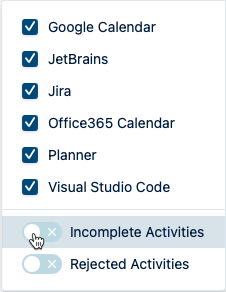Sometimes the events coming from your connected Google or Microsoft 365 Calendars have no Jira issue key specified in their title. These are known as incomplete activities in My Work and prevent you from logging time to all your activities in a single click because they require additional information from you.
However, it's easy to edit an incomplete activity and add the missing Jira issue key, then log time to it.
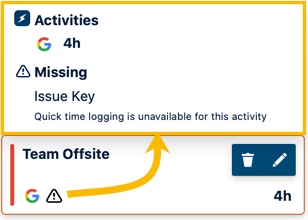
To log time to an incomplete activity:
-
Click the Edit icon on an activity card that has an attention icon.
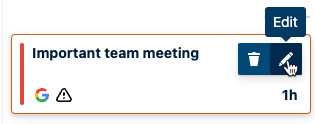
-
In the Log Time form, enter the missing information, such as the Jira work item.
-
Select Log time to confirm and log your time.
Hiding Incomplete Activities
You can choose not to display any activity cards coming from incomplete activities. However, it's best practice to leave this option on so that activities such as Calendar events without issue keys will still appear in My Work. For example, if you turn this option off, you won't see meetings where someone simply forgot to add the issue key to the event in Google Calendar. As you see above, it's simple to edit the activity card and add missing information, then log your time.
-
To hide activity cards coming from incomplete activities, turn off the Incomplete Activities option in the Activity Feed Filter.