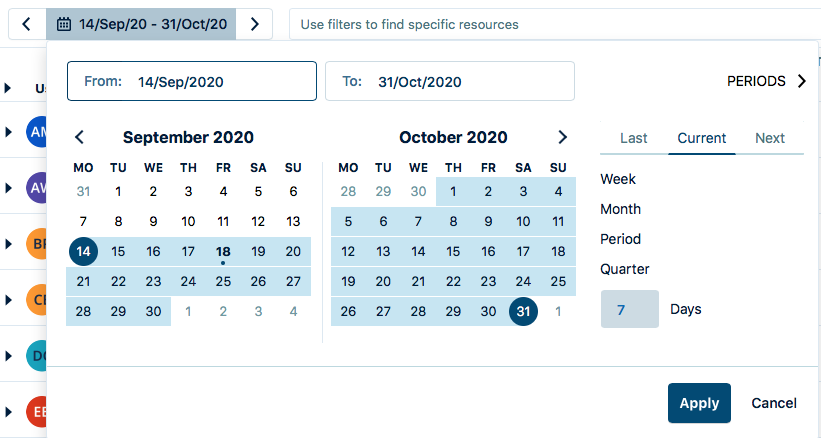You can set your preference of how the date and time format is displayed in My Work (list, calendar, timesheet view), Log Time form, and Reports. It doesn't require any permissions, and you can choose from the available formats in the list.
If you have not set any personal preferences, the preferences set by administrators will be reflected.
-
Select Settings in the Tempo sidebar.
-
Under Configuration, select UI Preferences.
-
Choose the options by clicking the dropdown list -
-
Date Format - Choose the desired date format.
-
Time Format - Choose a time format between 24-hour and 12-hour clock.
-
Duration - Choose the decimal format displayed with and without a unit.
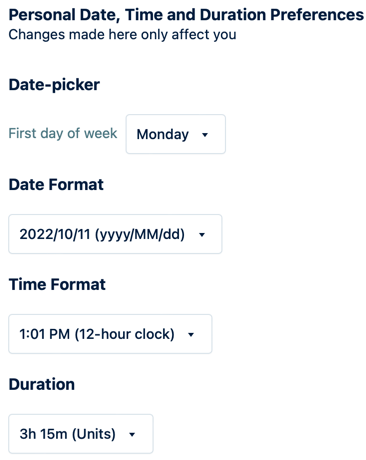
-
Selecting a Start Day for the Date Picker
You can select if the first day of the week to appear in the date picker calendar is Sunday or Monday. The date picker is used in the Timesheet view and all reports. This affects all users of your Tempo instance.
Choose the start day for the week to appear in the date picker: Sunday or Monday. This image shows the date picker with Monday as the start day for the week: